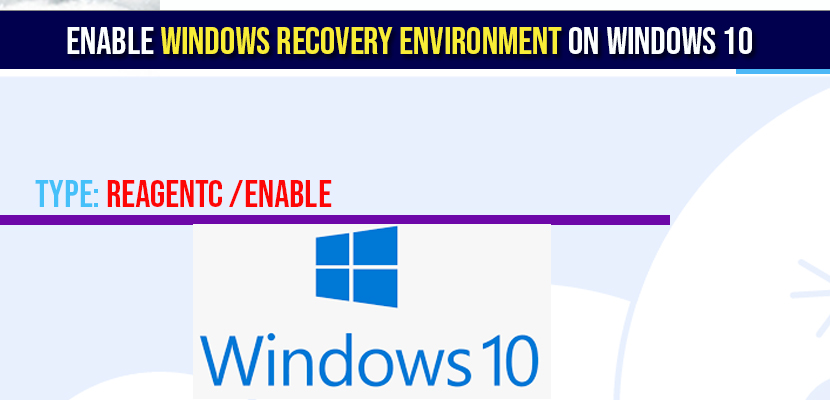Shut down your windows computer -> While restarting your windows computer -> Press and hold shift key -> Start -> Settings -> Update and security -> Recovery option -> Advanced Startup option -> Click restart now.
You can also enable windows recovery environment using CMD as well ->Open CMD and run as administrator->type in reagentc /enable and hit enter.
What is a Windows recovery environment?
Windows recovery environment which is WinRE enables feature to recovery of your hard drive, boot options, automatic repair, system image and lot of troubleshooting environment of windows computer.
Windows 10 recovery environment in windows 10 allows you to repair your un-bootable OS and more recovery options and windows recovery environment is also customisable as well and provides an ability to find different options such as booting and starting windows in safe mode using USB device or windows DVD and generally this option is enable by default, in some cases you need to enable it.
If you are having issues like windows crashed all of sudden and black screen on windows startup or critical process died error or any other windows crashing issues like windows not booting or unable to start windows computer then you need to enable windows recovery environment and restore your windows previous version and fix windows issues and restore backup files or restore system image.
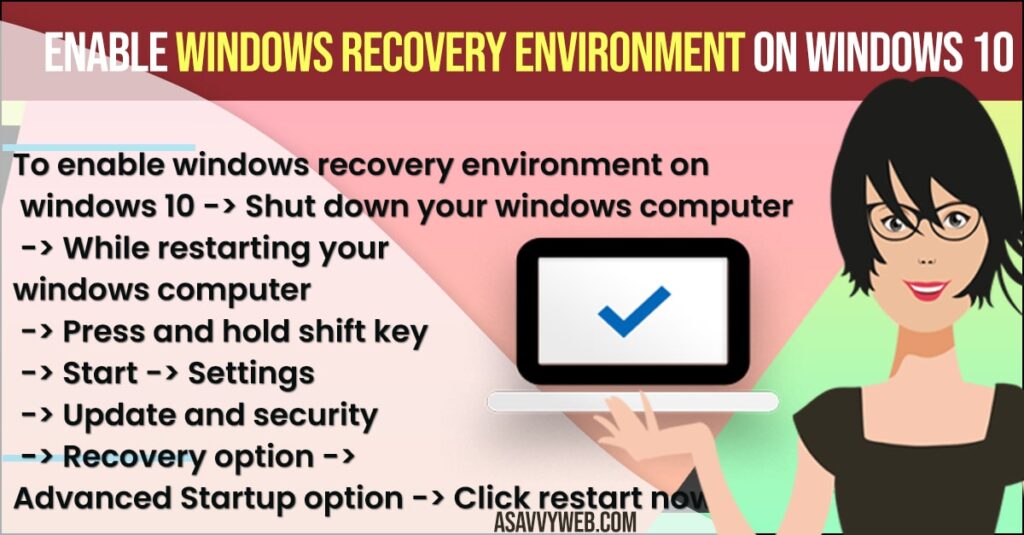
Turn on and Enable windows Recovery Environment on Windows 11/10
WinRE is preinstalled with windows 10 operating system and it is preloaded into windows 10 desktop editions like (Home, Pro, Enterprise, and Education) and Windows Server 2016 installations, in few cases you if it gets disabled then you can easily enable it by following simple steps using command prompt.
Step 1: click on search button on windows and type in CMD
Step 2: Right click on CMD and run as administrator and allow CMD to run as administrator
Step 3: In command prompt type: reagentc /enable and press enter.
Step 4: Once you press enter, operation successful
Step 5: Now type reagntc /info and now you can see all the information of windows recovery environment and system reset configuration and status as active.
That’s it this is all two commands you need to type on windows 10 command prompt as administrator to enable windows 10 recovery environment and after enabling it you can boot windows 10 computer and recover your drive, scan and fix errors on windows 10 and enter safe mode in bios and etc to fix problems and issues you are facing.
What does Windows Recovery Environment on windows 10 Includes
Windows recovery environment includes many tools which includes and you can always refer to this official document for further options:
1: Push button reset
2: System Image Recovery
3: Automatic repair
4: Advanced Troubleshooting
5: Boot options
6: Security considerations
7: Hard drive Partitions
8: Memory requirements
9: On disk windows recovery
10: and Many add on tools.
You Might Also like
1) How To Password Protect Files and Folders in Window 10
2) How to Boot in Safe Mode Windows 10
3) How to Create System Image Backup in Windows 10
4) How to Fix Windows 10 Update Failed to Install Error 1909, 1903
5) How to Fix Error INACCESSIBLE_BOOT_DEVICE | Your PC Ran Into a Problem and Needs to Restart
How Do I Access Windows Recovery Environment?
You can enter in to windows recovery environment from boot menu and get into this feature.
Step 1: From your windows 10 Login screen press shift key and click on restart.
Step 2: Now select start-> Setting->Update and security->Recovery and navigate to Advanced start-up and click restart now.
Step 3: Boot your windows 10 in recovery mode.
To get in windows recovery environment you can use other tools as well like pre-built options on laptop hardware recovery button to start windows 10.