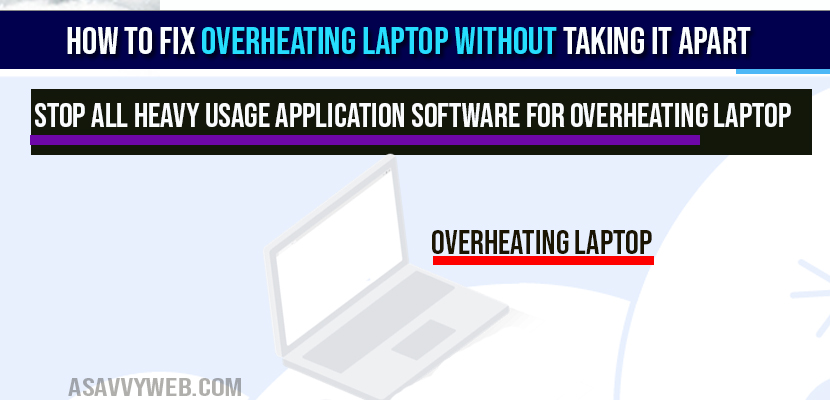When you are using your laptop for couple of hours, or continuously using heavy softwares like adobe products, video editing softwares or any other softwares which are eating too much ram of your computer then your windows laptop or mac will get slowed down and it gets heated and it will automatically shutdown and you need to cool down laptop by using laptop cool pads and optimising windows settings, battery or hardware or software issue and close heavy softwares on your windows computer and restart your computer once.
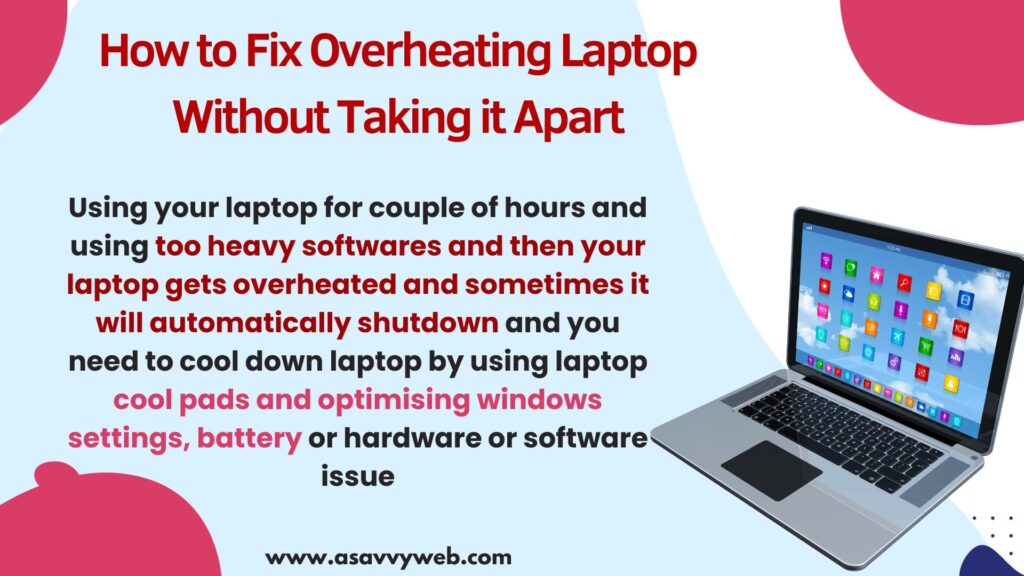
Most common issue every gamer, designer, video animator and a programmer will face this issue of overheating laptop and you may be sometimes running too many heavy software applications which leads to overheating and system to freeze and stuck at some point triggering an error of thermal shutdown when you are overusing your laptop.

So, lets see how to fix overheating laptop without taking it apart or any part of the computer like battery etc, you can reduce the usage.
How to Fix Overheating Laptop
Step 1: Right click on you desktop and open task manager.
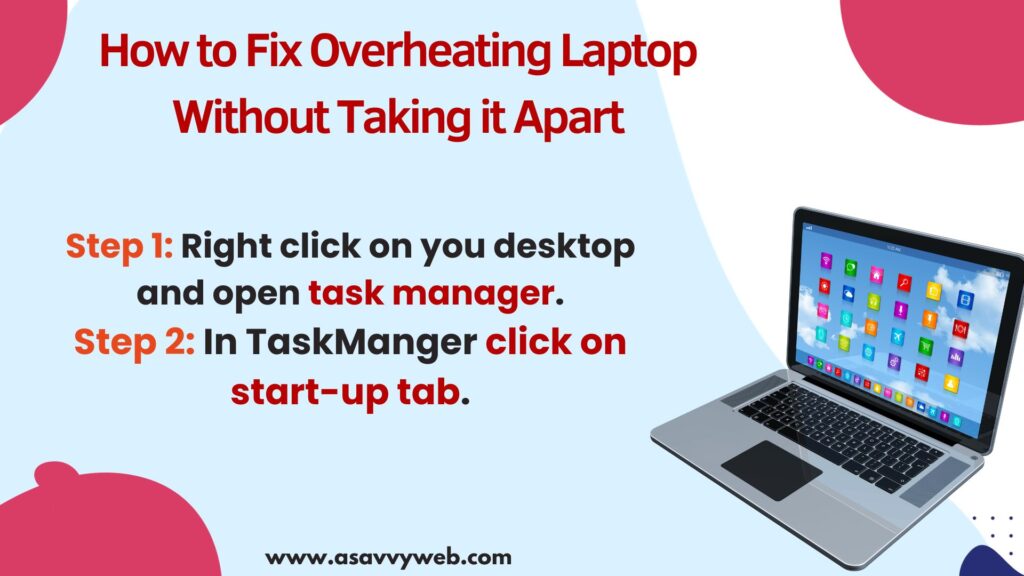
Step 2: In TaskManger click on start-up tab.
Step 3: Under start-up impact if any application usage is high, just right click on particular application and disable that application.
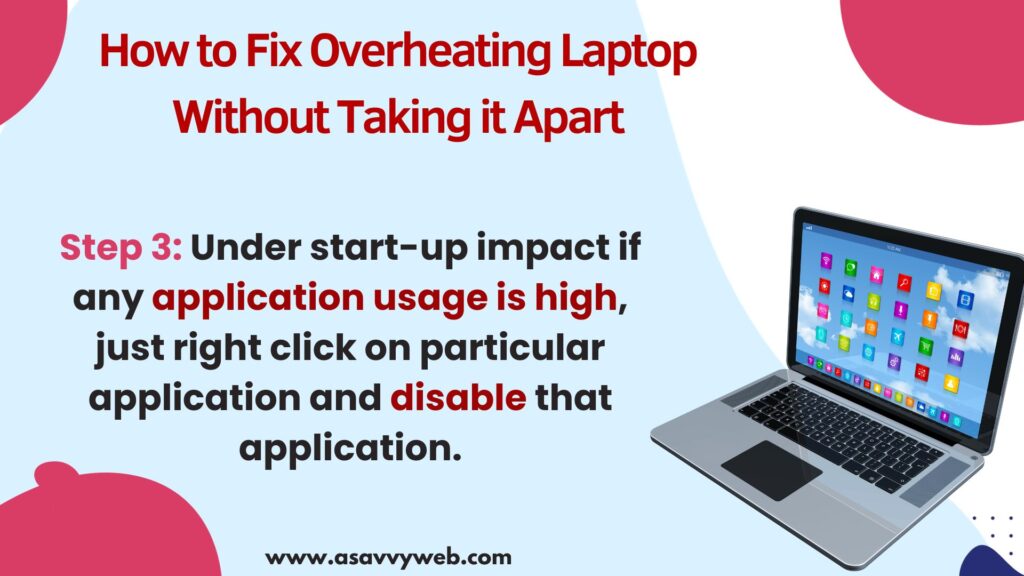
Note: Don’t disable application which are used by windows 10 by default or useful apps, such as touchpad, keyboard etc.
Turn off all background applications which are not used by system or applications that you don’t want to run and close applications which are taking too much ram usage which will makes your laptop overheated.
Clean Laptop Fan
Turn off your laptop and find the laptop fan which is located on back of your laptop and blow some air and clean laptop fan and debris filled inside tab and then restart your laptop. If there is dust inside laptop fan then your laptop will get heated up.
Unplug Battery Power Adapter
The first thing you need to do when your laptop gets overheated is, if you have plugged in charging cable for too much time then disconnect power battery adaptor(unplug battery charging) coz plugging in battery for long time may also leads your laptop to get overheated and also disconnect any USB or external hard drive connected to your laptop.
Related Windows Topics:
1) Windows 11 Shutdown Box Keeps Popping Up Randomly
2) How to Fix Display Driver Stopped Responding and Has Recovered Windows 11 or 10 Error
3) Common Causes of Computer System Failure Information Types and Reasons
Stop All Heavy Usage Application Software
Stop all heavy usage application software’s like adobe products software’s or related to any programming, designing or any other software which are consuming more CPU usage of memory and restart your computer after some time once your laptop gets cool.
When you run heavy usage software make sure that you don’t use any other heavy usage software example, if you are using adobe premier and you are working on it, then use adobe premiere only, don’t go ahead and open adobe photoshop or any other programming software when adobe premier is running which causes overheating laptop.
Use Third Party Applications
There are few third party apps which can help you to boost the performance of your computer as well as fix overheating laptop issues as well, it keeps your windows computer stable and manages the memory and CPU usage when you play games on your computer.
These third party applications will be helpful and comes in handy to detect heavy softwares and close heavy apps or software that run on your computer.
Use a Laptop Cool Pad
You can also opt for laptop cool pad which is available online and its specially designed to cool your laptop when it gets over heated and designed particularly for gamers who love to play games.
Laptop cool pad makes your laptop fan cool, laptop fan runs very fast when graphic card drivers are triggered for heavy usage and makes SMPS gets over heated.