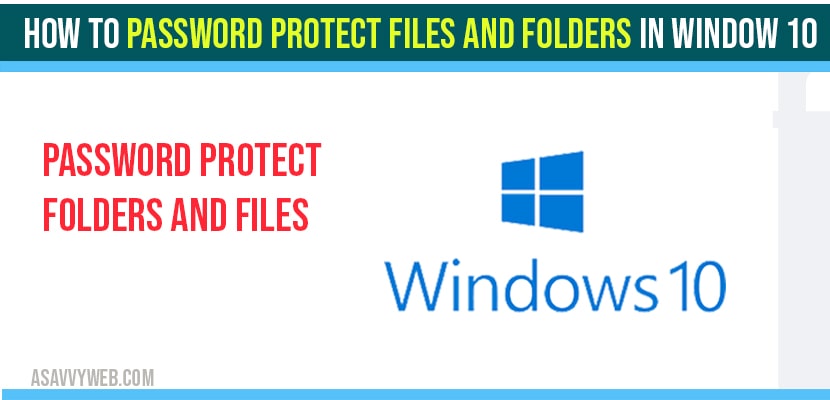- You can protect your files and folders and password protect them on windows 10 by using a zipped folder, hiding a folder and windows bitlocker.
- Windows bitlocker is the tool provided by Microsoft which encrypts your data and its full disk encryption.
- To Put a Password on file or folder -> Right click on folder -> Select properties -> Advanced -> select Encrypt contents to secure data -> Ok and apply -> store the encryption key, that’s it.
When you share a document with others from PC or Laptop. We need to keep some documents confidentially. For this whenever you install a new Windows version on your pc it may be 10(or) other versions first you need to do simple things before you start using a pc or laptop. You need to protect your sensitive information including bank information, photos, contacts, photos, videos and other things by providing a password to that folder in order to avoid other people accessing your information. If you won’t follow correct steps your information will be accessed by others which may harm your files. If you want to protect your folders or files in Windows 10. There are a couple of ways to protect folders and you can share your pc with others without any hesitation. Just follow these steps.
Password protect Files and folders in Windows 10
Zipped folder
Hiding a folder
Windows Bitlocker
Method:1 Zipped folder
If you want to password a file or folder sometimes it does not support password protection. For this you need to project your files by zipping by following simple steps.
Step:1 In your windows explorer, just select the files and right click on them which you want to zip.
Step:2 Now select ‘send to’ option, after that zip folder. Next follows some prompts and give name to that folder and save it
Step:3 Next double click on that ‘zipped file’, and choose that files and add password to them
Step:4 After that fill all the required information and then tap on ‘apply’.
Method:2 Hiding a folder
In this method it just simply hides your folders or files from third party accessing which is not secure when compared with previous method. But just have a look how we can hide a folder with some simple steps.
Step:1 Now right click on that folder which you want to hide, then select properties option.
Step:2 Next choose the ‘general’ tab, from that select ‘attributes’ option which displays you two options real-only and hidden. If you want to hide a folder then select ‘hidden’ option
Step:3 After that click on ‘apply’ option
Also Read: 1) How to Remove or Disable login password and PIN in windows 10
2) Reset windows 10 password using command prompt Using CD
3) How to Reset Apple ID Password
4) How to Activate Windows 10 with cmd (command prompt): Free
If you are still able to see your hidden folder or file. We need to follow this steps
Step:1 Now under Windows explorer select ‘file’ tab
Step:2 After that choose ‘options’ menu and then choose ‘file’ tab
Step:3 Next under hidden folder & files option select the don’t show hidden drives, files, or folders.
Method:3 Windows bit locker
If you still are not satisfied from the above two methods there is another way to protect your information is window bit locker. But it is available only for Windows pro and enterprise versions. To protect files just follow the steps.
Step:1 Firstly select the drive which you want to bit locker to encrypt
Step:2 Now just right click on that drive on
Step:3 Next tap on turn on bit locker
Step:4 Then Windows will displays two options to lock the drive by password or smartcard
Step:5 For that enter your password and tap on next
Step:6 After that Windows ask you to select whether you want to encrypt the used space or total drive. Choose options accordingly to your requirement and tap on next
Step:7 Now wait till your computer will complete the process
Step:8 It restarts your pc.
These are some methods which you can easily provide passwords to your folder or files in order to make your sensitive or personal information more secure and safe. If you are still looking for more secured software just simply go with third party software.
How to Put password on folder Windows 10?
Step 1: Right click on your folder or file which you want to password protect.
Step 2: Select Properties -> Click on Advanced-> Select Encrypt contents to secure data and click on apply.
Step 3: Now, Backup your encryption key and store it. IMP: if you lose the key you will lose access to this folder.
Yes ! You can keep a password on folders as well as files by using different methods like bitlocker, file explorer or simply you can hide them.
if you lost a password for protected folders or files you can’t open them. So, it’s recommended to store encryption keys somewhere else safe, so you can access them at any time remotely.
You can use default file manager or you can use windows bitlocker or zipped folder and you can hide and protect your files in windows 10.
If you lose a password or encryption key when you lock folders and files in Windows 10, you cant open protected folders with an encryption key using bitlocker. Even though there are different methods to recover data using data recovery tools.