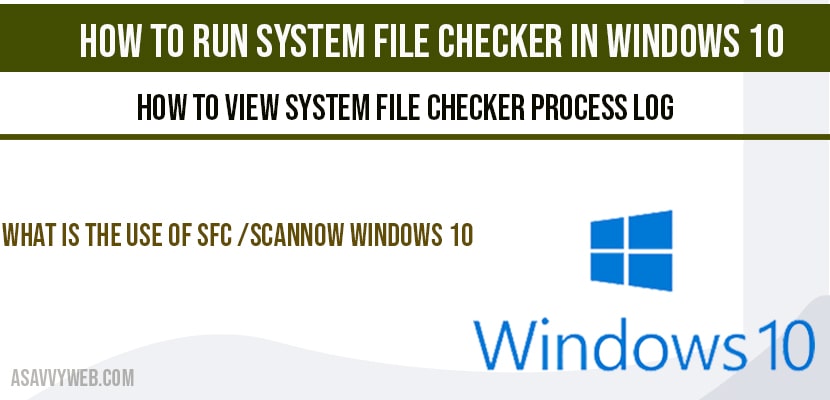In windows 10 if your computer crashes or windows 10 keeps on restarting or facing issues like blue screen of death or any other issues, then you can run system file checker in windows 10 which is a default utility tool provided by Microsoft to fix corrupted files to scan windows 10 computer and resolve the issues, so lets see in detail how to use system file checker in windows 10 below.
How to Use system file checker in windows 10:
Step 1: Open command prompt as administrator and before you run system file checker you need to run deploy DISM tool (deployment image servicing and Management tool) and restore health with clean image.
Step 2: In CMD, Execute this command -> DISM.exe /Online /Cleanup-image /Restorehealth and press enter and this will take some time and scans windows 10 computer and fixes any corrupted files.
Step 3: Once the DISM command cleanup image and restore health is successfully, go ahead and follow step 4 sfc scannow.
Step 4: Now, enter -> sfc /scannow and hit enter and this system file checker will scan all your protected system files and will replace the corrupted files with cached copy of windows 10.
Note: DO NOT CLOSE command prompt windows whil sfc scan is in progress or running and wait for 100 percent to complete.
That’s it, this is how you run system file checker and fix corrupted corruptions and will replace the windows operating system folder.
How to view system file checker process log:
To check system file checker process you need to run findstr /c:”[SR]” %windir%\Logs\CBS\CBS.log >”%userprofile%\Desktop\sfcdetails.txt” and hit enter and sfcdetails.txt file will be saved on your desktop and open the folder with txt file and you can view system file checker details when ever you run sfc scannow in command prompt.
Related Windows 10 Article:
1) How to Fix Windows 10 Update Failed to Install Error 1909, 1903
2) Directx Setup Error in Windows 10 Internal Error Occurred
3) Fix Windows 10 Activation Error 0x80072F8F
4) Critical Processed died in windows 10 Error
What is the use of sfc /scannow windows 10
Sfc /scannow is used to repair corrupted files in windows 10 with the cached version of windows 10 operating system folder.
sfc /scannow windows 10 error?
If you run sfc /scannow system file checker and if you receive error when your run sfc /scannow fails then you need to replace corrupted files manually after viewing system file checker logs, or you need to reinstall windows 10 operating system and install fresh installation of windows 10 on your computer.
Can I run system file checker in safe mode and offline mode?
Yes, you can run system file checker in safe mode and you need to boot your windows 10 computer in safe mode and run system file checker.
sfc /scannow is the command used to run system file checker.
Run dism command in cmd and after running dism command then you need to run sfc /scannow to fix corrupted files.