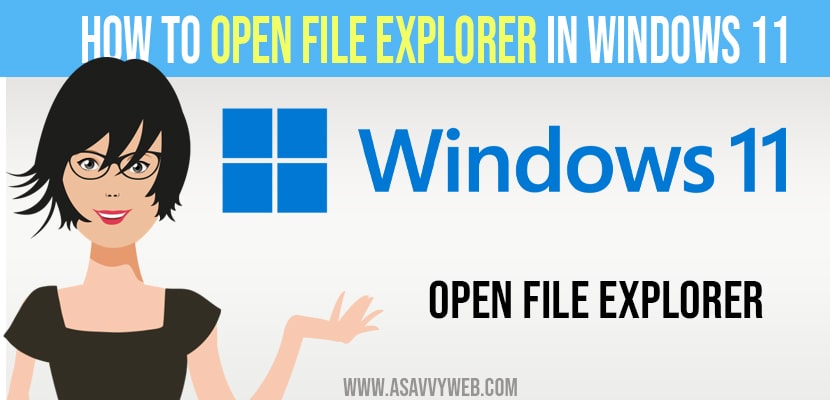One of the essential part of windows 10 and Windows 11 is file explorer which help us to manage our folders and files. In Windows 11 file explorer as an updated version with minimum menu that shows only basic commands. So, it becomes more difficult to find the customize file explorer. And it is not pinned to our taskbar, it isn’t an obvious how to launch it. So in this post we are providing 5 easy ways to open file explorer in Windows 11.
How to Open File Explorer in windows 11
Follow below steps to open file explorer in windows 11 or windows 10 and different methods to open file explorer.
Press Windows+X or Right Click start
When you press Windows+X or Right click start button on your taskbar, a hidden “poweruser” option will displayed. From that choose ‘file explorer’ from the appeared list, and file explorer will opened.
Press Windows+E
One of the easiest or shortest way to open file explorer in pc is by pressing Windows+E at a time, immediately it open file explorer.
Also Read: 1) How to Increase Volume Speakers in Windows 11
2) How to Fix Network Adapter Missing in Windows 11
3) How to Download and Install windows 11
4) How to activate windows 10 for free (using txt) or Product key or remove windows 10 watermark
5) How To Fix Windows 10 Update Failed Error 0x80242fff
Using Control Panel
In order to access file explorer via control panel then follow the below steps
- Firstly, open control panel
- Now tap on appearance and personalization option
- Next, tap on file explorer
Using Start Menu
If you want to open file explorer in Windows 11. For this, click the start button on your taskbar, next enter file explorer in that. Once you find the file explorer, then tap on its icon or simply click on enter, now your file explorer will opened.
Add a Special Start Menu Shortcut
If you want to have quick access to file explorer in Windows 11 then you can add a start menu shortcut have lives in our start menu. To perform this task, open settings, which is navigated to personalization followed by start option Next folder option. After that on your folder screen, flip the switch beside file explorer to ON. Next if you want to open file explorer a small icon at the bottom of the menu.