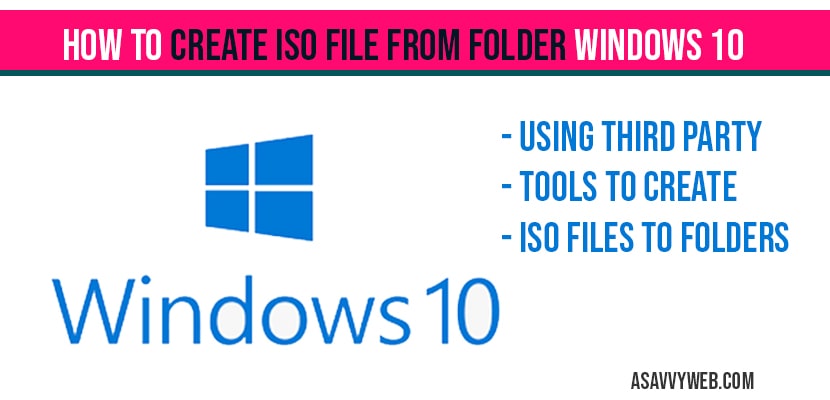In windows 10 you can also create iso file from folder (any folder) on your computer by using folder2iso, AnyBurn, imageburn or(imgburn) and other third party tools available to create iso file from folders, let’s see in detail how to how to create iso file from folder windows 10 below.
What is iso file?
Iso file is an system image file which is copy of your files or folder which is used as backup data, when you loose data accidentally. ISO file is always large file which contains all important information of your windows 10 and store it safely on your bootable disk, cd, DVD drive, if you loose any data then you can recover it by dumping or storing on ISO file in windows 10.
How to create iso file from folder windows 10:
Use Folder2iso to create iso file from folder windows 10::
Step 1: Download folder2iso
Step 2: Extract the zip file and Run the executable file and install folder2iso on your computer.
Step 3: Now open folder2iso
Step 4: Click on select folder and choose the folder which you want to create iso file.
Step 5: Now select the output folder, where you want iso file to create and name your file.
Step 6: Now click on save.
Step 7: Now click on Generate ISO.
Step 8: Wait for some time to create iso file from folder and depending up on your folder size it may take few time.
That’s it, this is how you create iso file from folder windows 10.
Use ImGBurn to create iso file from folder windows 10:
Step 1: Download and install ImgBurn on your windows 10 computer.
Step 2: Once you install, open imgburn to create iso file from folder
Step 3: Select create image file from files/folder.
Step 4: Select the source and add folder and also select the destination to save the output file of iso.
Step 5: Now click on Build button to create iso file from folder using Imgburn.
Use AnyBurn to create iso file from folder windows 10:
Step 1: Download and install AnyBurn on your windows 10 computer or laptop.
Step 2: Once installed open AnyBurn tool.
Step 3: Select ->Create Image file from files / folders.
Step 4: Click on Add button on top of Any burn tool to create iso file from folder.
Step 5: Now click on create now.
That’s it, once you click on create now after selecting your desired folder to convert it to iso file, your iso file will be created on your given destination folder.
ISO file is a system image files by which you can store and backup your date by creating an iso files by selecting important folders on your computer and store them securely and if you lose data, then you can recover them by executing or running iso file on your computer.
Yes you can create iso files from folder by using third party tools like anyburn, imgburb or folder2iso and many other third party tools available on internet.