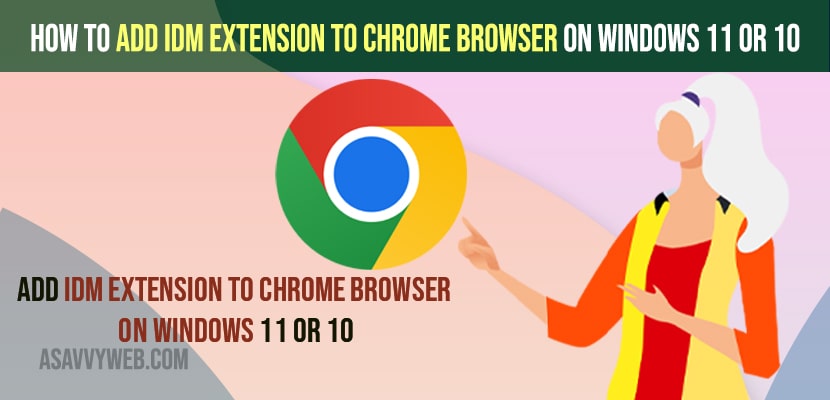- To Add IDM Extension to chrome browser on windows 11 or 10 computer -> Go to chrome web store extensions and search for internet download manager and click on add extension and wait for your chrome to download and add idm extension to your chrome browser.
- If you cant download videos using IDM chrome extension then make sure that you have allowed site access to idm extensions detail tab and allow necessary permissions.
On your windows 11 or 10 computer you can easily download idm browser and install it on your windows computer and once you install idm you need to add idm extension to your chrome browser manually or after installing idm on your windows 11 or 10 computer just go ahead and open or relaunch chrome browser and IDM extension will automatically gets detected by your chrome browser and it will be added.
Internet download manager is pretty useful for every users to download video which is playing on your chrome browser and downloading video comes in pretty handy by just clicking on a button and video gets downloaded on your windows computer. So, lets see in detail below.
You need to copy and paste the crx file in to your idm installation folder on your windows 10 or 11 computer and add idm chrome extension crx Adding IDM IDM Extension to Chrome Browser is pretty easy and straightforward and you can add idm extension to chrome browser manually – 2022 new method or 2021 new method or add it in old fashion way as well.
Now, you can directly download and install idm on your google chrome by just navigating to google chrome extensions and install iDM Module on chrome browser and add it to your chrome browser.
Add IDM Extension to Chrome Browser on Windows 11 or 10
Below steps will help you add idm extension to your chrome browser manually and automatically and get idm chrome extension crx download as well.
Step 1: Open Google chrome browser and search for Internet download Manager chrome extension in Google.
Step 2: Open internet download manager chrome web extension page and click on it and add it to your chrome browser.
Step 3: Now, In chrome web store -> Internet Download Manger -> Click on Add to chrome.
Step 4: In pop up windows click on Add Extension and wait for chrome to download
That’s it, once you click on add extension then google chrome will automatically download and install internet download manager on your windows computer and add IDM extension to google chrome browser.
Also Read
1) How to Fix Chrome Remote Desktop Not Connecting or Not Working on Windows
2) How to Fix Chrome Scrollbar Disappears in Windows 10 or 11
3) How to Download and Install Netflix on Chromebook
4) How to Fix Google Chrome Installation Failed Error Code 0xa0430721
5) How to Fix Err Connection Closed Chrome Error
I dont see idm extension in chrome
Once you download IDM Manager on your windows computer and you are not seeing idm extension in chrome then you need click on 3 dots on top right corner and select More tools and click on extension.
Now, extensions section -> All your chrome extensions that you have added to your chrome browser will be displayed here and locate IDM Manager extension and click on Details tab and turn on idm on your chrome browse.
Once you turn on your idm manger on google chrome browser then you will be able to see idm extension on your chrome web browser.
Cant download videos using IDM Chrome Browser
If you are unable to download videos using Internet Download Manager then you need to makes sure that you have allowed access to the chrome idm extension to allow and download files for all sites.
Step 1: Click on Settings ( 3 dots) -> Select More tools
Step 2: Click on Extensions -> Now, locate idm chrome extension and click on Details tab.
Step 3: Now, scroll down and in site access settings -> allow access to file urls and allow site access to download files from all site using idm chrome extension.
That’s it, this is how you fix cant download videos using IDM Chrome browser and download videos on your chrome browser using idm chrome extension.