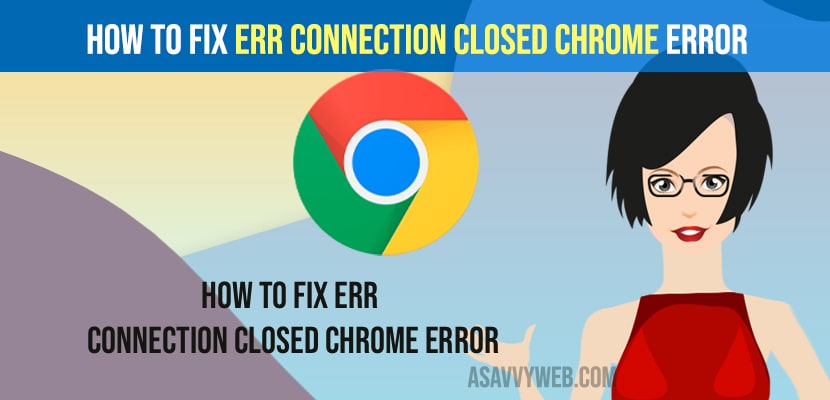- To fix error connecting closed chrome error -> you need to flush dns using command prompt and execute -> ipconfig /flushdns and reset winsock and reset winsock catalog.
- You can also reset google chrome browser to default factory reset settings and get rid of Err Connection Closed Chrome Error issue when opening websites.
When you open chrome browser and you are getting an error message like “Err Connection Closed Chrome Error” and you can experience this issue due to the website issue and errors like 504 or 502 bad gateway errors and this error is not at the browser level and this is an issue with the internet website level like server error or any other server related error and you wont be able to access the website also fix issues like google chrome not opening in windows 10 or chrome high memory usage issue
You can also experience this issue of Err Connection Closed Chrome Error if you are having any issue with your browser as well and if you have opened too many tabs on your google chrome browser or it can be if you are using chrome for long time or invalid settings on chrome or on your computer then you can get to see this error of Err Connection Closed Chrome Error on your computer when using chrome browser and opening websites on chrome browser.
Fix Err Connection Closed Chrome Error
Follow below methods and get rid of Err Connection Closed Chrome Error on your chrome browser or chrome error err_connection_refused issues.
Using Command Prompt
Step 1: Click on WIndows Search -> Type in Cmd and Open CMD as administrator and click on Yes in pop up menu and allow cmd to make changes as administrator.
Step 2: Now exectue this command and flush dns -> ipconfig /flushdns and hit enter.
Step 3: Now, type in netsh winsock reset and hit enter key and wait for the command to execute.
Step 4: Once you execute this command you need to restart your windows computer to make change reflected on your windows computer.
Once you restart your computer after flushing dns and resetting windsock then go ahead and open chrome browser and open website and you wont get any error of err connecting closed on chrome browser error or any other error.
You Might Also Like
1) How to Fix Not Enough Memory to Open this Page in Chrome Browser
2) How to Download and Install Netflix on Chromebook
3) How to Delete search history in chrome Browser
4) How to Fix Google Chrome High Memory Usage
5) How to Fix Slow Google Chrome – Lagging / Stuck or Taking too Long to Respond
Reset winscok catalog Using Command Prompt
Step 1: Open command prompt as administer and click on yes and allow UAC to make changes as administrator.
Step 2: Now, IN CMD command prompt type in ->netsh winsock reset catalog and hit enter and wait the windows to complete the reset catalog process.
Now, restart your comptuer once your winscok reset catalog process completles and open your chrome browser and your issue of Err Connection Closed Chrome Error will be fixed successfully.
Reset Chrome Settings
Step 1: Open chrome browser -> Click on 3 dots on chrome browser on top right side
Step 2: Select settings -> Click on Advanced option and click on it.
Step 3: Scroll down and under reset and clean up -> Click on Reset settings to original default settings and click on it.
Step 4: Now, confirm re-settings settings to default settings and click on Reset button and wait for your chrome browser to reset your chrome browser.
Now, once the reset process of chrome browser completes, then go ahead and open chrome browser and you will not experience any issue of err connecting closed chrome error when accessing websites.