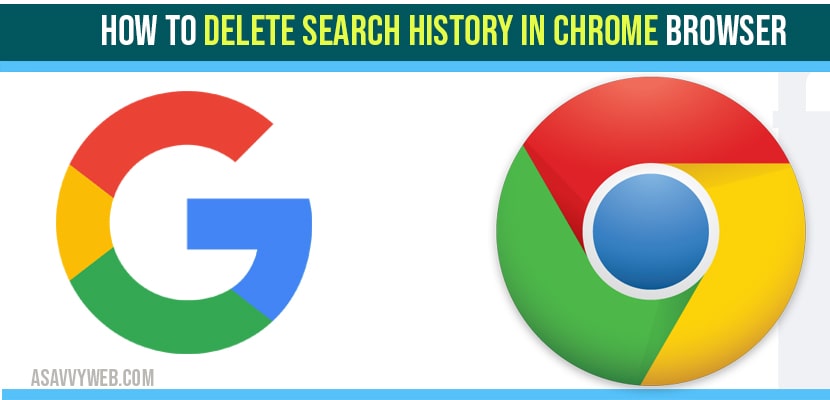If you search on Google Chrome every search will be stored on your account and browsing history can be deleted.
Open chrome browser -> Click on 3 dots on top right corner ->History -> Select Clear Browsing data and select options and time frame to delta search history in chrome browser
Google chrome on Windows and various other devices provide many options to delete browsing history, location history, sign in, cookies and cache day but along with this options google provides another storage option which is unaware to us which is named as “my activity“. My activity is related to google which provides browsing history activity details. But originally “my activity” came from ‘web history’. It is the second database which is used to store our browsing activities for delivering much better activities to users. While ‘web browsing’ is replaced by my activity for storing browsing activities in order to provide the best search experience to its users. My activity search page may include google play activity, map information, google products pages and youtube history and many more. In this article we are detailed how to delete search history in chrome for Windows, android, iOS and other gadgets. With deleting information related my activity will alter your personalized information which you presented to google.
How My activity Works?
If you are searching for a specific topic for the first time and once you started typing some words related to the topic we can notice google start displaying results regarding that topic
Delete search history in google on Mac or PC
There are a couple of ways to delete search history in google. Here are some methods for it.
Method:1 Delete cache, browsing history and cookies in Chrome Browser
If you want to delete cache, browsing history and cookies related to google chrome its process is simple. It is not similar to deleting web site history. It is just managing stored data by google which is related to google in some other ways. For this let see some steps
Step:1 Open google chrome browser. Then go to google my account and login with your account
Step:2 After login their you will find some options from that choose ’privacy & personalization option. Next tap on ‘manage your data and personalization.
Step:3 Scroll down your cursor till you find activity and timeline option. Then tap on my activity
Step:4 Once it opened select ‘Delete activity by’ option if you want to delete complete browsed history.
Step:5 After that click on delete option to confirm your activity
Method :2 Deleting a particular URL
If you want to delete only one particular URL sometimes in google ‘my activity’ and not interested in deleting everything. Here are some steps.
Step:1 Firstly open google chrome. Click on google account and login with your account.
Step:2 Finishing of login you can search for privacy and personalization option. After that select manage your data and personalization
Step:3 Scroll till down where you find ‘activity controls’ option and select ‘web & app activity’ option
Step:4 After opening activity control option now choose manage activity
Step:5 After opening scroll down till you find the website name which you want to delete a particular URL. On the top right corner icon choose the delete option to remove that URL from that section.
Also Read: 1) How to install google chrome on MacBook air and pro?
2) How to change chrome download location in windows 10
3) Incognito Private browsing on android Chrome, Opera
4) How to Clear chrome DNS cache
5) How to Remove Yahoo Search Virus form Google Chrome
How to Disable Search History of Particular Website
If you want to completely disable that particular website. Just follow this steps
Step:1 Now go back to the data and personalization option.
Step:2 Then tap on manage your activity controls which is at the bottom of that section.
Step:3 Once it opened their you find switch for web and app activity option just disable it
Google chrome will provide the option of automatic clearing option for deleting history on chrome. But sometimes if you want to delete a specific URL or browsing history just simply follow the above mentioned methods which makes your work much easier.
How to Delete all searches on google?
To delete all searches in google search you need to open chrome browser -> click on three dots -> Navigate to history option -> click on clear browsing data -> Now select the time rage to all data and from here click on delete all history option to delete all searches on Google.