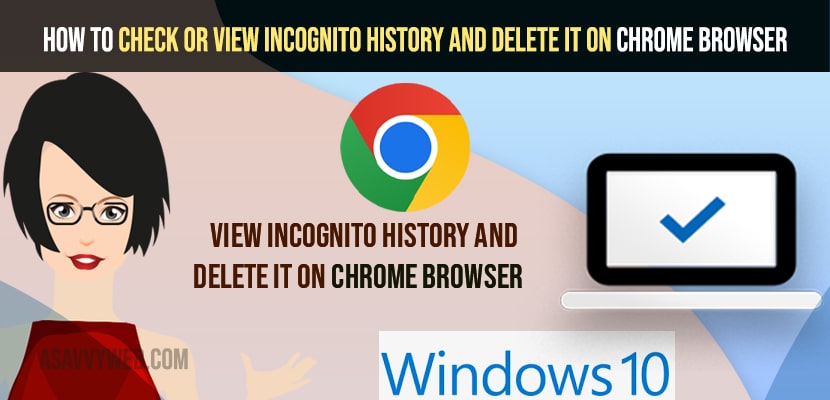- To check incognito view incognito history and delete it on chrome browser on your windows computer -> open cmd as administrator -> Enter ipconfig /displaydns and hit enter and all your incognito private browsing will be displayed in command prompt.
- To delete incognito private browsing history -> Run command prompt as administrator -> Enter or type -> ipconfig /flushdns and hit enter and dns cache of incognito browsing history will be deleted.
On your google chrome browser browsing internet and you are using incognito mode and you have suddenly closed something or want to find what you are browsing previously or check incognito history and delete it on google chrome browser and delete it permanently on chrome browser as well. So, let’s see in detail below.
Even though you are using private incognito mode on your chrome browser on windows 11 or 10 computer your browsing history and data will be stored in your windows computer only and you can view incognito mode history and delete them permanently.
Check Incognito History and Delete it
Below steps will help you check incognito mode history on google chrome and delete it on your chrome browser on your windows 10 or 11 computer or on your Mac as well.
Step 1: Click on Start Menu and Type in CMD
Step 2: Now, click on Run command prompt as administrator and open cmd as administrator and click on yes if you receive any pop up User account control popup windows.
Step 3: Now, In command prompt -> type in ipconfig /flushdns and hit enter.
That’s it, once you flushdns on your windows computer your dns cache will be deleted and your chrome incognito history or private history data will be deleted completely on your windows 11 or 10 computer.
Also Read
1) How to Turn on Spell Check in Google Chrome
2) How to Fix Google Chrome High Memory Usage
3) How to Fix Chromebook Black Screen
4) How to Enable and Set Google Chrome on Startup Continue Where You Left OFF
5) How to Reset Google Chrome to Default Settings
How to Check or View Incognito Private Mode History of Google Chrome on windows computer
Step 1: Click on the start menu and search for cmd and open command prompt as administrator.
Step 2: Now, in Elevated command prompt -> type in ipconfig /displaydns and hit enter.
Step 3: In your cmd all your browsing history dns cache will be displayed.
Step 4: To delete chrome incognito browsing and dns cache -> Enter ipconfig /flushdns and wait for dns resolved to finish.
That’s it, this is how you view incognito private mode history of google chrome or any browser on your windows computer.
Does incognito Mode Browsing History is Stored on Windows Computer
Yes! Incognito private mode browsing history will also be stored when you browse sites on your windows computer and it will be stored on your windows pc and you can permanently delete them as well using command prompt commands.