- To center taskbar icons on windows 10 or 11 -> Right click on taskbar -> Select Taskbar Options -> Select Links and links option will be enabled and now drag the 2 horizontal lines on both ends and align taskbar icons to center on windows 10 or 11 computer.
- If you can’t move taskbar icons or taskbar -> Make sure that you de-select lock taskbar options and then go to the links option in the taskbar and enable it.
On your windows 11 or 10 computer if you want you can center or move right or move left and change taskbar position on your windows 11 or 10 computer and you can even center taskbar icons on windows 11 or 10 as well and it’s pretty easy and straightforward and you can also fix issues with taskbar like volume icon missing from taskbar and change taskbar size , pin apps to taskbar or fix taskbar frozen or unresponsive and icons not showing on taskbar. So, lets see in detail below.
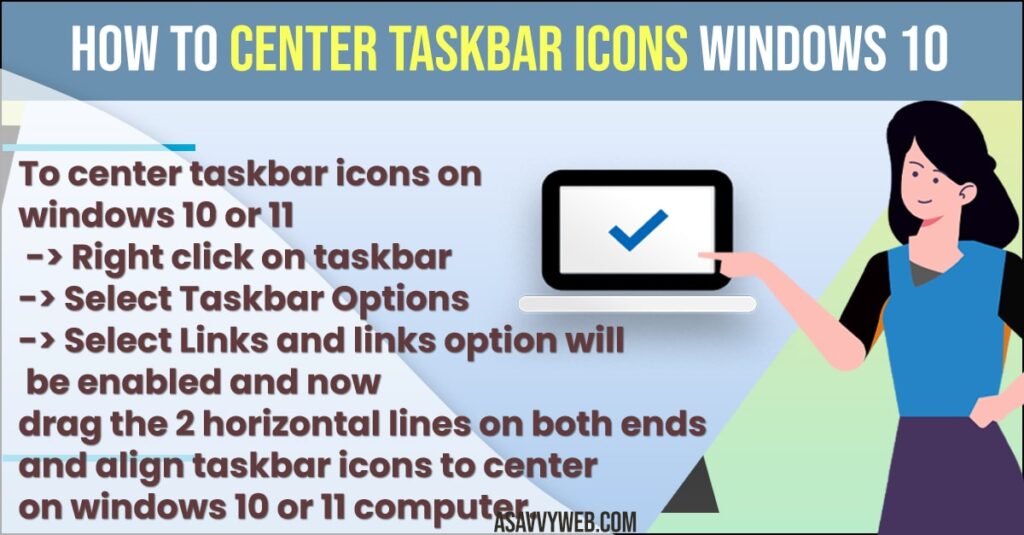
By Default taskbar icon on windows 10 computer will be displayed on the left side corner of your computer screen and you can align taskbar icons to center easily by dragging the enabling links option in toolbar settings and drag two horizontal lines to middle and center taskbar icons.
How to Center Taskbar Icons Windows 10
Below steps will help you center taskbar icons on windows 11 or 10 computer and arrange them accordingly you want and customize taskbar icons on windows PC.
- Step 1: Right click on your windows taskbar and uncheck Lock taskbar option by clicking on it.
- Step 2: Once you de-select lock the taskbar option -> Right click on taskbar and select toolbar
- Step 3: Click on Links
- Step 4: Now, on your windows taskbar you will see links option and side to it you will see 2 horizontal lines on each side of your taskbar.
- Step 5: Now hove or the two horizontal lines on let side and then drag it to one end.
- Step 6: Now, hove over the other 2 horizontal lines and then drag to one end and alight icons and bring taskbar icons to center.
That’s it, this is how you bring or center taskbar icons on your windows 11 or 10 computer.
Also Read:
1) How to Change Taskbar Size on Windows 11 or 10 Computer
2) How to Remove Language bar from taskbar on windows 11 or Windows 10
3) Remove News and Interest Widget from Taskbar on Windows 10/11
4) Fix: Taskbar has been disabled by administrator in windows 10
5) How to Unpin From Taskbar windows 10
Cant Alight or Center Taskbar icons windows 10 or 11 Computer
You need to unlock the taskbar icon first and if your taskbar is locked then you will not be able to move taskbar icons to center. Right click on taskbar and click on lock taskbar and deselect the lock taskbar option on your Windows 10 or 11 computer.
Can i Align Taskbar Icons to Center on Windows 10 or 11
Yes! You can align and center your taskbar icon on your windows taskbar easily and you need to Right click on Taskbar and select toolbar -> Links and then drag two horizontal lines to one end and the other end to one end and drag them and align taskbar icons to center.

