- To change taskbar size on Windows 11 or 10 computer -> you need to edit the registry editor and change TaskbarSi dword value to 2 to change taskbar size to big on windows 11 or 10.
- To reduce taskbar size you need to set TaskbarSi dword value to 0 which will change taskbar size to small.
On your windows 11 or windows 10 computer if you want to change taskbar size on windows 11 or 10 computer or laptop depending up on your desktop or laptop screen resolution then you can easily change taskbar size on windows 11 or 10 computer and pin apps on taskbar and change taskbar position and pin device manager to taskbar or other applications to taskbar menu and fix issue like WIFI icon or laptop battery icon missing from taskbar issue as well. So, let’s see in detail below.
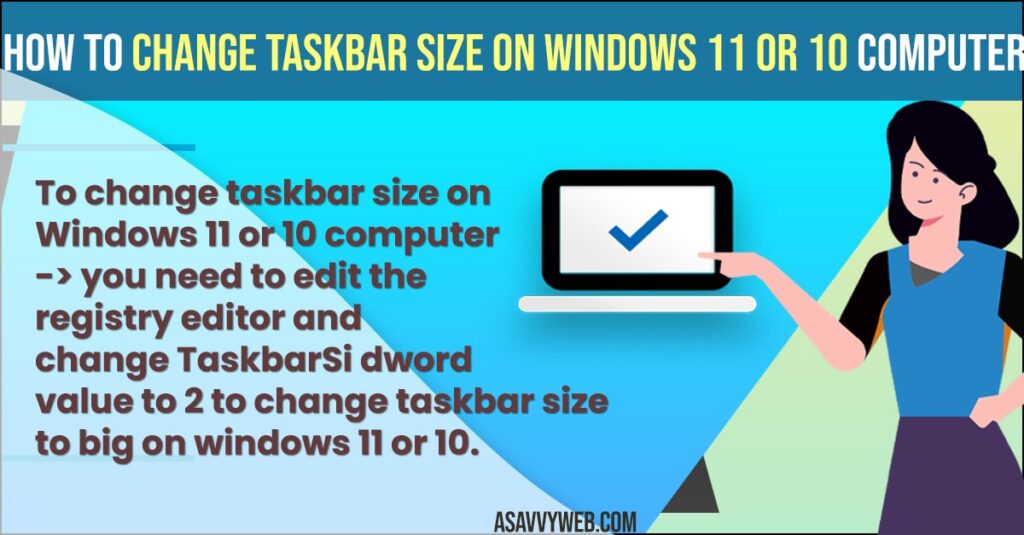
On a Windows 10 or 11 computer or laptop you can resize and increase the size of the taskbar and you can do many things with the windows taskbar or if you think that windows taskbar size is too big then you can change it to small as well and change taskbar size.
Change Taskbar Size on Windows 11
Follow below methods to change the taskbar size on windows 11 or 10 computer to small size taskbar or big size taskbar.
Using Regedit registry editor
- Step 1: In windows search bar -> type in regedit and Right click on registry editor and select run regedit as administrator.
- Step 2: Before editing registry files -> you need to take backup -> click on file and click on export and save it on your desktop.
- Step 3: Now, Double click on HKEY_CURRENT_USER_FOLDER
- Step 4: Expand -> Software folder -> now locate Microsoft folder and expand it.
- Step 5: Find windows folder and double click on it
- Step 6: Click on Current version -> Double Click on explorer folder
- Step 7: Now, locate TaskbarSi and click on it and if you don’t have TaskbarSi and create a new folder named TaskbarSi.
- Step 8: Right click on empty space and create TaskbarSi folder.
- Step 9: Double click on TaskbarSi and change the DWORD value here to 0 and if you want a large taskbar then you need to set DWord value to 2 and 0 is small and 1 is default taskbar size.
That’s it, this is how you change the taskbar size on windows 11 or windows 10 computers.
You Might Also Like
1) Battery icon missing from taskbar windows 10
2) How to Pin Device Manager to Taskbar Start Menu
3) How to Fix Taskbar Frozen or Unresponsive on Windows 10 or 11 Computer
4) How to Remove Language bar from taskbar on windows 11 or Windows 10
5) Fix: Taskbar has been disabled by administrator in windows 10
Change Taskbar Size to Medium or Large or Small on Windows 11 Computer
To change taskbar size to large -> in the registry editor change dword value of TaskbarSi to 2 and 0 will set your taskbar size to small.
Can’t Resize Taskbar Windows 10?
Once you change taskbarSi numeric value in registry editor (regedit) you need to restart your computer unless you restart your computer it will not reflect.

