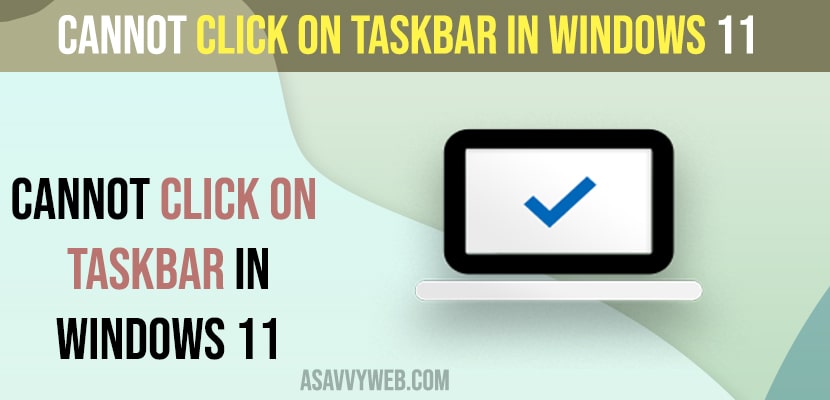- Update windows to latest version and restart windows explorer in windows task manager.
- Run sfc scannow and DISM restore health command
On your windows 11 computer or laptop when you try to click on taskbar or right click on taskbar and you cannot click on taskbar and taskbar is not clickable on windows 11 or 10 computer then you can easily resolve this issue of Cannot click on Taskbar in Windows 11 issue. So, lets see in detail below.
Restart Windows Explorer Using Windows Task Manager
Step 1: Right click on Task Manager and Click on Task Manager option.
Step 2: Scroll down and find windows explorer
Step 3: Right click on windows explorer and select Restart.
Step 4: Now, Wait for your windows taskbar to restart and your windows taskbar will disappear and it will reappear.
Once you restart your windows taskbar on windows 11 computer, then your issue of can’t click or cannot click on taskbar on windows 11 or 10 computer or laptop issue will be resolved.
Also Read:
1) How to Center Taskbar icons windows 10
2) How to Hide Show Badges on Taskbar Icons Windows 11 / 10
3) How to Fix Taskbar Frozen or Unresponsive on Windows 10 or 11 Computer
4) How to Fix Icons Not Showing on Taskbar Windows 10 or 11
5) Fix: Taskbar has been disabled by administrator in windows 10
Update Windows to Latest Version
Open windows settings -> Security and updates and check for windows update and update windows to latest version and check. Sometimes due to software glitch or outdated software or bug related issues from Microsoft you can experience this issue as well.
Using PowerShell
Step 1: Search for Powershell in windows search box
Step 2: Right click on Powershell and select run as administrator and click on Yes in Pop up windows.
Step 3: Now, in powershell -> type – Get-AppXPackage -AllUsers | Foreach {Add-AppxPackage -DisableDevelopmentMode -Register “$($_.InstallLocation)\AppXManifest.xml”} and hit enter.
Step 4: Wait for the process to complete and once done, go ahead and click or right click on the taskbar.
Open Command Prompt and Run Sfc scannow and DISM
Step 1: Search for CMD in Windows search
Step 2: Right click on Command Prompt -> Select Run as administrator
Step 3: Now, in cmd -> type sfc /scannow and hit enter and wait for windows system file checker to complete the scan completely.
Step 4: Now, in cmd -> type -> DISM.exe /Online /Cleanup-image /Restorehealth and hit enter and wait for windows to restore health and wait for the DISM (disc image) process to complete.
Once you run SFC scan now and DISM then windows 11 will fix if there are any damaged or corrupted files on windows 11 computer and taskbar can’t clickable or unable to click on taskbar issue will be fixed.
Why You Cannot click on Taskbar in Windows 11
This can be a temporary glitch or windows software related issue and if windows explorer is not responding or corrupted then you can experience this issue of cant i click on my taskbar windows 11 or 10 and you need to restart windows taskbar services and your issue of cant click on taskbar will be fixed.