- To remove news and interest widget from taskbar -> Right click on taskbar and select news and widget and select turn off option.
- Using regedit you need to navigate to this path HKEY_CURRENT_USER\Software\Microsoft\Windows\CurrentVersion\Feeds and change value to 2 from 0
- Using group editor policy -> navigate to Computer Configuration > Administrative Templates > Windows Components > News and interests and select disable option here on left side pane.
If you want to remote or are wondering how to enable or disable news and interests on the taskbar in windows 10 then by just following a few simple clicks you can turn it off and turn it. News and interest widget on taskbar will help you stay up to date and weather and news will be seen if news and interest widget is enabled on your windows taskbar and Disable News and Interests on the taskbar Registry editor and via groups policy as well.
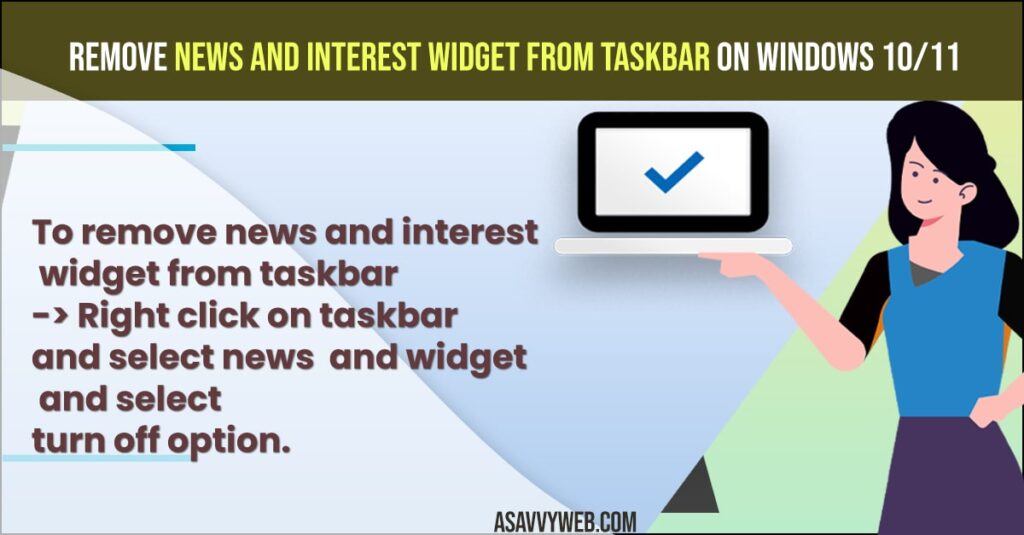
Sometimes it becomes messy and pops up with a lot of irrelevant news and sometimes irritating as well and you need to disable or close notifications when they pop up when you are in serious work mode.
News and interest widget will also help you customize your feed as well with your personalized dashboard and select interest feed as well.
Remove News and Interest Widget from Taskbar on windows 11 or windows 10
Below methods will help you remove news and widget and interest widget from your windows 10 taskbar and disable news and interest widgets.
- Step 1: Go ahead and right-clicking on the taskbar select News and interest.
- Step 2: Now, Hover over option news and interest and you will see more option here to disable news and interest widget from taskbar,
- Step 3: Now, to disable, simply select the turn off option.
That;s it, once you turn on this turn off option here in news and widget settings, you will no longer see news and interest widget on your windows taskbar any more and if you want you can enable and turn on this news and interest widget option to show on taskbar by selecting or turning this option on here itself.
This is how you turn off or remove news and interest widget from taskbar and turn on news widget option from here.
Also Read: 1) How to activate windows 10 for free (using txt) or Product key or remove windows 10 watermark
2) How to Remove Bing From Chrome windows 10
3) How to Remove or Disable login password and PIN in windows 10
4) How to remove Bitdefender in windows 10 or Uninstall
5) How to Uninstall a Program From Windows 11 or Windows 10
Remove News and Interest Widget using Regedit (registry editor)
- Step 1: On windows keyboard -> Press windows key + R (which will bring up the run Window).
- Step 2: In run window -> Now type in regedit and press ok or hit enter.
- Step 3: Now in registry editor -> Navigate to this path -> HKEY_CURRENT_USER\Software\Microsoft\Windows\CurrentVersion\Feeds and you need to change the value data from 0 to 2.
- Step 4: Now, double click on -> ShellFeedsTaskbarViewMode and change value data here to 2.
- Step 5: Now, click on apple and save and close all open windows and restart your computer.
Note: You need to restart your computer once you make these above changes to make these changes reflected.
That;s it, this is how you disable news and interest using group editor policy on windows 10 or windows 11.

