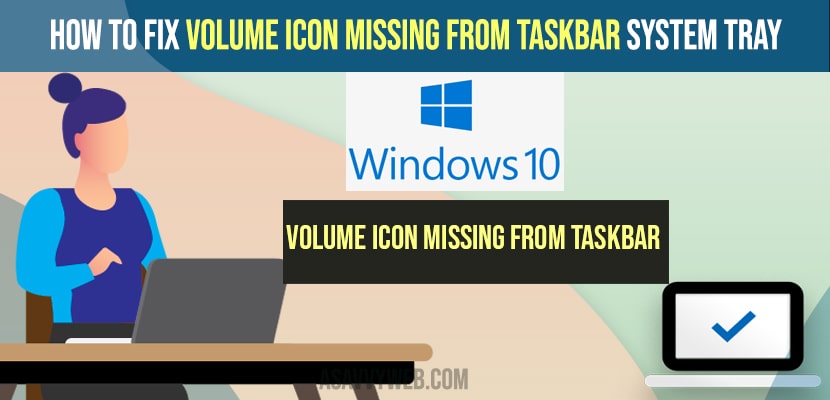- To fix volume icon missing from taskbar -> In windows search -> Search for which icons to appear on taskbar settings and open it -> Select the volume and turn on to show volume icon in taskbar and turn off to not to show volume icon on taskbar.
- Open Taskbar Settings -> Properties -> Customize and select the volume icon to show and set it to -> show icons and notifications
- Troubleshoot missing volume icon and run troubleshooter and update audio and sound driver to latest version and uninstall and reinstall sound drivers to fix volume icon not showing on taskbar
If your volume icon missing from taskbar or volume icon is not showing on your taskbar system tray on your windows 11 computer then you can get back your missing volume icon from taskbar easily by enabling volume icon to show on your taskbar from windows theme settings. So, lets see in detail below.
Sometimes, its very common to see problems like battery icon missing from taskbar or wifi icon missing from taskbar or not showing or any icons missing from taskbar can be really frustrating issue and you can show missing icons from taskbar easily by updating driers and allowing icons to show on your taskbar settings or windows settings will bring back your missing icon from taskbar menu.
Fix Volume Icon Missing From Taskbar System Tray
Step 1: Left click on start menu -> In search bar type in select which icons
Step 2: Open select which icon to appear on the taskbar and open it.
Step 3: Now, from the available list of icon and toggle the volume icon next to it and turn it on to show the volume icon to appear and show icons on the notification area on windows taskbar.
That’s it, once you enable and turn on the volume icon to show in options select which icon to show then your volume icon missing from taskbar system tray will be fixed and the volume icon will appear in taskbar once you enable to show volume icon here.
You Might Also like
1) Battery icon missing from taskbar windows 10
2) How to Fix Printer Icon Not Showing in Devices and Printer
3) How to fix MMS Message Option Missing on iPhone iOS15
4) How to Fix Steam API dll is Missing Windows 11 / Windows 10
5) How to Fix Corrupted Icons and Shortcuts on Desktop in windows 11
Taskbar Settings or Control Panel
Step 1: Right click on the taskbar and select properties.
Step 2: In the notifications area -> click on Customize.
Step 3: Now, scroll down and locate the volume icon and using the drop down button select show icons and notifications.
Step 4: Click on ok and close the open window.
Task Manager Settings
Step 1: Right click on taskbar and select task manager.
Step 2: Click on Processes tab
Step 3: Scroll down and locate explorer.exe file
Step 4: Right click on explorer.exe and click on end process at bottom and select end process.
Troubleshooting Option
Step 1: Open settings in windows 11 computer.
Step 2: Click on System on let side pane.
Step 3: Now, scroll down on the right side area and Click on Troubleshoot.
Step 4: Click on Other Troubleshooters
Step 5: Locate Playing audio and click on Run button next to it and wait for your windows 11 computer to detect the problem and troubleshoot for you and bring back your missing volume icon on your windows 11 computer.
That’s it, once the playing audio troubleshooter completes then your missing volume icon will start appearing once its done and this is how you fix missing volume icon on your windows 11 taskbar.
Uninstall and Reinstall Sound Drivers
Step 1: In windows search type in device manager and open it.
Step 2: Now, expand the Sound, Games and video controllers option.
Step 3: Right click on the high definition Audio device listed here and select properties.
Step 4: Click on Driver tab -> Click on Uninstall Device and confirm by clicking on uninstall
Step 5: Now, go ahead and restart your windows computer and once you restart then required drivers will be installed when you restart and your issue of volume icon missing will be fixed.
That’s it, once you uninstall and reinstall sound drivers your issue of volume icon missing or volume too low on windows 11 or any other issue will be fixed successfully on your windows 11 computer