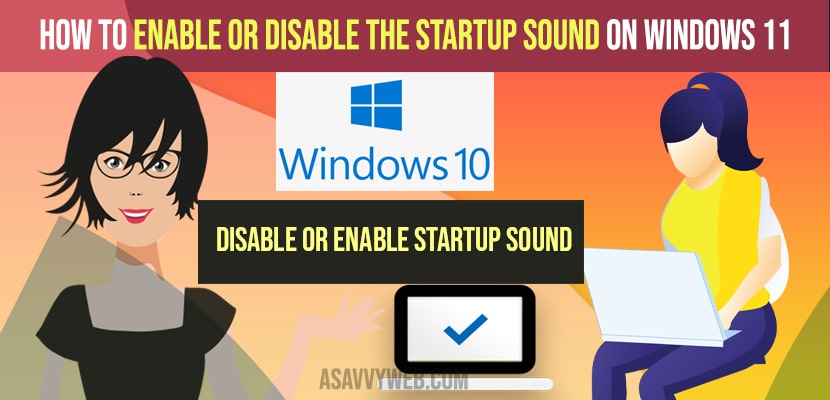- To turn off or disable startup sound on windows 11 -> Go to settings -> Personalization -> Themes -> Sounds windows default -> Uncheck the checkbox -> next to play windows startup sound.
- To enable startup sound on windows -> Settings -> Personalization -> Themes -> Check the checkbox next to play windows sound.
On your windows 11 computer or 10 computer or laptop if you want to disable startup sound on a windows 11 computer then you can disable and turn off these startup sounds on your windows computer or laptop easily and it’s pretty simple on windows 11 startup sound file location and you can enable and disable features like telnet or variable refresh rate or battery saver mode or any other features on windows 11 . So, let’s see in detail below.
By default windows startup sound was disabled in windows 10 operating system and Startup sound comes when you turn on your windows computer a beep or beep beep sound you can hear when ever you turn on your computer and with the startup sound someone around you can know that you have turned on your windows 11 or 10 computer or laptop.
Enable or Disable the Startup Sound on Windows 11
Follow below methods to turn off and turn on or enable or disable startup sounds on windows 11 computer and windows 11 come with a lot of new features which makes it easy for windows user to turn off and disable startup sound on windows 11
How to Disable the Startup Sound on Windows 11
Step 1: Click on the taskbar search icon on the Windows 11 computer.
Step 2: Now, type in windows settings and open windows settings.
Step 3: On the left side menu -> click on personalization option.
Step 4: Now, on right side -> you need to scroll down and select themes option
Step 5: Scroll down and click on sounds windows default.
Step 6: In sound settings -> uncheck play windows startup sounds at the bottom of sound properties in windows 11.
That’s it, once you uncheck this option -> Play windows startup sound then you will not hear any startup sound when you start your windows 11 computer and this is how you disable the startup sound on windows 11 computer.
You Might Also Like
1) How to Disable or Enable Snap Layouts on Windows 11
2) Enable or Disable Battery Saver Mode on Windows 10 or 11
3) How to Enable WIFI Network from BIOS in windows 10
4) Enable or Disable hotkeys in windows 10
5) Enable or Disable onscreen keyboard in windows 10
How to Turn on or Enable the Startup Sound on Windows 11
Step 1: Open windows settings
Step 2: Click on Personalization -> Themes
Step 3: Click on Sounds windows default
Step 4: Check the box next to -> Play Windows Startup Sound.
That’s it, this is how you turn on or enable startup sound on windows 11 if startup sound is enabled and by default windows 11 startup sound is enabled.
Does Windows 11 have startup Sound
Yes! By default windows 11 with lot of new features alongside comes with this old windows startup sound feature as well and this time with new look and with sound startup sound improvement as well and also you can disable and turn off startup sound whenever your want and turn off and turn on startup sound on windows 11 by unchecking the box next to play windows startup sound option.