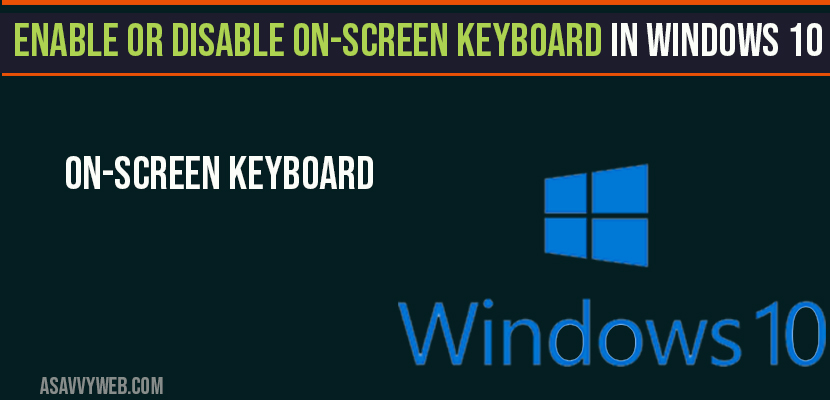Onscreen keyboard in windows 10 is very useful option, when your computer or laptop keyboard have problems in typing or damaged keys, especially, when you are trying to login to your account and your keyboard doesn’t work then you can use onscreen keyboard in windows 10 and enter a password using onscreen keyboard. Lets see how to enable and disable onscreen keyboard in windows 10 in detail:
If your keyboard doesn’t work you cant type on windows 10 computer to enable on-screen keyboard, so, searching or typing on windows 10, so copy and poste on-screen keyboard word and search in windows search or use ease of access.
How to Enable or Disable Onscreen Keyboard in Windows 10:
Some laptops or computer will have issues when turn on or enable onscreen keyboards, just follow below steps to enable on screen keyboard
Enable on Screen Keyboard in Windows 10:
Method 1: Enable on-screen keyboard by on-screen keyboard App in windows 10:
Step 1: In windows search bar, start typing on screen keyboard.
Note: Since your keyboard doesn’t work you can’t type, so, Copy and poste on-screen keyboard word in search bar and hit enter.
Step 2: Once you see onscreen keyboard as best match, go ahead and open onscreen keyboard.
Step 3: Now you will have your onscreen keyboard on your windows screen.
Now you have enabled on screen keyboard in windows 10 and this is super easy to enable on-screen keyboard in windows 10, or windows 7 or any windows operating system.
You can now start typing and use on screen keyboard without any trouble.
Method 2: Enabling on screen keyboard in windows 10 by Ease of Options
Step 1: Search for settings in windows search bar and open settings.
Step 2: Click on Ease of Access.
Step 3: In left panel, click on keyboard option
Step 4: You will be prompted with on-screen keyboard settings options
Step 5: Click on turn on the on -screen keyboard option.
Once you enable it on-screen keyboard will appear on your windows screen and you can start using on-screen keyboard. That’s it, now you have enabled on screen keyboard in windows 10.
Note: Here both methods will work if you want to enable or turn on on-screen keyboard in windows 10.
Disable onscreen keyboard in windows 10?
Once you turn on your on-screen keyboard even if you close it or turn it off, on-screen keyboard will start appearing on your screen at login screen or after computer start, lets see how to disable it when computer starts or login screen.
Windows 10 disable on screen keyboard at login?
Step 1: Open settings and click on ease of access.
Step 2: click turn off on-screen keyboard option.
Now you have successfully disabled on screen keyboard on windows 10 computer.
How to type without keyboard on your computer?
There are many alternatives to type on windows 10 computer when your laptop keyboard doesn’t work, like use on-screen keyboard, use external keyboard to type, if you are not comfortable or if you cant enable on-screen keyboard in windows 10.
What options does on-screen keyboard Settings Have in windows 10?
Onscreen keyboard settings options include:
- Use on-screen keyboard
- Use sticky keys
- Use toggle keys
- Use filter keys
- Change how keyboard shortcut works
- Print screen shortcut
- Makes it easier to type.
Open settings and navigate to keyboard on left panel and click on turn off on-screen keyboard.
You can fix this popping up on-screen keyboard by changing settings and turn off on-screen keyboard settings.
Disable it by going to settings and turn off on-screen keyboard.