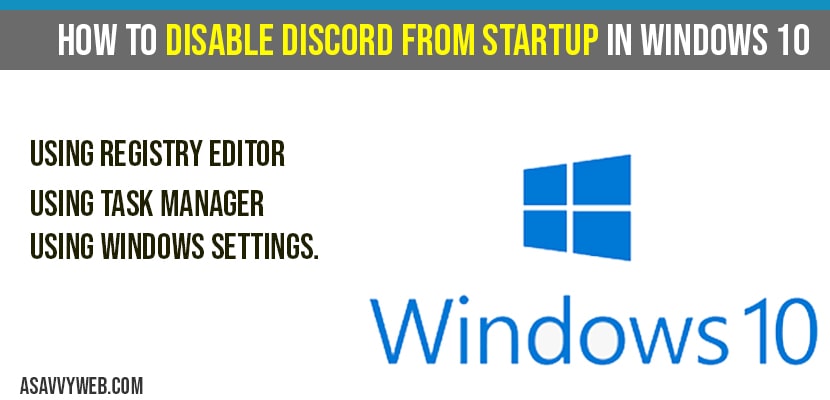On your windows 10 computer if discord is running on your computer when your computer starts and running in background which makes your computer a little bit slow and affect your windows 10 performance and if you want to disable discord on start-up then you can easily remove or stop or disable discord on start up. So, lets see in detail how to disable discord on startup.
Programs which are installed in windows 10 will run at startup by default settings and if discord is automatically stating on start-up whenever your computer reboots or restart your computer then turning off discord auto start by several methods by using registry editor, task manger, windows default settings.
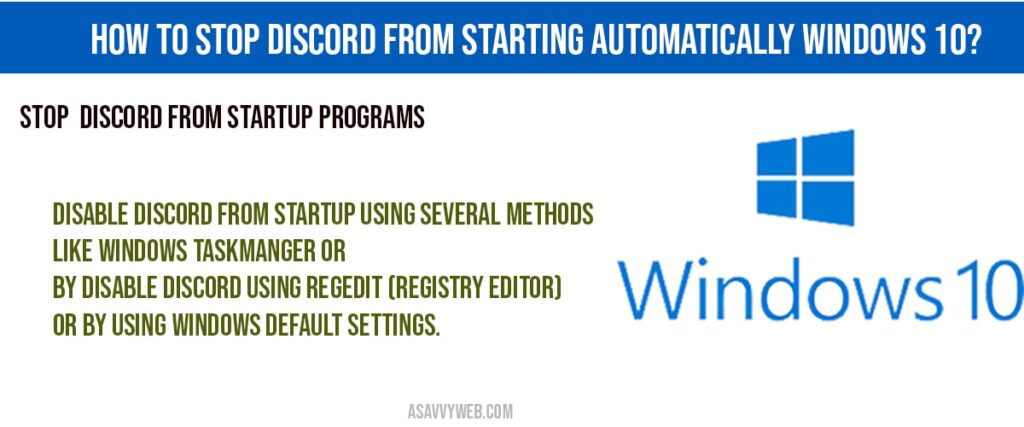
Disable discord from startup in windows 10:
Step 1: Click on start menu and select settings.
Step 2: Click on APPS
Step 3: In Apps and features, on the left menu click on Startup option.
Step 4: Find Discord app from stratup apps and turn off (toggle button).
That’s it, this is how you disable discord on startup in windows 10 using windows settings options.
Disable Discord Using Regedit:
Step 1: Press Windows + X on your computer and open run.
Step 2: In run type in regedit and click yes if it asks to allow UAC(User Account Control) press ok.
Step 3: Expand HKEY_CURRENT_USER
Step 4: Expand Software
Step 5: Expand Microsoft
Step 6: Expand Windows
Step 7: Expand CurrentVersion
Step 8: Now click on RUN.
Step 9: Now on the right side pane find Discord REG_SZ.
Step 10: Right click on Discord Registry_SZ and click on delete and confirm deletion by clicking on YES.
Sometimes, Discord still opens on startup and once you delete discord registry then you need to restart your computer to reflect the changes affected. That’s it, once you delete discord from registry editor (regedit) then windows 10 will stop running in background and discord on startup will be turned off and will stop.
Stop Discord from starting automatically Using Task Manger:
Step 1: Press CTRL + SHIFY + ESC and open task manager.
Step 2: Select Startup tab and find discord in startup
Step 3: Right click on discord and select disable.
This is how you stop discord from starting automatically using windows task manger.
Why to disable discord on Startup?
If your windows computer is having lagging issues and your discord is running in background which makes your windows 10 computer to perform slow and to speed up windows 10 performance and hanging windows 10 issues then you need to disable discord on start up and discord is not very useful to run in background.
You can stop and disable discord from startup using several methods, like windows taskmanger or by disable discord using regedit (registry editor) or by using windows default settings.
To disable discord using regedit navigate to HKEY_CURRENT_USER\Software\Microsoft\Windows\CurrentVersion\Run and disable discord registry from registry editor.