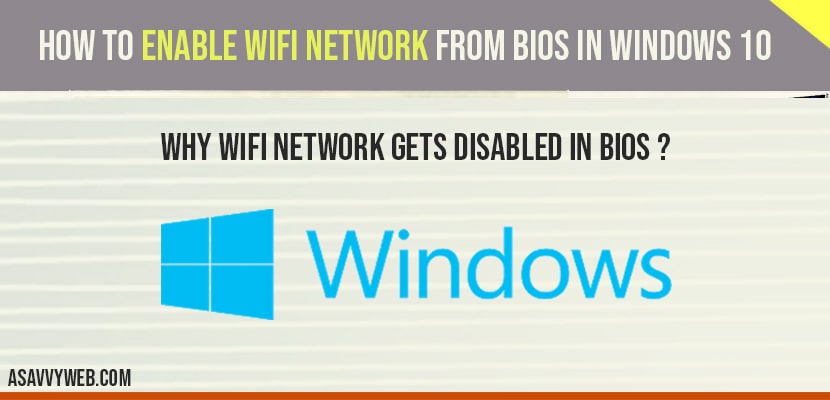If you are WIFI network is disable in bios mode then you need to enable wifi network from bios and sometimes in windows 10 wifi network gets disabled and when ever you try to connect to wifi network it will not connect and in order to enable wifi in bios you need to enter bios mode in windows 10 by pressing f12 key and this key depends on your manufacturer like dell, hp, Lenovo or etc, but here we will enable wifi network adaptors using UEFI firmware settings in windows 10. So, let’s see in detail how to enable WIFI network from bios using UEFI firmware settings in detail below.
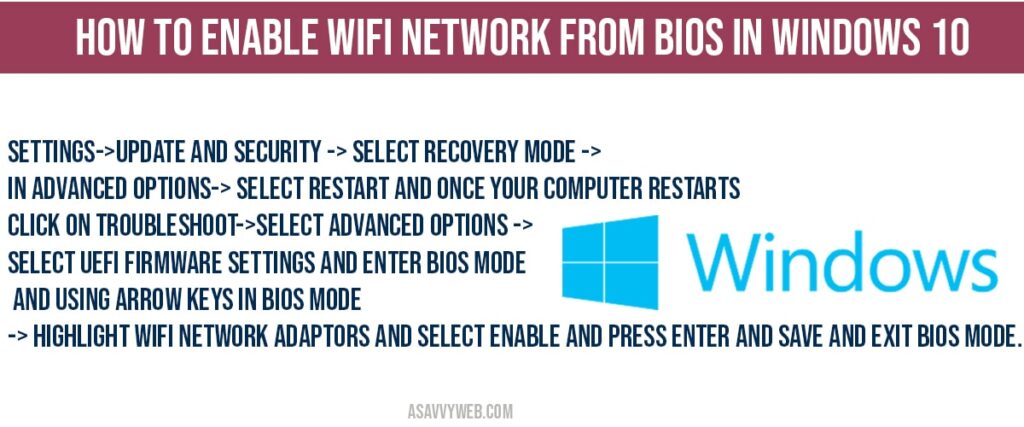
How to enable WIFI network from bios in windows 10:
Step 1: Click on start menu and open settings.
Step 2: Click on update and security
Step 3: From the left side menu -> Select recovery.
Step 4: In Advanced Startup option -> Click on Restart
Step 5: Now, windows 10 will enter recovery mode->Click on Troubleshoot-> Select Troubleshoot
Step 6: Click on UEFI Firmware Settings -> Click on Restart
Step 7: After restart your windows 10 computer will enter bios mode
Step 8: Now, by using right arrow->Navigate to Main Menu section
Step 9: Once you are on Main menu -> Press down arrow and highlight Network Boot and hit enter.
Step 10: Now by using down arrow select Enable and press enter on your keyboard
Step 11: Save and Exit bios mode.
That’s it, this is how you enable WIFI network adaptors in bios mode when your network adaptors are disabled.
Disable WIFI Network in Bios mode?
From Advance recovery options ->Select Troubleshoot->Select Advanced Options ->Select UEFI Firmware settings and click on restart and you will enter bios mode and in bios mode using arrows highlight main menu and navigate to wifi network adaptors and select Disabled and hit enter and save and exit. That’s it this is how you disable wifi network adaptors in BIOS
Why WIFI network gets disabled in BIOS ?
If you have updated windows 10 computer then automatically when updating windows 10 sometimes gets disabled, so in order to enable it again you need to enter bios mode using UEFI firmware settings and enable wifi network adaptors in bios.
Settings->Update and security -> Select Recovery Mode ->In Advanced options-> Select Restart and once your computer restarts click on Troubleshoot->Select Advanced options -> Select UEFI firmware settings and enter bios mode and using arrow keys in bios mode -> highlight WIFI network adaptors and select enable and press enter and save and exit bios mode.