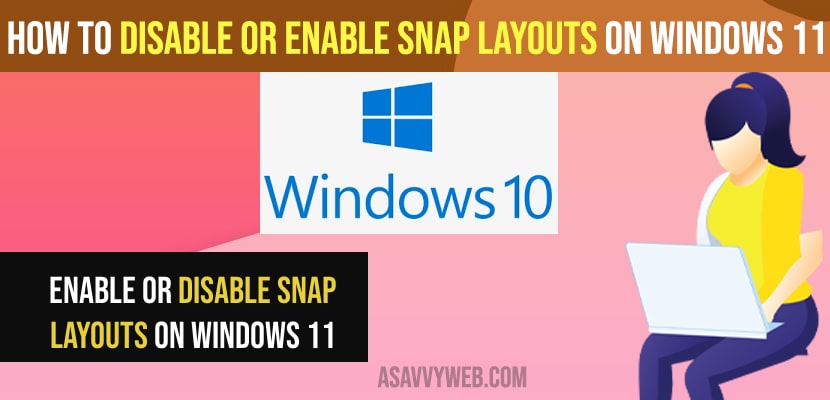- To enable snap layout windows on windows 11 -> Go to settings -> Select System -> Click on Multitasking and turn on snap layout features from here.
- To Disable snap layouts -> Open settings -> System -> Multitasking option -> Disable or turn off button next to snap layout window.
- You can also customize the snap layout feature by enabling and disabling the option that your want when you hover over the maximize button and other features with snap layout.
On your windows 11 computer if you want to enable or disable windows snap layout and capture your windows screen with snap layout feature then you need to enable it and snap windows layout easily with this snap layout feature and use snap layout feature easily. So, let’s see in detail below.
Snap layout feature allows users to just hover over the windows and and snap see entire windows and allow you to use multiple windows at a time on your windows 11 computer and you can customize snap layout window feature as well as you want and allow you to automatically resize and arrange windows on your screen.
Disable or Enable Snap Layouts on Windows
Below methods will help you enable and disable snap layout feature and use snap layout feature on your windows 11 computer.
Enable Snap Layout Windows on WIndows 11
Step 1: Click on search menu -> Type in settings and open windows settings by clicking on gear icon as well and access settings.
Step 2: Click on system on the left side menu
Step 3: Now, on the right side window -> Scroll down and click on Multitasking option.
Step 4: Now, On Snap windows you need to turn this option to ON and enable snap windows on your windows 11 computer.
That’s it, this is how you enable snap layouts or snap windows on your windows 11 computer.
You Might Also Like
1) How to Create System Image Backup in Windows 10
2) How to Fix External Hard Drive Not Detecting on Windows 11 or 10 Computer
3) How to Fix Program exe Not Opening When Clicking or Can’t Open EXE Files on Windows 10 or 11
4) How to Fix Icons Not Showing on Taskbar Windows 10 or 11
5) How to Fix Screen Dims When Playing Games on Windows 11/10 PC
Disable Snap Layout Windows 11 Computer
Step 1: Open settings on Windows 11 computer.
Step 2: Now, click on system
Step 3: Now, select Multitasking option
Step 4: Click on Snap windows now and turn this option to OFF to disable snap layout windows on your windows 11 computer.
Once you disable snap windows option from multitasking settings option, then you will not be able to use snap layout windows on your windows 11 computer.
Customize Snap Layout Windows on Windows 11 Computer
You can easily customize snap layout windows on your computer by just selecting the options that you want and customize it from below settings.
Step 1: Open settings -> click on system on left side menu
Step 2: Open multitasking option and Turn on Snap Layout windows from here.
Step 3: To customize snap layout windows -> click on down arrow next to Turn ON button which will expand more features of snap layout windows.
Step 4: From here -> you need to select the option and turn them on and turn them off and customize snap layout feature from here.
There are may features available and customize snap layout windows like -> When i snap a window, show what can i snap next and show snap layout window when i hover a window maximize button and customize snap layout window and many other options available for your to set your customize yout snap layout window.