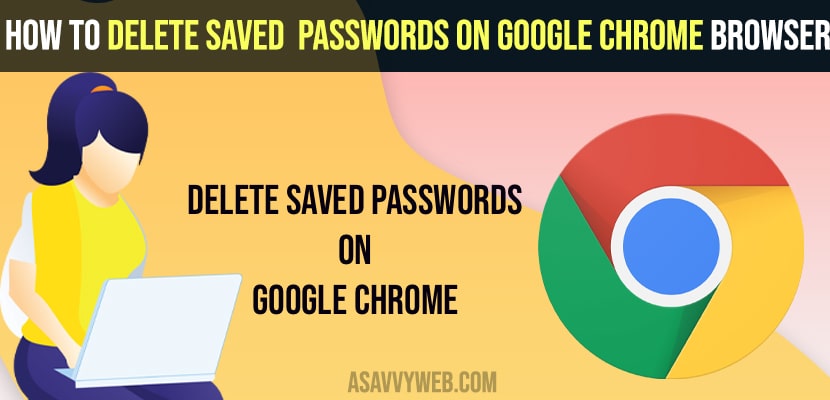- To delete saved passwords on Google chrome -> Go to settings -> Autofill section -> Saved Passwords section -> Click on remove to delete saved passwords on chrome browser.
On internet when you login to any account using your username and password on google chrome like facebook, instagram, or gmail or yahoo or any other application using google chrome then google chrome will ask you to save the password which you have entered and help users to login next time automatically when they try to login and google chrome will provide you the password which is saved in google chrome and if you want to delete and remove them, then you can remove them easily, so lets see in detail below.
If your google account is accessed by someone and if you have stored password then the user who is logged in can view and use your saved passwords on google and login using password saved by google.
Delete Saved Passwords on Google Chrome
Below methods will help you delete and remove saved passwords on google chrome browser and you can delete saved password using any device, android, iPhone, tablet or any desktop.
Step 1: Open Google Chrome Browser
Step 2: Click on 3 dots and Settings
Step 3: Now, in autofill section -> click on Passwords
Step 4: In these settings -> you will see all login credentials which are stored in saved passwords in Google Chrome Browser.
Step 5: Click on 3 dots next to the websites you want to delete -> click on remove.
Step 6: You need to perform the same action to remove all saved passwords for all websites which are listed here in saved passwords.
That’s it, this is how you delete saved passwords on Google chrome and once you remove saved password google will not autofill again when you try to login to the website and password will be removed.
Also Read: 1) How to Delete search history in chrome Browser
2) How to Fix Chrome Not Opening in Windows 11 or Windows 10
3) How to Update Google Chrome on Chromebook
4) How to Fix Slow Google Chrome – Lagging / Stuck or Taking too Long to Respond
5) How to Fix Not Enough Memory to Open this Page in Chrome Browser
How to Check Saved Passwords on Google Account
To check how many websites passwords has google chome browser has saved then you need to go to settings -> Autofill section and saved passwords and check here.
Check Passwords Saved on you Gmail Account
To check passwords saved on your google account then you need to go to your Mange your google account and click on security -> Scroll down and click on password manger and all the list of passwords saved on your google account will be displayed and list of all websites username and password will be displayed here.