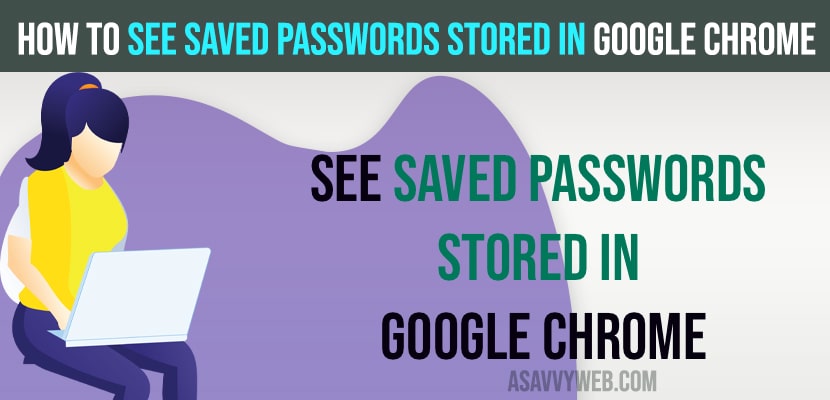On your google chrome browser it autofills passwords for ease whenever you enter username and password when you login to your accounts like FaceBook, twitter, gmail, email or any other websites then google chrome browser will ask to save password to make it easier for you to login to websites incase you forgot username and password and it makes easier if you forgot login details on chrome browser.
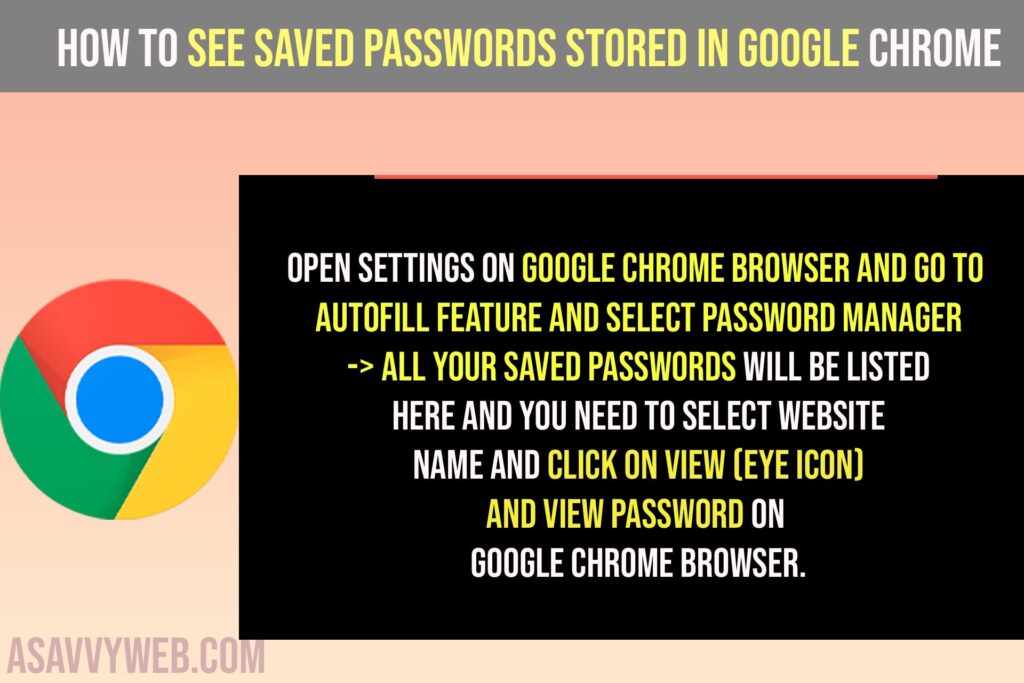
If you want to view saved passwords on google chrome browser then you can easily view them by going to profile passwords in chrome settings and view passwords easily on chrome browser.
See Saved Passwords Stored In Google Chrome
Step 1: Open google chrome browser and click on top right corner 3 vertical dots.
Step 2: Select Settings
Step 3: Select the Autofill option on the top left menu.
Step 4: Click on Password Manager.
Step 5: Scroll down and you will be able to see saved passwords from sites, that you have logged in along with website name and username and password and also never used passwords also.
Step 6: Now, to view and see saved password -> Click on website name that you want to view passwords and username
Step 7: To view password you need to click on eye icon and view saved password and see saved passwords stored in google chrome browser.
That’s it, this is how you view and saved passwords stored on google chrome browser and edit and delete saved passwords as well.
Delete Saved Passwords on Google chrome browser
To delete saved passwords on google chrome browser you need to go to autofill and view saved passwords and then edit or delete saved passwords on google chrome.
Step 1: Open chrome and click on 3 dots and select settings.
Step 2: Click on Autofill -> Select password Manager
Step 3: Select website name and click on it
Step 4: Click on delete to delete saved passwords on google chrome browser.
That’s it, this is how you delete saved passwords on google chrome browser.
Edit Saved Passwords on Google Chrome Browser
You can also edit saved passwords and view them and delete them and also edit saved passwords and update your changed passwords as well and you need to go to the autofill password feature and select edit and update with new password.
How Do I See All My Saved Passwords in Chrome?
Open settings on google chrome browser and go to autofill feature and select password manager -> All your saved passwords will be listed here and you need to select website name and click on view (eye icon) and view password on google chrome browser.