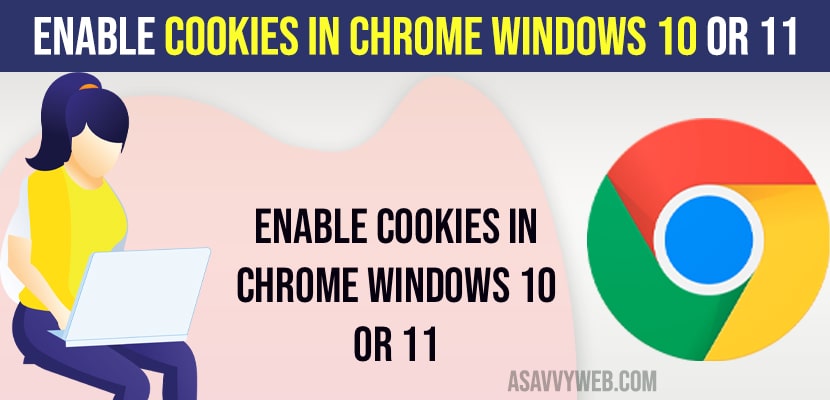On your windows 11 or 10 computer if you want enable cookies on your chrome browser or if you want to disable cookies on chrome browser on your windows laptop or pc or android or iPhone or MacBook then you can easily do that by just going to settings and privacy and security option then disable and enable cookies.
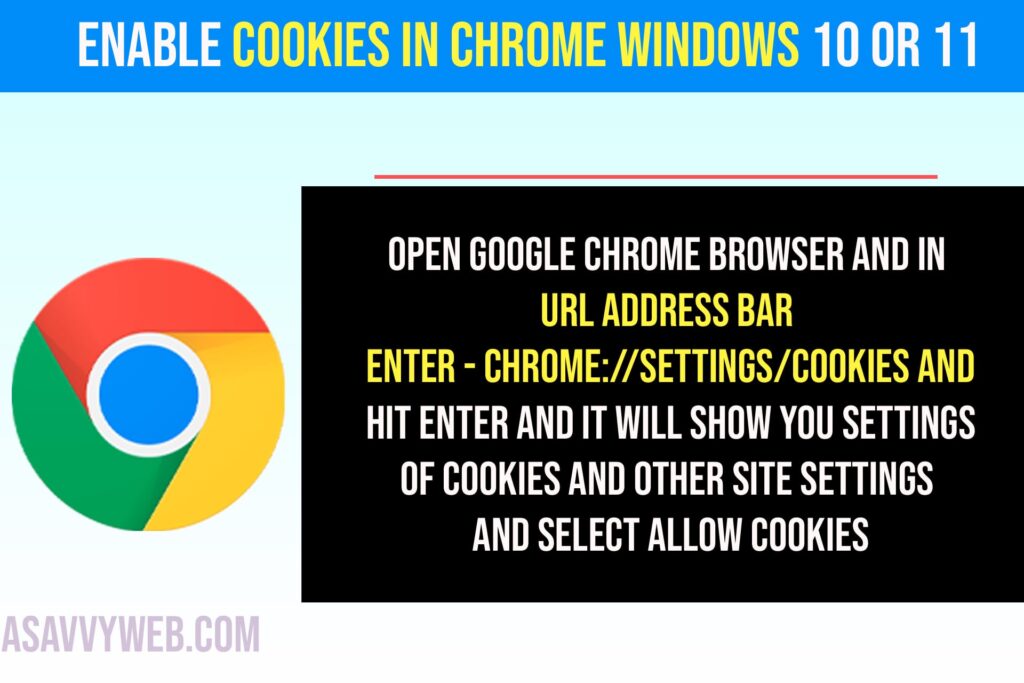
Where do I Find Cookies in Settings?
You need to go to google chrome settings and select privacy and security option and select cookies and site date and allow cookies or disable or block third party cookies or you can directly enter this – chrome://settings/cookies in google chrome browser and allow cookies and access cookies settings in google chrome browser.
Enable Cookies on Windows 11 or 10
Follow below steps to enable and disable cookies.
Step 1: Open google chrome browser
Step 2: Click on 3 dots on the top right corner.
Step 3: Select Settings
Step 4: Select Privacy and security option and click on it.
Step 5: Click on Site Settings
Step 6: Scroll down and under content section -> Click on Cookies and Site Data.
Step 7: Select the radio button next to Allow All cookies and cookies will be enabled on your google chrome browser.
That’s it, this is how you enable and allow cookies on your google chrome browser on your windows or laptop pc or macbook.
Shortcut to Enable Cookies in Google Chrome Browser
Open google chrome browser and in url address bar enter – chrome://settings/cookies and hit enter and it will show you settings of cookies and other site settings and select allow cookies to allow cookies in chrome browser and enable cookies in chrome.
Can i Block and Disable Cookies in Chrome Browser
Yes! You can block and allow and also you can block site specific cookies and allow site specific cookies and disable all other third party cookies as well and also ask apps not to track while browsing in google chrome cookies settings.