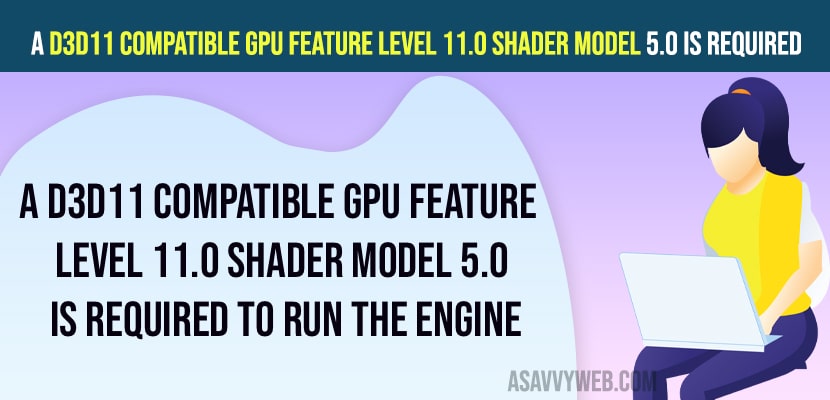On your windows 11 computer if you are getting an error A D3D11 compatible GPU feature level 11.0 shader model 5.0 is required to run the engine when playing games on windows 11 or 10 computer then this is due to GPU incompatible D3DX11 or if direct x is not installed or not compatible or it can be an issue with your graphic driver is not up to date issue and you can easily resolve this issue on windows 11 or 10 computer.
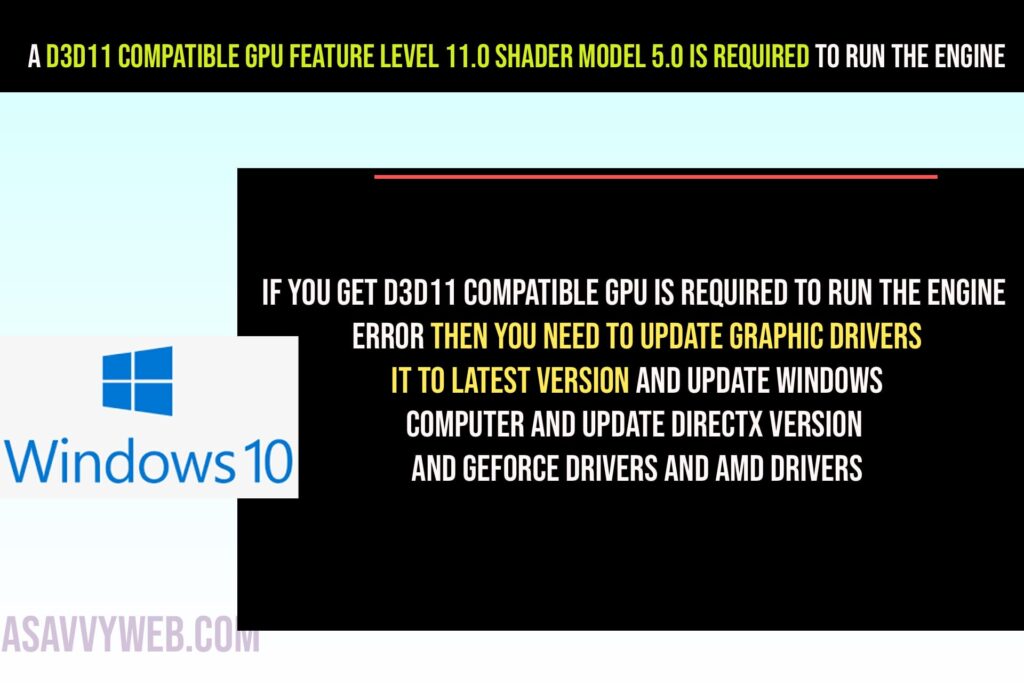
A D3D11 compatible GPU feature level 11.0 shader model 5.0 is required to run the engine
Below methods will help you get rid of A D3D11 compatible GPU feature level 11.0 shader model 5.0 is required to run the engine error on windows computer when playing game.
Update DirectX Version
Step 1: Go to Microsoft official website DirectX Version download section
Step 2: Download directx latest version installer
Step 3: Now, go ahead and run the directx setup file and complete the installation process and update directx version to latest version.
Once you update directx version on windows computer, then your issue of A D3D11 compatible GPU feature level 11.0 shader model 5.0 is required to run the engine when opening or playing game issue will be resolved.
DXDIAG Diagnostic Tool
Step 1: Click on windows search bar and search for DXDIAG
Step 2: Open DXDIAG Diagnostic tool and Click on System Tab and check for Direct X Version and if you are running an older version of DirectX then you need to update it.
Step 3: Update your windows computer and this will update the directx version on your windows computer as well.
Once you update windows computer and update directx version then your issue will be resolved and your issue of A D3D11 compatible GPU feature level 11.0 shader model 5.0 is required to run the engine will be resolved.
Update GeForce Graphic Drivers
Step 1: Click on windows search and type geforce and open geforce Experience.
Step 2: Click on Drivers options on top menu
Step 3: Click on the download option which is ready to install on your windows computer on top.
Step 4: The driver will download and install it on your windows computer to the latest version.
Update Windows Settings
Step 1: Open Windows settings by clicking on Gear icon.
Step 2: Click on Windows update and Click on Check for updates
Step 3: Download and install latest version of windows computer and this will directx version and install the latest version if you are running older verison of directx as well.
EPIC Game Launcher
Step 1: Open Epic Game Launcher on windows computer
Step 2: Click on Unreal Engine on left side menu.
Step 3: Click on Settings
Step 4: Select the game that you are having this issue here, like fortnite, etc.
Step 5: Check the box Additional Command line Argument
Step 6: In the text box – type D3D11 and close epic game launcher.
How to fix for a D3D11 compatible GPU is required to run the engine?
If you get D3D11 compatible GPU is required to run the engine error then you need to update graphic drivers it to latest version and update windows computer and update directx version and geforce drivers and AMD Drivers and change epic game launcher game settings and in command line arguments type D3D11 and close and open game and your issue with D3D11 compatible GPU is required to run the engine will be resolved.