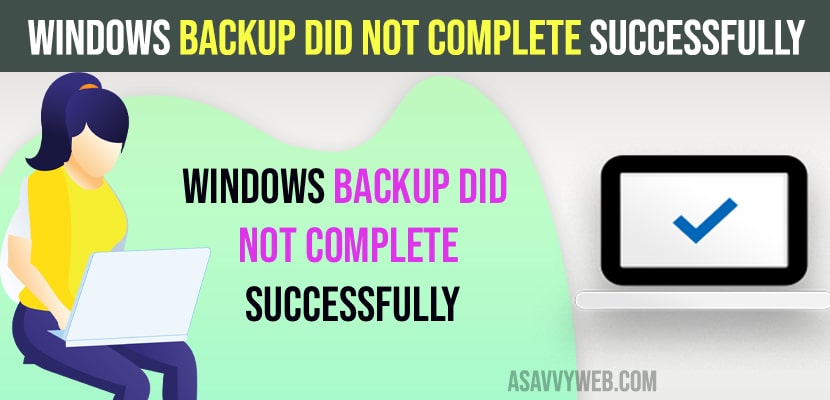When you try to backup your windows computer and if you are getting Windows backup did not complete successfully error – backup was cancelled error and unable to backup of your windows 11 or 10 computer then you can follow these simple methods and backup your windows 11 or 10 computer successfully and restore backup on windows 11 or 10 computer.
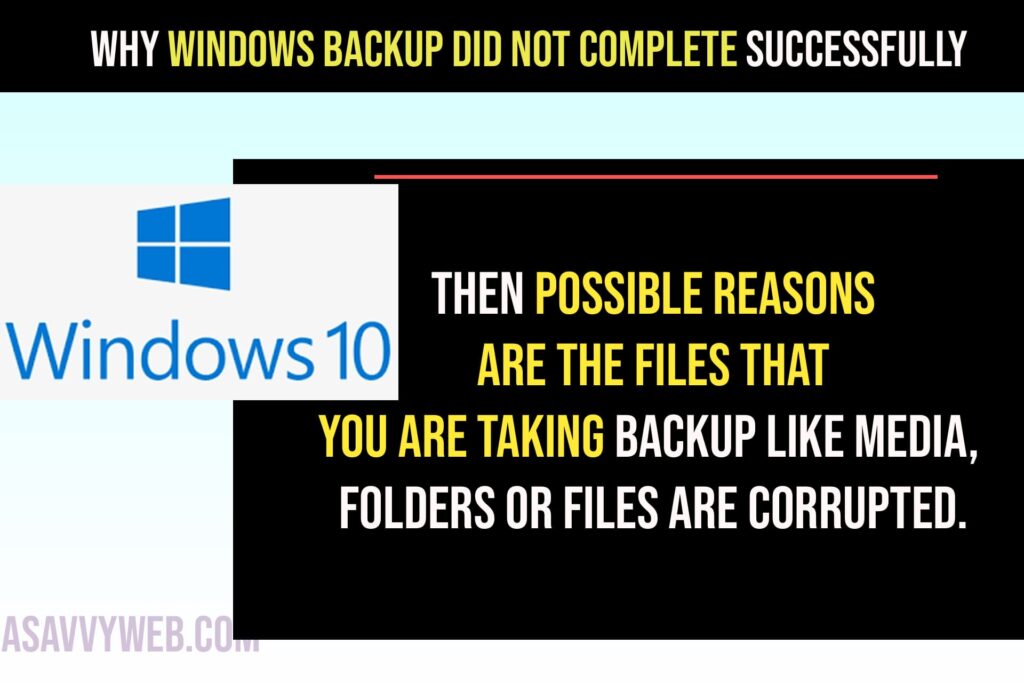
Why Windows Backup Did Not Complete Successfully
If you get an error while taking backup of your drive on windows 11 or 10 computer, then possible reasons are the files that you are taking backup like media, folders or files are corrupted.
Change Backup Settings
Step 1: When you get this error on your windows computer – windows backup failed screen.
Step 2: Click on Options
Step 3: Select Change Backup settings.
Step 4: Select Every Drive and Click on Refresh button.
Step 5: Now, Select Options again and select try to run backup again.
Step 6: Now, wait for the backup to complete and it can take time depends on your drive size.
Once you change backup settings and refresh backup drives and take back up again and your issue of windows backup failed issue will be resolved.
Windows Backup Did Not Complete Successfully
Below solutions will help you fix if your windows 11 or 10 computer backup gets fail or backup did not complete successfully error message.
Step 1: Click on Windows search menu and type in CMD
Step 2: Right click on Command Prompt and Select Run as administrator.
Step 3: In command Prompt type – sfc /scanow and hit enter and wait for sfc scan now to complete 100 percent.
CHKDSK
Step 1: Open command prompt and select run as administrator
Step 2: In elevated command prompt -> typ chkdsk /r and hit enter and press y letter on your keyboard.
Step 3: Your windows computer will be checked the next time the system restarts.
Step 4: Now, go ahead and restart your windows computer and follow onscreen instructions.
Once chkdsk scan completest your issue of windows backup did not complete successfully when taking backup of windows pc or laptop issue will be resolved.