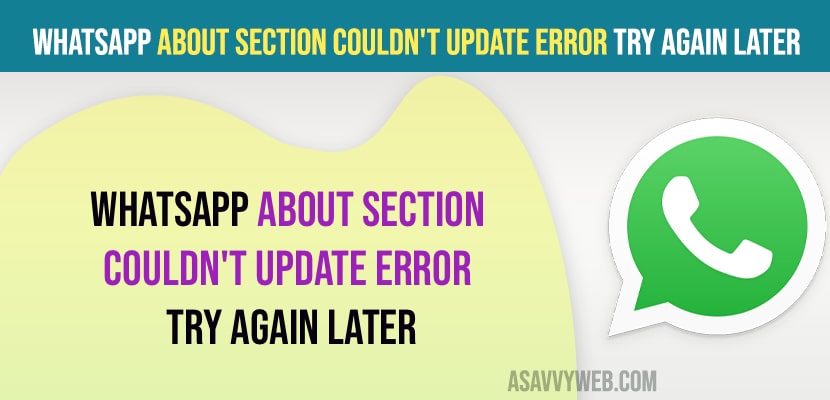If you are getting an error message on your whatsapp about section – couldn’t update try again then check whether you’re connected to wifi internet and update whatsapp and check permissions and turn off restrictions in whatsapp app info. So, lets see in detail below.
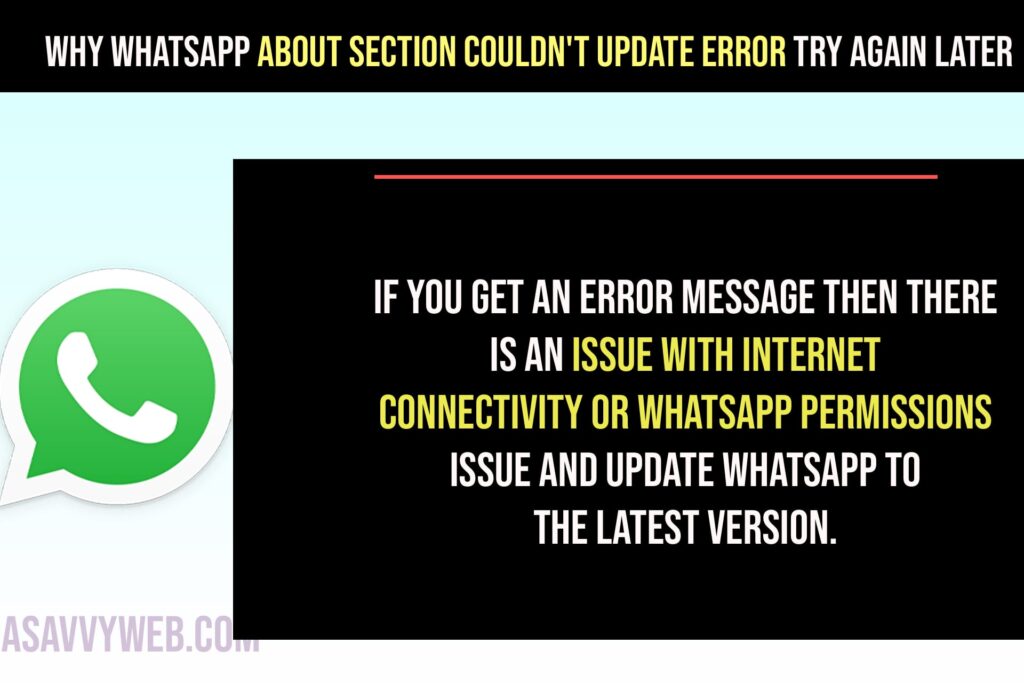
Why WhatsApp about section couldn’t update error
If you get an error message then there is an issue with internet connectivity or whatsapp permissions issue and update whatsapp to the latest version.
Update WhatsApp to Latest Version
Step 1: Open google play store and search for whatsapp
Step 2: Tap on update and update whatsapp to latest version.
Once you update whatsapp then go ahead and check with about section in whatsapp and check if your issue of couldn’t update error try again issue is resolved or not.
Change Restrict Data Usage Settings of WhatsApp
Step 1: Press and hold whatsapp app icon on home screen
Step 2: Selet App info and go to whatsapp settings.
Step 3: in Restrict Data Usage -> Uncheck all options wifi, Mobile data usage settings and tap on ok.
Once you change whatsapp data usage settings and change restrict data usage of mobile data and wifi data then your issue of whatsapp about section couldn’t update error will be resolved
Clear cache and Clear All Data
Step 1: press and hold whatsapp app icon
Step 2: Select App info
Step 3: Now, select storage and settings -> Tap on clear cache and press ok
Step 4: Tap on Clear all data and delete and then open whatsapp and check.
Uninstall and Reinstall WhatsApp
Make sure you take backup of your whatsapp app and then go ahead and uninstall whatsapp from your android device and then go to play store and search for whatsapp app and click on install and wait for whatsapp to completely install and then restore backup and allow all permissions required by whatsapp and your issue of whatsapp about section couldn’t update try again issue will be resolved.