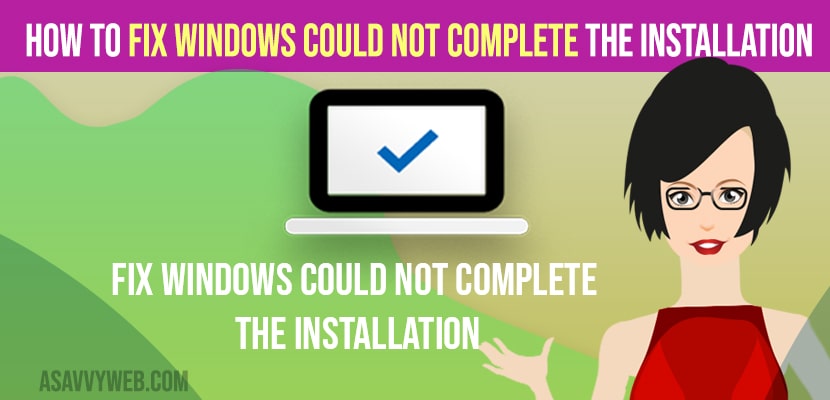- To fix windows could not complete the installation process -> you need to make sure that you are having administrative privileges and you need to create a new account using windows account creation wizard using command prompt.
- Run sfc scannow and fix any corrupted files or damaged files and run automatic startup repair to fix Windows Could Not Complete the Installation error.
On your windows 11 or 10 computer when you are installing windows on your computer you get a message “Windows Could Not Complete the Installation” restart the installation message, then you can fix this issue easily by just following these simple and quick methods.
sysprep windows could not complete the installation and you need to close the installation wizard and then relaunch the windows installation and this will fix and you can try auto repairing repair and run the installation in a clean boot and make sure you are having administrative privileges.
Windows Could Not Complete the Installation
Below windows installation troubleshooting methods will help you fix Windows Could Not Complete the Installation on windows 11 or 10 computers.
Install with Administrator Privileges
You need to make sure that you are installing windows on your computer with administrator privileges and if you are not installing with administrative privileges then you will get this error “windows could not complete the installation” while installing windows.
Run SFC Scannow in Command Prompt
Step 1: In windows search -> type in CMD and right click on Command Prompt and select Run as Administrator.
Step 2: Select yes in Prompt and allow computer to make changes using CMD (UAC)
Step 3: In command Prompt -> type sfc /scannow and hit enter and wait for the the system file checker to complete the scan 100 percent here.
Now, go ahead and restart your windows computer and once your run system file checker (SFC SCANNOW) then if you are having any windows corrupted files which is causing this issue will be fixed with sfc scan on windows computer.
Also Read:
1) How to Fix Usable Ram Less Than Installed Ram On Windows 11
2) How to Fix Windows Defender Error Code 0x80240438 The Definition Updates Could Not Be Installed
3) How to Install MIDI Drivers on Windows 10 or 11 Computer
4) There Were Some Problems installing Updates 0x80070424 or 0x800f081f on Windows 11 or 10
5) How to Uninstall a Program From Windows 11 or Windows 10
Using Command Prompt Create Account
Step 1: On your windows keyboard -> press shift key + F10 simultaneously at the same time which will bring up command prompt with administrative privileges.
Step 2: In Elevated Command Prompt -> type cd %windir%/system32/oobe/ and hit enter on your keyboard.
Step 3: Now, type msoobe and hit enter.
Step 4: Now, you need to setup and account and password and administrative privileges in user account creation wizard window.
Now, restart your windows computer and check your issue of Windows Could Not Complete the Installation error will be fixed successfully.
Why Windows Could Not Complete the Installation
If you are not having enough permission – administrative privileges or if your windows files are corrupted or damaged then you can see this error and you need to create account from account creation wizard and run sfc scan to fix corrupted files and fix Windows Could Not Complete the Installation error while installing windows.
FAQ
Try to fix using automatic repair tools option and go to advanced options and reset this pc and run sfc scannow and create account using account wizard command prompt.
Due to insufficient privileges or corrupted windows files, you need to run a clean boot installation of windows.
You can simply try installing windows again or try installing using advanced recovery -> create account wizard and reinstall windows from here.