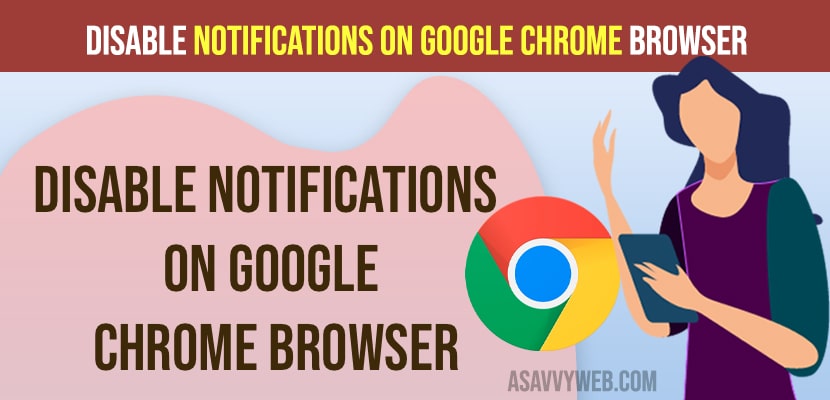On your google chrome browser if you are getting too many notifications from different websites and gmail or any website that you visit or subscribe or tap on allow notification on google chrome when visiting websites, then you will receive notifications on google chrome and it’s very frustrating to clear all notification and it’s very annoying as well and if you are wondering how to disable notifications on google chrome browser and finding a way to disable it, then you can easily turn off by going to chrome settings and disable notifications on google chrome.

You can also disable notifications on google chrome from specific websites as well and block notifications on google chrome and customize chrome notifications.
Disable Notifications on Google Chrome Browser
Follow below methods and turn off or disable notifications on google chrome browser and customize chrome notification settings.
Step 1: Open google chrome browser and click on 3 dots on top right corner
Step 2: Select Settings and open chrome settings
Step 3: Now, click on privacy and Security on left side menu
Step 4: Click on Site Settings under privacy and security options.
Step 5: Now, scroll down and find Notifications and click on it and here you will see all notification settings control of chrome browser
Step 6: To disable notification you need to add the site under – Not Allowed to send notification section.
Step 7: Click on Add and add the website that you don’t want to receive notification from and click on add to confirm.
That’s it, once you add the website to the not allowed to send notification section then you will not receive any notification on your chrome browser from the website that you have added.
How to Allow Notifications on Chrome Browser from Specific Website
On chrome browser, you can add site to allow notification individually and add website to send notifications from specific websites and to do that.
Step 1: Open Chrome settings
Step 2: Go to Privacy and security
Step 3: Click on Notifications -> Site Settings
Step 4: Scroll down to bottom and under Allowed to Send Notifications -> click on Add butto and add website url here to allow notification or allow website to send notification on chrome browser.
Once you add website url in chrome notification settings – Allow notification then you will receive notification from the allowed list here.
Block Notifications on chrome browser
To block notification on chrome browser -> Open chrome settings -> Privacy and security -> Site settings -> Notification -> under add allowed to send notification -> click on Add and add the url of the website that you want to block on google chrome browser and notifications will be blocked from website that you mention here.