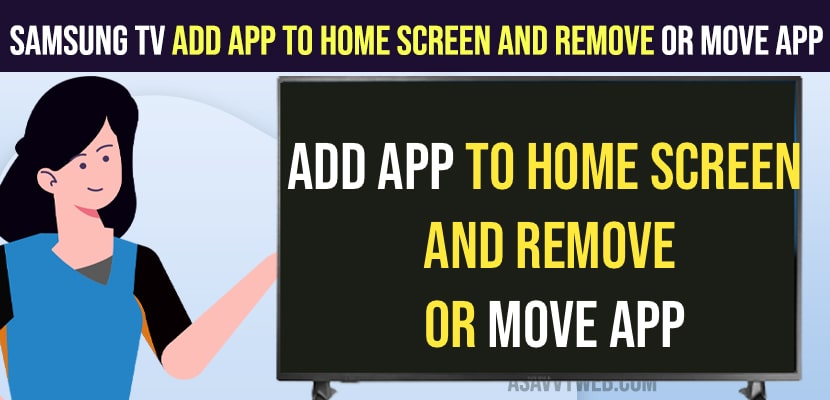On your samsung smart tv if you have installed apps and want to keep the app on your home screen then you need to add app to home screen on samsung tv and if you don’t add app to home screen then you need to go to apps section everytime you want to open app. So, it recommended apps to add to the home screen and its pretty simple and straightforward steps.
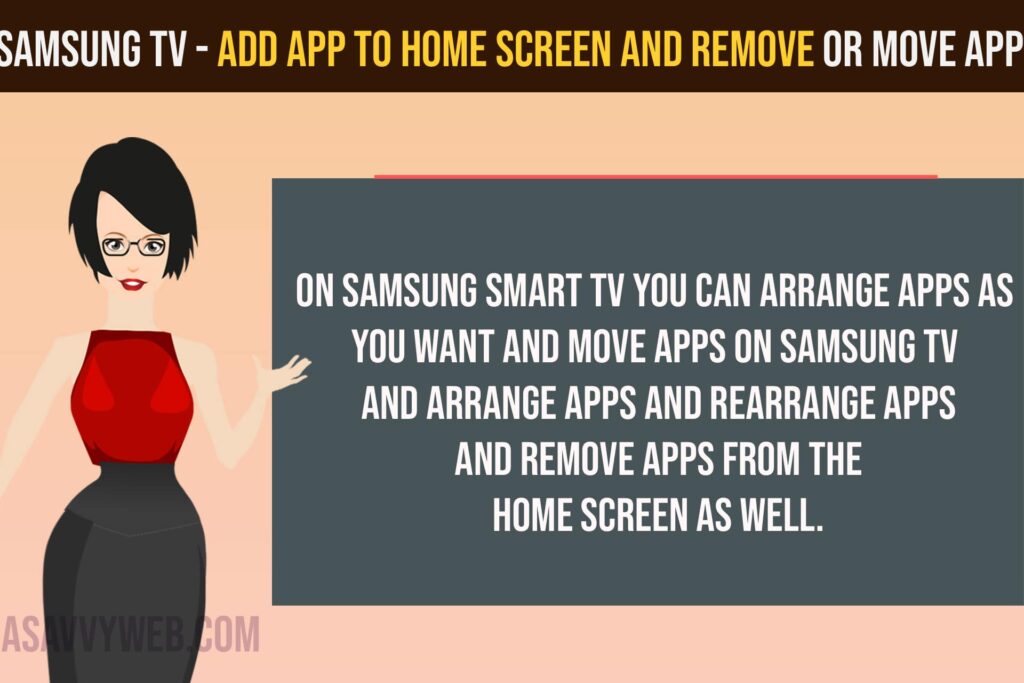
On samsung smart tv you can arrange apps as you want and move apps on samsung tv and arrange apps and rearrange apps and remove apps from the home screen as well.
Add App to Home Screen on Samsung Smart TV
Follow the steps below and add the app to the home screen on samsung smart tv.
Step 1: Grab your remote and press the settings button and press the right arrow and go to the Apps section.
Step 2: Now, in the Apps section -> Press down and Go to the Downloaded Apps section.
Step 3: Select the App that you want to Add App to Samsung tv Home screen.
Step 4: Highlight the App -> Press and hold the middle ok button and you will see a pop up menu with option “Add to Home Screen”.
Step 5: Select Add to Home Screen and the app will be added to home screen.
Step 6: Now, go to home screen of your samsung smart tv and you will find the app on samsung tv home screen.
Step 7: If you want to arrange the app or move app to first or left then select the app and press and hold middle ok button and move app to your desired position and press ok and the app will be moved to first.
That’s it, this is how you arrange app and add app to home screen on samsung smart tv.
How to Move App from Home Screen
If you want to move app that you have added it to your samsung smart tv home screen then you need to select the app and long press the middle ok button and then press right or left arrow once you app is selected and then move app on home screen.
Remove or Delete App from Home Screen
Select the app from your home screen and press and hold middle button and then select delete or remove from home screen option and the app will be removed from your home screen of samsung smart tv.
How do I put YouTube app on my Samsung TV?
To keep youtube app on home screen on Samsung tv -> Go to Apps section on samsung smart tv and select youtube app and press and hold middle ok button on samsung tv remote and select add to home screen and youtube app will be added to samsung smart tv home screen.