If you are having an iPad pro or iPad then you can connect your iPad to samsung smart tv easily using type c to hdmi and also connect iPad to Samsung tv using Screen Mirroring option and mirror your iPad pro to Samsung tv. So, let’s see in detail below.
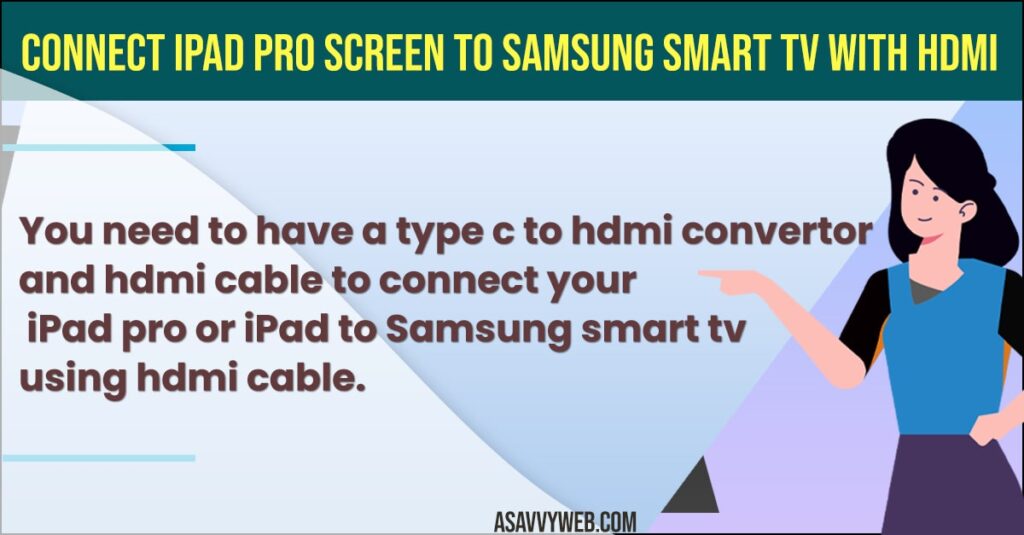
You need to have a type c to hdmi convertor and hdmi cable to connect your iPad pro or iPad to Samsung smart tv using hdmi cable.
Connect iPad Pro Screen to Samsung Smart TV with HDMI
Follow below steps to connect iPad pro or iPad to Samsung tv using type c to hdmi cable.
Step 1: Grab your ipad pro or ipad and connect Adaptor to your iPad
Step 2: Now, connect hdmi cable to back of samsung smart tv
Step 3: Now, connect other end of hdmi cable to adaptor that you have connected to your iPad pro or iPad.
Step 4: Turn on your samsung smart tv and Press source button on your samsung tv remote.
Step 5: Navigate to HDMI 2 or HDMI 3 that you have connected here and press ok and your iPad screen will be displayed on your samsung smart tv and iPad pro or iPad will be connected to your Samsung smart tv.
Thats it, this is how you connect iPad Pro or ipad screen to Samsung smart tv using hdmi cable and mirror screen or share ipad screen to samsung smart tv.
How Do I connect my iPad Pro to my Samsung smart TV?
You can connect iPad pro to samsung smart tv using AirPlay and swipe from top to bottom on iPad screen and access control center and then tap on screen mirroring and select samsung smart tv and your iPad will be connected to Samsung smart tv.
How Do I connect my iPad Pro to my Samsung smart TV Using HDMI Cable?
You will need a hdmi cable and type c to hdmi cable converter and connect your ipad to iPad pro to adaptor and then connect hdmi cable to samsung tv and other end to iPad adapter and select source on samsung smart tv and it will display ipad Screen to Samsung smart tv.
How to Mirror iPad to older Samsung TV
To connect your iPad to an older samsung tv, you need to have type c to hdmi converter and then connect your iPad to adapter.

