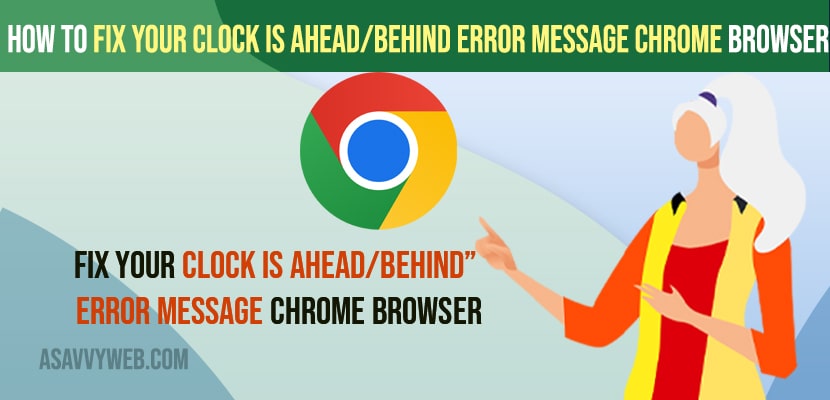- To fix your clock is ahead / behind error message on chrome -> Open Adjust data and time settings ->Set Data and time to set automatically and sync time.
- Also change your time zone settings and set it to correct timzone and then restart your computer and clear browser cookies or caches to fix your chrome browser ahead error on windows computer.
On your chrome browser when you are browsing websites on internet or when you open chrome browser and you are getting to see this error message Your Clock Is Ahead/Behind” Error Message on chrome browser all of sudden due to inaccurate time or chrome not enough memory to open page error or connection closed error then you can fix this error easily by following simple steps on windows computer. So, lets see in detail below.
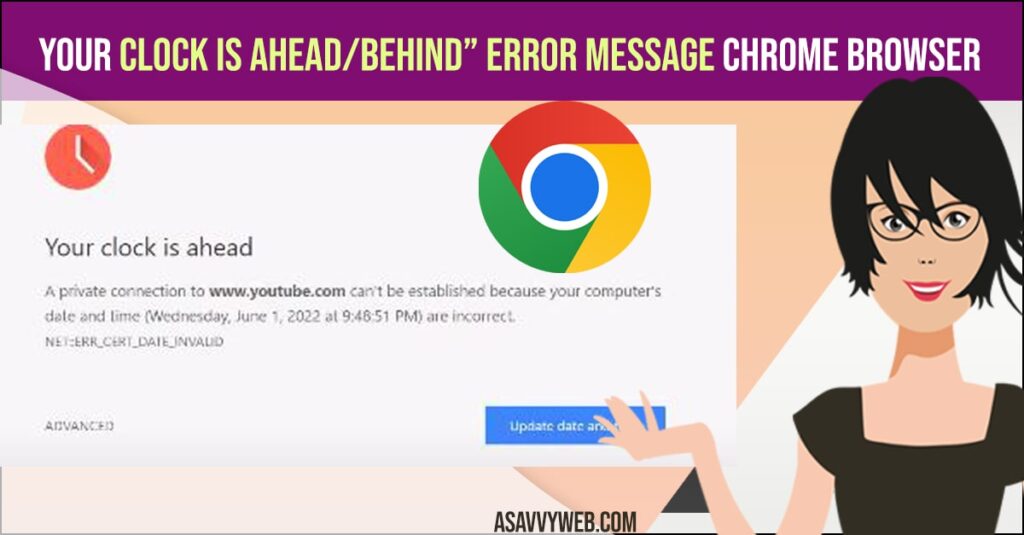
If you are getting this error message Your Clock Is Ahead/Behind” Error Message on your Google chrome browser then this means that you are running ahead or behind your time and your time is not set to correct in your chrome browser and you need to do change your windows system time and set it to correct and sync time correctly.
Fix Your Clock Is Ahead/Behind” Error Message
Below methods will help you get rid of Your Clock Is Ahead/Behind” Error Message in chrome browser and fix this error message of clock is ahead or behind in chrome browser and adjust date and time.
Step 1: Right click on your windows start menu and select Adjust Date and time.
Step 2: Toggle the button next to Set time Automatically and turn on.
Step 3: Scroll down and under synchronize your clock -> Click on Sync now and wait for your windows computer to sync time automatically.
Step 4: Change the time-zone and set it to your local time zone.
That’s it, once you change these settings then go ahead and open chrome browser and your issue of Your Clock Is Ahead/Behind” Error Message when opening chrome browser or browsing website your issue of clock ahead or behind issue will be resolved.
You Might Also Like
1) How to Fix Google Chrome High Memory Usage
2) How to Download and Install Netflix on Chromebook
3) How to Update Google Chrome on Chromebook
4) How to Fix Slow Google Chrome – Lagging / Stuck or Taking too Long to Respond
5) How to Fix Not Enough Memory to Open this Page in Chrome Browser
What does it mean when your computer says your clock is ahead
This mean you clock is set to different time zone and your local time is not matching the time that you have set the time on your windows computer and you will receive an error message NET::ERR_CERT_DATE_INVALID or Your Clock Is Ahead/Behind” Error Message Chrome Browser if your clock and date and time is not set correctly. By change time zone and time and set time and date to automatically your issue will be resolved.
Your clock is Behind or Ahead Error But Time is Correct on Windows
If your click and date and time is set to correct and it is set to automatically and you are still receiving an error message your clock is ahead or behind and certification error in chrome with clock time then you need to clear cache and clear cookies or from your chrome browser and restart your computer and your issue of your clock ahead or behind error even though time is set to correct issue will be resolved.
Your clock is ahead error MacOS MacBook Pro or Air
If you are getting the same error on your MacBook pro or air then you need to open clock date and time settings on your MacBook pro or Air and sync time and your issue will of your clock ahead or behind on MacBook pro or air will be resolved.