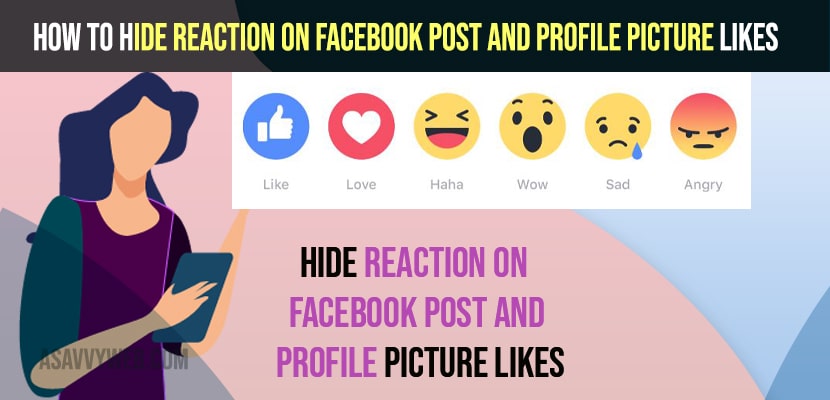- To hide reaction on facebook post and profile picture likes -> you need to go to reaction preferences and then go to settings and hide number of reactions on your post and hide number of reactions count on facebook post.
- To hide Number of reactions on facebook post -> Click on 3 dots on Bottom menu -> Select Settings and Privacy – >Select settings -> Tap on Reaction Preferences and hide number of reactions and count of number of reactions by toggle the button next to it.
- To hide profile picture likes -> Go to settings -> Profile Picture -> Edit Privacy and change profile picture settings to only me to hide profile picture count and reactions.
On your facebook post which you have posted and if you want to hide or show post reactions and hide them or show them if you want to other users and hide them completely as well on your facebook post and you can hide and unhide reactions on facebook post as well and How do I hide likes or reactions on Facebook using Messenger app or FaceBook desktop or android or iPhone. So, let’s see in detail below.
Using reaction preferences option provided by facebook its possible to show or hide facebook post reaction in facebook and you can hide your reaction that you have reacted to on facebook post and sometimes this option is very useful and will not allow your friends and others to see that you have reacted to the post and comes in very handy for facebook users.
Hide Reaction on Facebook Post
Below steps will helo your hide reactions on facebook post of yours and hide your reaction and no one will be able to view the reaction that you have reacted on your facebook post.
Step 1: Open your facebook and tap on 3 dots on bottom menu.
Step 2: Now, scroll down to bottom and tap on settings and privacy.
Step 3: Tap on Settings
Step 4: Scroll all the way down to the bottom and Tap on Reaction Preferences.
Step 5: Now, toggle off the button next to Hide Number of Reactions -> Turn off this option to hide the number of reaction received on the post.
Step 6: Now, toggle off the hide the number of reactions on your post and turn it off and other people wont see the number of reactions on your post.
That;s it, this is how you hide number of reactions on facebook post and hide the count of number of reactions that you have received on your post and hide them and show them whenever you want.
You Might Also Like
1) How to Fix Facebook Watch Not Working iPhone
2) How to Fix Facebook Posts Cannot be Loaded Problem or Comments
3) How to Download a video From Facebook on iPhone, iPad or Android
4) How to Fix facebook Comments not Loading on iPhone or iPad
5) Instagram Can’t Login with Facebook try Logging in With your Password
How to Hide reactions on Facebook profile picture
Its possible to hide reactions on facebook profile picture that you have received and you can hide them and change privacy settings on your profile and select it to only me.
Step 1: Tap on 3 dots on bottom menu and access your profile settings and tap on your profile icon.
Step 2: Now, tap on view Profile picture.
Step 3: On top right corner -> click on three dots
Step 4: Now, Tap on Edit privacy
Step 5: Select the radio button next to the Only Me option.
That;s it, once you set these profile option to only me then your facebook profile reactions will not show and this is how you hide reactions on facebook profile picture and change settings to only me in facebook privacy settings,
How do I hide my likes and reactions on Facebook
You need to go to Reaction preferences in facebook privacy and security settings and turn facebook reaction and like count numbers and hide them and show them by turning off reaction preferences.