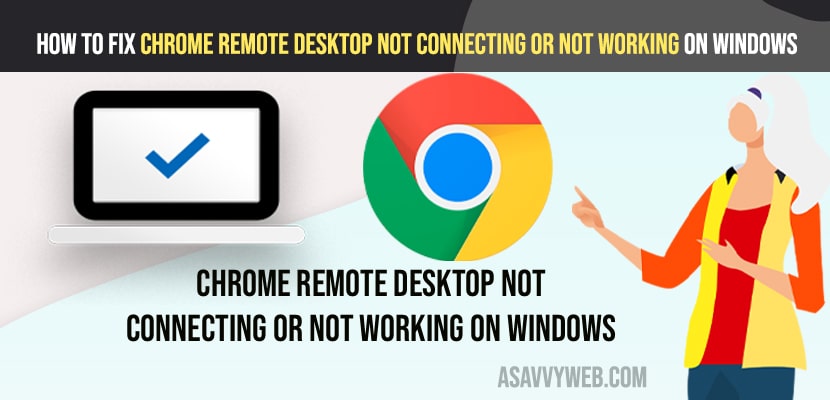- To fix chrome remote desktop not connecting or not working on windows computer -> Open registry editor and create a new folder name it as Google and create new folder chrome and create new value RemoteAccessHostAllowClientPairing and set it value data to 1.
- Allow remote connecting permissions and add user that you want to access or give permissions to chrome remote desktop and make sure ip address is correct on both ends.
If you are using chrome remote desktop and its now working or not connecting unable to use chrome remote desktop feature or it says Chrome Remote Desktop Not Working indicating host is offline or chrome remote desktop stuck on connecting on your windows 11 or 10 computer the you can fix this issue easily. So, lets see in detail below.
If you are getting this error on your chromebook or Chrome remote desktop not working on mac or on Ubuntu or stuck or unable to connect or click when its connected with chrome remote desktop you can get back your chrome remote desktop working on your windows computer easily.
Fix Chrome Remote Desktop Not Working on Windows 11 or 10 Computer
Below chrome troubleshooting methods will help you fix chrome remote desktop not working or stuck on connecting on stuck when using chrome remote desktop feature.
Using RegEdit
Before editing registry editor it is recommended to take a backup of registry editor and export registry editor using menu options in registry editor.
Step 1: Click on windows search and type in Regedit and open registry editor and click on Yes if User Account control prompts.
Step 2: Double Click on HKEY_CURRENTUSER folder.
Step 3: Expand Software Folder
Step 4: Locte Policies Folder and Right Click on it and select Key and Create a new folder in policies.
Step 5: Name this folder as -> Name it as Google.
Step 6: Now, right click on Google folder and select New and then select Key and Name it as Chrome
Step 7: Now, RIght Click on Blank area on right side and select NEW and Click on DWORD (32 bit) Value and Name it as RemoteAccessHostAllowClientPairing and hit enter.
Step 8: Double click on the value RemoteAccessHostAllowClientPairing and set the Value Data From 0 to 1 and click on ok and close registry editor and restart your windows computer.
You Might Also Like
1) How to Turn on Spell Check in Google Chrome
2) How to Download and Install Netflix on Chromebook
3) How to Fix No Sound on Chromecast with Google TV or any Audio Issues
4) Fix: Pinch to Zoom Not Working on Safari, Chrome on iPhone after iOS 15.3 update
5) How to Fix Chrome Not Opening in Windows 11 or Windows 10
That’s it, once your computer reboots and completely restart then go ahead and use chrome remote desktop feature and your issue of chrome remote desktop not working issue will be resolved.
It is mandatory to restart your windows computer as you have edited windows registry files and it needs to be restarted to apply changes t your windows computer.
Allow Connection Permissions and Add User
Step 1: In windows search type in Sysdm cpl and open it.
Step 2: In system properties -> Click on Windows tab
Step 3: Under Remote Desktop option ->Check the radio button next to Allow Remote Connections to this computer.
Step 4: Also Check the box allow connections only when from computers running remote.
Step 5: Now, Click on Select Users -> Click on Add user and add user account who you want to give access to.
Check IP Address
Step 1: Open command prompt on windows computer and run as administrator.
Step 2: Type in ipconfig and hit enter in the command prompt.
Step 3: Check whether the IP Address on your computer is matching the other end computer.
Step 4: Also flush dns by running this command -> ipconfig /flushdns and hit enter which will resolve any dns issues.
If these ip addresses do not match then chrome remote desktop will not be connecting and you will be experiencing the issue of chrome remote desktop not working or any other issues.
Why is My Remote Desktop Connection Not Working?
This can be due to software glitch or you need to edit registry files and fix this issue of chrome desktop not connecting or not working issue and also if you have firewall enabled then you can also experience this issue and if Ip address doesn’t match then also you will get this error or chrome remote desktop not connecting or not working on windows 11 or 10 computer.