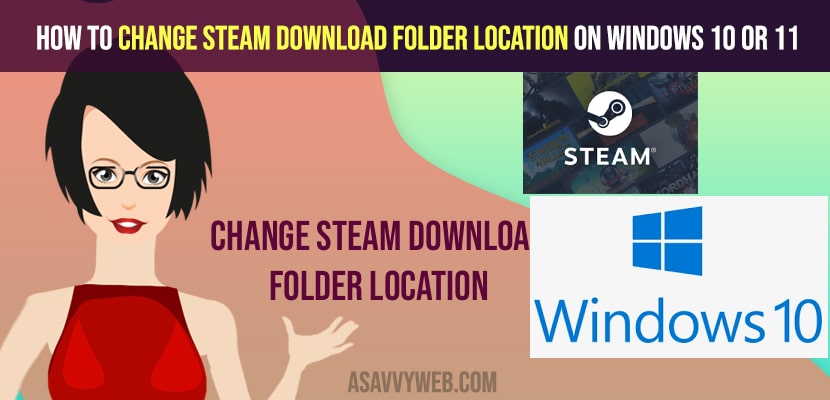- To change steam download folder location -> you need to open steam -> Settings -> Select library folder -> Click on Plus sign -> Select Add a new steam library -> Select your new steam download folder location and select the drive once you have added a new steam download folder.
- If you get an error -> selected drive already has a steam library folder -> then this mean that you already have a steam folder and you need to move steam folder from old to new folder and this happens when you move steam downloads.
If you are using stream on your windows 10 or 11 computer and steam is an ultimate destination for online gaming platform and when you have installed steam on your windows 10 computer on your default windows folder location c drive and you are running out of storage or your windows 10 and 11 computer is responding slow then you can change the steam download folder location easily. So, let’s see in detail below.
The below changing steam download folder location works for both windows 10 and windows 11 computer and if you want you can also move steam games to another drive without re-downloading as well and change stream library location on same drive as well.
Change Steam Download Folder Location on Windows 10 or 11
Follow below methods to change steam download folder location and save new download locations on windows 10 or windows 11 computer / laptop.
Step 1: Open steam on your windows computer and click on the top menu -> Steam option.
Step 2: Now, click on settings
Step 3: In settings -> Right side pane -> click on downloads
Step 4: Underneath Steam Libraries -> Click on Steam Library folders
Step 5: On top Storage Manager option -> Click on Plus symbol and add new storage folder.
Step 6: Click on Plus sign -> Add a new Steam Library folder -> Select Let me choose option Using drop down menu.
Step 7: Click on ADD -> Add another new Steam folder location on your computer -> By using drop down on top you can change the drive to change the steam download folder from c to d or d to e drive and select it.
Note: If you want you can create a new steam download folder location by clicking on the new folder option.
Step 8: Once you change the steam download folder location and press ok -> you will see a new storage manager on your steam.
Step 9: Once its created you need to select it by clicking on it. (dont forget to do this and this new steam downloader folder should be selected).
Step 10: Now, close steam and all other open steam windows.
That’s it, this is how to change the steam download folder location on your windows 10 or windows 11 computer.
If you want to change steam download location then you need to open steam and then change the download location and once you change the download location then whenever you download new games and play game then that will install on your new steam download location that you have changed.
You Might Also Like
1) How to fix FPS Drop for Gaming on Windows 11 or 10 Computer
2) How to Set or Change Nvidia Graphics Card As Default Windows 10
3) How to change chrome download location in windows 10
4) How to Change Login Screen Background in windows 10
5) How to Change Twitch Account Email Account
How to Move steam games to another drive without redownloading
If you want to steam games to another drive or another folder then you can move them easily by selecting move steam games to different folder easily all you need to do is go to settings and then go to downloads folder and select the drive which you want to move and create a new storage drive,
How to create new storage Manager on Steam
To crate new storage manger on steam, you need to follow these simple methods and add a new storage location on your steam download folder and go to settings on your steam -> Select downloads and then go to change download and select the new storage manager and select the drive and a new storage manger will be created.
Cant change steam download folder location
If you have successfully created a new download storage location and when you download a new steam game and it is not downloading in the new storage location then you need to make sure that you have selected the new storage download location folder which you have created or else if will not download in the new location.
You need to select the new storage manager once you create it to download new games on new drive location on your windows 10 or windows 11 computer.