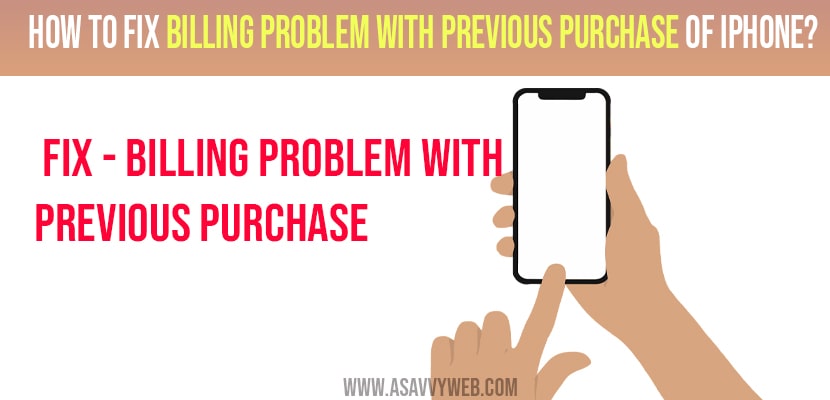- To fix billing problem with previous purchase you need to clear cache and app data, use different payment methods, find an unpaid bill if any and check with the zip code.
Many users have been reported a problem in which iTunes and apple store decline their debit card and credit card . Sometimes it happens with a new card.
If your financial institution declines a charge or there is an issue with your payment method , then your order will become unpaid . You won’t be able to purchase or update application by including a free application, until you update your billing information to pay any unpaid bills.
How to fix Billing Problem with Previous Purchase of iPhone
Find an unpaid bill
Step 1: From the iOS device click on settings – (your name) then click on iTunes and application store , -> then tap on your Apple ID.
Step 2: Tap on view Apple ID and sign it with your Apple ID , then click on purchase history.
Step 3: Click on unpaid purchase , will be likely at the top of the list, and tap it , then click on change your payment method.
Use a different payment method
By clicking on settings you can change the billing information on your iPhone, iPad touch Or in iTunes on your Mac or PC. You must need to use the valid payment system which is your country or region with money available on it.
Also Read: 1) Fix YouTube Not Playing Videos On iPhone 12 After iOS 14.4 Update
2) How to Connect PS4 controller to iPhone
3) How To Fix iPhone Not Connecting To Homewerks Bluetooth Device In iOS 14.5
4) How to Set a Sleep timer in Apple Music on iPhone
5) iPhone 12 Passcode not Working on iPhone 12 mini, Pro, 11, 11 pro and 11 Pro max
Check your Zip Code Which is Up to Date
If your credit card is registered to the different address that can be one of the cause for declining the payment. You need to check that you zip address matches the current address :
Step 1: Sign in to https://pay.google.com. With the help of your Google account.
Step 2: Find your payment method which you are trying for the purchase.
Step 3: Click on edit.
Step 4: Check the zip code list matches to the zip code of billing address of your Card.
Step 5: If needed , update it.
Force Stop the Google Play and Clear Data and Cache
For Force Stop Google Play follow the below steps :
Step 1: Click on settings.
Step 2: Scroll down and click on apps and application manager.
Step 3: Click on Google Play Store
Step 4: Click on force stop.
For clearing cache and data follow the below steps
Step 1: Click on settings.
Step 2: Scroll down and click on apps and application manager.
Step 3: Tap on Google Play Store
Step 4: Tap on storage.
Step 5: Click on clear cache.
Step 6: Click on clear data.
Reopen your Google Play
Step 1: Open your Google Play Store application from your android phone or tablet.
Step 2: Try to purchase again.
That’s it, by following above methods your issue of billing problem with previous purchase of iphone will be fixed successfully.