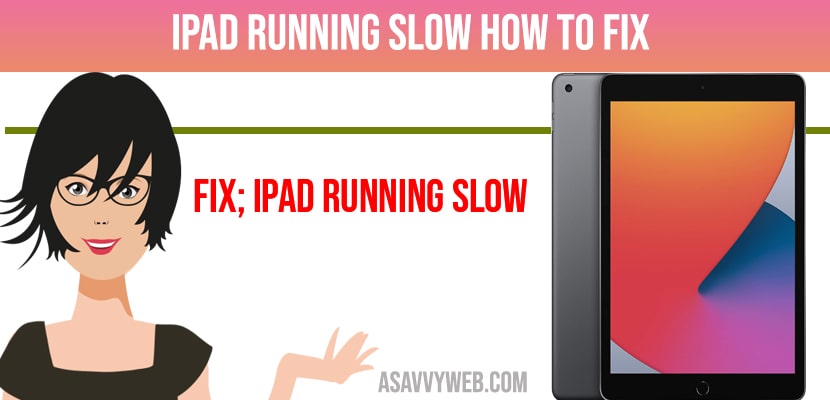- Clear cache and data and free up space on your iPad and update your iPad to the latest version of iOS
- You can try factory reset and resetting network settings and uninstall unused apps from you iPad
After updating your iPad to the latest version, then iPad working becomes slower than normal. Not only this you may also face apps freezing, and everything in iPad will run very slow. With this we may get frustrated. There may be wide range of issue why your iPad is running slow. And these are most common issues experienced by iPad users. If storage space Is full iPad will run so slow. When you open multiple apps on your ipad, this make the ability of RAM run up on iPad, and results in iPad running so slow issue. And so much cache also results this issue. So, here are some potential ways to fix the issue of iPad running so slow.
How to fix iPad Running Slow
Try below methods to fix iPad running slow issue will be fixed successfully.
Clear Storage Space
Step:1 Firstly, go to mail settings in your iPad
Step:2 Then click on general option
Step:3 Now, click on iPad storage. With this you come to know which app occupying more storage. After that you can manage it.
Step:4 If there is no use of that, you can delete that apps and free up space.
Also Read: 1) How To Fix Gmail Not Working On iPhone or iPad
2) How to Screen Mirror from iPad to Sony Bravia Smart tv
3) How to fix Youtube Not working on iPhone or iPad (error loading tap to retry)
4) How to Unlock iPad Without Password or Passcode
5) How to bypass screen time Passcode on iPhone and iPad
Update iPad to latest version
Sometimes running outdated version of iOS will also lead to slow response and iPad becomes laggy and unresponsive, apps keeps crashing on iPad
Step:1 First, go to settings on your iPad
Step:2 Next, click on general option
Step:3 After that click on software update. Now Apple server searches for available updates. If their is any updates available, click on it to install the version.
Step:4 Now it’s begin the updating process
Clear cache and Clear Data
Step:1 From Home screen of your iPad, go to settings option
Step:2 Now, scroll down till you find safari tab. Then click on safari tab
Step:3 Once you find safari category, click on clear history and website data tab
Step:4 Next, a prompt message displayed “clear will remove history, cookies and other browsing data. Now history is cleared”. From your device and now sign in with iCloud accounts.
Step:5 Click on clear to proceed
Factory Reset iPad
Note: All the data will be erased make sure you take a proper backup of your iPad data before performing factory reset as it restores back to its original default settings like a brand new iPad
Step:1 On your iPad Home screen, go to settings
Step:2 Now, click on general option
Step:3 Next, scroll down until you find reset option
Step:4 After that tap on erase all contents and settings option
Step:5 Now enter your password to confirm the process
Step:6 Lastly, restart iPad in order to apply the made changes
Reset Network Settings
Sometimes resetting network settings helps clear storage as it stores wifi networks data.
Step:1 First, go to settings on your iPad
Step:2 After that click on general option
Step:3 Now scroll down till you find reset option
Step:4 Then click on reset network settings option
Step:5 Now, enter iPad password to confirm your process
Step:6 After that restart your iPad
Step:7 Now, again enter all your password on Wi-Fi as well as settings preferences.
Hope this methods are useful to you. In order to fix the issue of iPad running so slow.