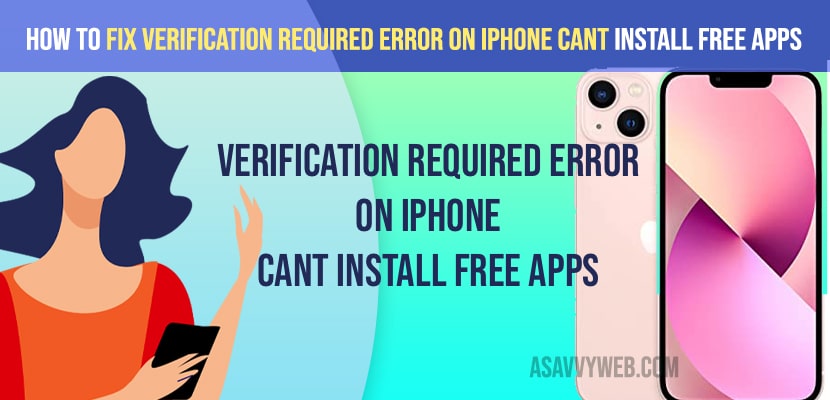- To fix Verification Required error on iPhone cant install free apps -> you need to change and add new payment and billing address information and try downloading apps on iPhone from app store (free apps).
- Change your iPhone country or region and update your iPhone to the latest iOS version if an update is available.
On your iPhone when you are trying to install free apps on your iPhone and you are unable to download apps and install apps on iPhone and you are getting an error message verification required error on iPhone cant install apps and newly downloaded apps are not showing then you can fix these errors easily without any issue, so, lets see in detail below.
Many users experienced this issue or apps not downloading on iPhone after they have updated their iPhone to latest iOS version and when you get a pop up message when installing apps verification required -> tap continue and sign in to view billing information
How to Fix Verification Required error on iPhone cant install free apps
Signout from iCloud and Sign in Back
Step 1: Tap on Settings
Step 2: Tap on your Profile iCon and Name
Step 3: Tap Sign out option at the bottom
Step 4: Enter Apple ID Password and on top tap on Turn Off Find My iPhone.
Step 5: Now, tap on the sign out option and turn on keep a copy of your data on this iPhone.
Step 6: Now, tap on sign out -> tap on signout and reboot your iPhone.
Now, wait for your iPhone to reboot and restart on its own and once your iPhone restarts then go ahead sign back into your iCloud account and try to download apps from the app store and you will not get any error Verification Required error on iPhone cant install free apps and your issue will be resolved.
You Might Also Like
1) How to Fix Apps Not Downloading on iPhone iOS 15
2) How to Close Background Running Apps on iPhone 13, 12, 11, etc
3) How to Fix iPhone 13, 12, iPhone X Not Turning ON or Apps Not Opening
4) How to Stop Links From Opening Apps on iPhone or iPad
5) How to Stop Apps from Tracking on iPhone iOS 15
Change your Country or Region
Sometimes when you have updated your iPhone to latest version then you may need to chang your country and region.
Step 1: Launch settings app on iPhone
Step 2: Tap on profile icon
Step 3: Tap on media and purchases
Step 4: Tap on view account
Step 5: Tap on Manage Payments -> Delete your previous payment added to your iPhone.
Step 6: Now, tap on country and region option -> now tap on change country or region.
Step 7: Now, select your country -> now tap agree -> click on agree and now enter payment your billing information and enter your name and billing information and tap next and follow onscreen instruction and complete the process.
Once you change country or region and change or add a new payment and billing information and after that open your iPhone and install free apps and your issue of Verification Required error on iPhone cant install free apps will be fixed successfully.
Why won’t my iPhone let me download free apps?
If you have any issue with downloading apps on iPhone then you need to check with your payment and billing information and add new payment and billing address information on iPhone and fix this issue.
Update your iPhone to Latest iOS version
Go ahead and check for any new updates are available on your iPhone and download and install a new iOS version is available to download and Sometimes it can be a bug and a fix has been released by Apple iOS new version.