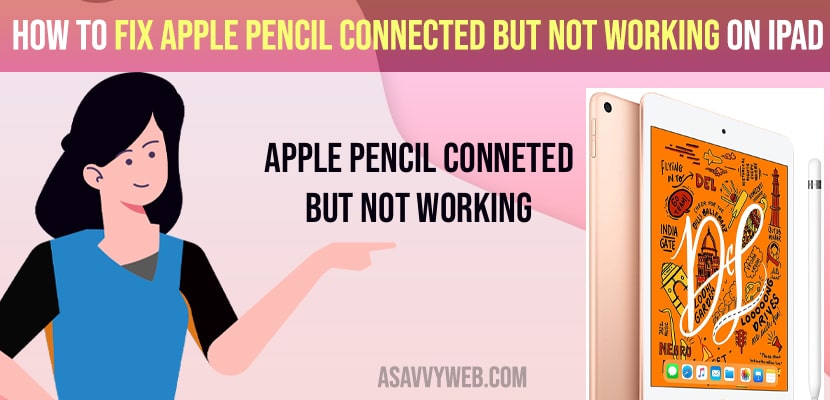- To fix apple pencil connected but not working on iPad -> you need to charge your apple pencil and turn off and turn on bluetooth on your iPad.
- Unscrew and screw apple pencil nib and restart your apple ipad and close all background apps running on your iPad
- Forget apple pencil from your ipad and unpair and pair back your apple pencil and your issue of apple pencil connected but not working on iPad issue will be fixed successfully.
If you have connected your apple pencil to your iPad and when you are trying to use the apple pencil with the iPad it doesn’t respond and the apple pencil doesn’t work then you need to fix this issue easily on your own by just following these simple steps. Let’s see in detail below.
This is the common issues with apple pencil not working on iPad and many of the users experience this issue of apple pencil not connecting or not working even after apple pencil connected to iPad or even experience this issue if you have updated your ipad to the latest version of iOS
Fix Apple Pencil Connected But not Working on iPad
Below methods will help you fix apple pencil not working on your iPad
Unscrew the Apple Pencil Nib and Screw it back
Grab your apple pencil and unscrew the nib of your apple pencil and wait for sometime and again screw the apple pencil nib properly and once done, go ahead and use your apple pencil and your apple pencil connected but not working issue will be fixed and your apple pencil will work properly now.
Charge your Apple Pencil
Step 1: Go to Settings on your iPad
Step 2: Scroll down and tap on apple pencil
Step 3: Now, check with your apple pencil if it is having enough charging are not.
If you are not having enough charging or having less than required charging or not having minimum charging on your Apple pencil then your apple pencil connected but not work properly or apple pencil will not work if you don’t have charging on your apple pencil.
You Might Also Like
1) How to Cast or Connect or Mirror iPad Screen to Samsung Smart tv – Airplay
2) How to Share iPad screen on Mac Wirelessly
3) How to Screen Record on iPad With Audio
4) How to Disable 3 dots on iPad SplitScreen Mode
5) How to Fix iPad Pro 11 Stuck on Spinning Wheel
Turn off and turn on Bluetooth
Make sure your bluetooth is turned on.
Step 1: Go to settings
Step 2: Find bluetooth option and tap on it.
Step 3: Now, toggle on bluetooth and turn it off
Step 4: Wait for 10 seconds and turn on bluetooth back.
Now, go ahead and check with your apple pencil connected but not working on iPad will start working properly and will not have any issue and apple pencil not working issue will be fixed successfully.
Unpair and Pair Apple Pencil Again
Step 1: Open settings app
Step 2: Tap on Bluetooth
Step 3: Turn on bluetooth
Step 4: Scroll down -> next to the apple pencil click on info icon (i) icon.
Step 5: Now, click on forget this device and unpair apple pencil from your iPad.
Step 6: Now, restart your iPad and wait for few minutes and tap on (i) icon next to it and pair your apple pencil with your apple iPad.
That’s it, once you unpair and pair your apple pencil with your iPad, you will not be having any issues with apple pencil connected but not working or apple pencil not connecting or not working on your iPad device.
Close Background apps
Sometimes when you are having too many apps running in background apps may also lead to this issue and cause apple pencil connected but not working or any other apple pencil not working on iPad issue, so go ahead and close all the background apps which are running on your iPad.