Edited and Reviewed By: Swapna Reddy

If your iPhone is not turning on or apps not opening or its frozen, then make sure your iPhone is fully charged and charge it for some time, force restart and hard reset and let your iPhone die on its own by draining its battery, also by following below steps you can easily fix these issues and also take help of Siri as well.
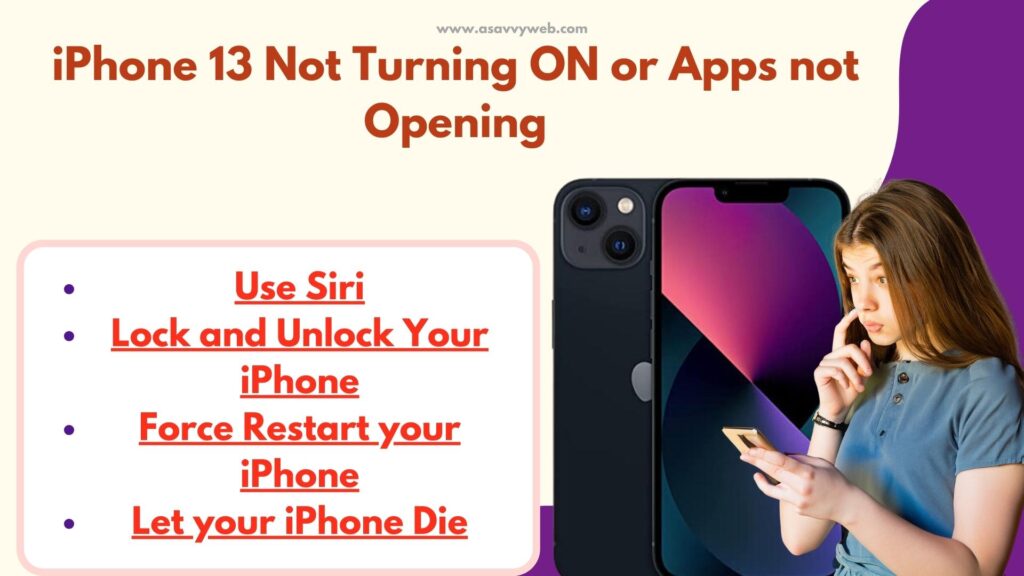
Fix iPhone Not Turning ON on Apps not Opening
Below troubleshooting methods will help you fix iPhone apps not opening or iPhone not turning on, it can be any series of iPhone like, iPhone 15, 14, 13, iPhone 12, 12 pro etc.
Use Siri
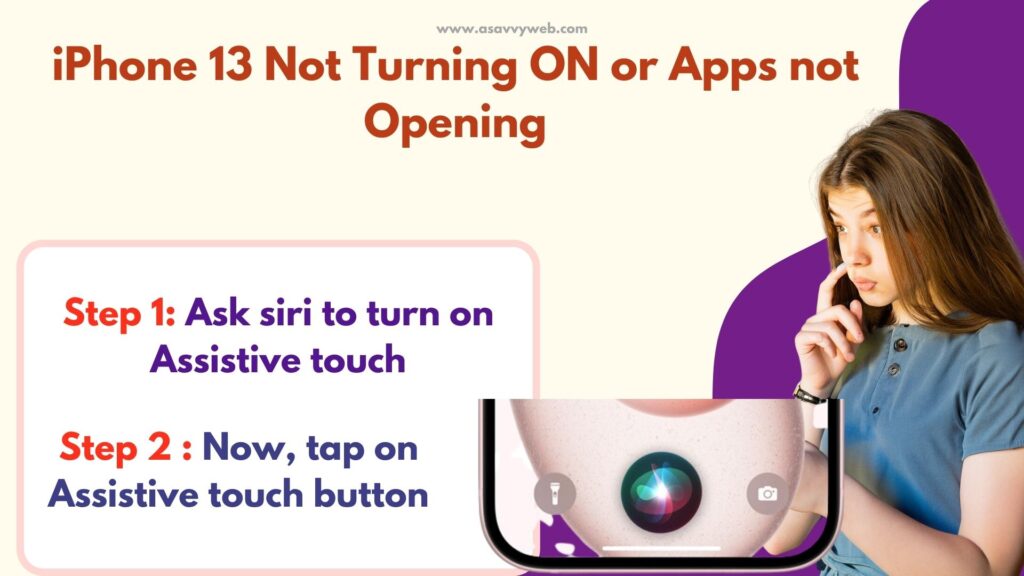
Step 1: Ask siri to turn on Assistive touch
Step 2: Now, tap on Assistive touch button
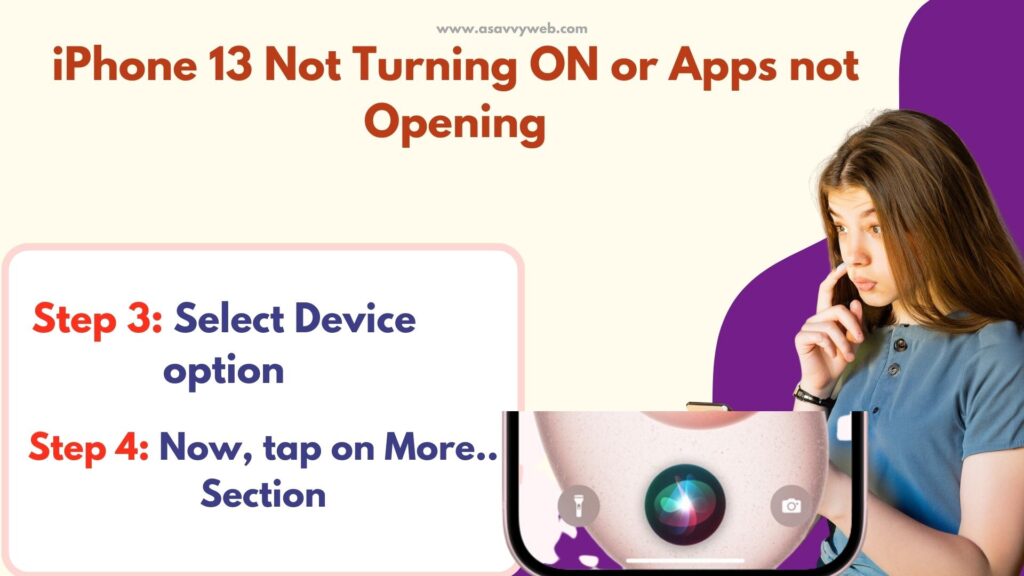
Step 3: Select Device option.
Step 4: Now, tap on More.. Section.
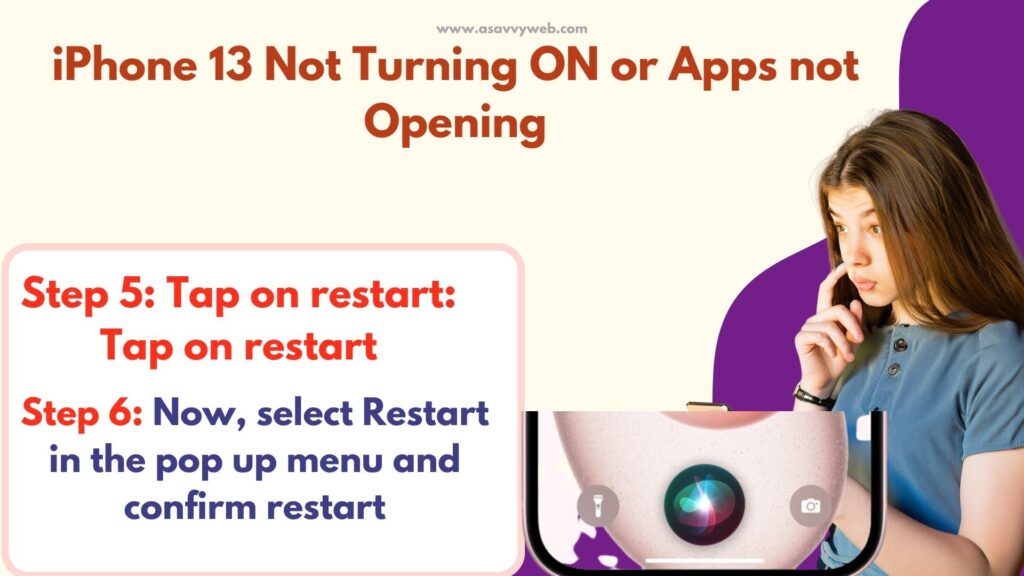
Step 5: Tap on restart.
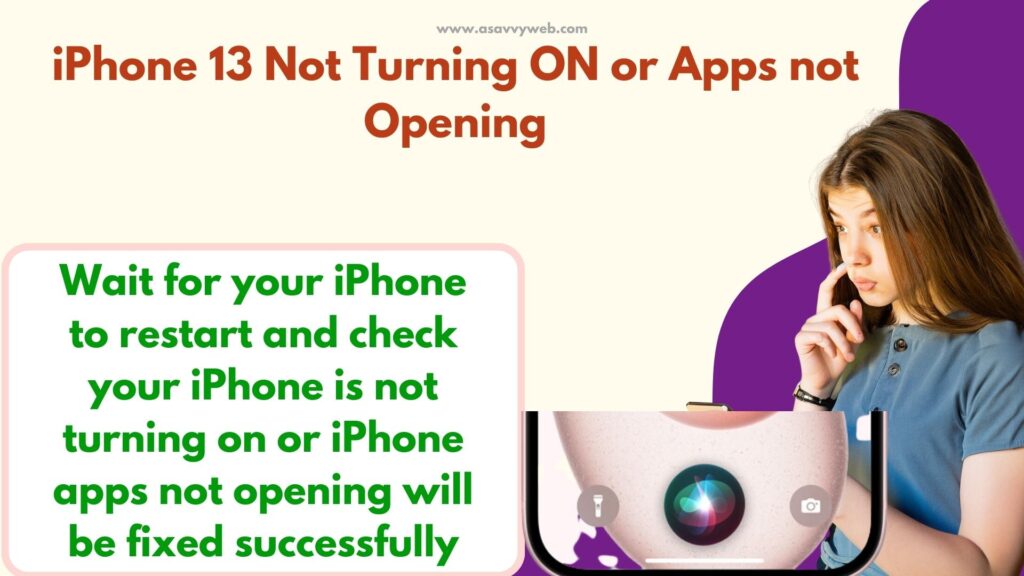
Step 6: Now, select Restart in the pop up menu and confirm restart.
Now, wait for your iPhone to restart and check your iPhone is not turning on or iPhone apps not opening will be fixed successfully, if not try other methods.
Lock and Unlock Your iPhone
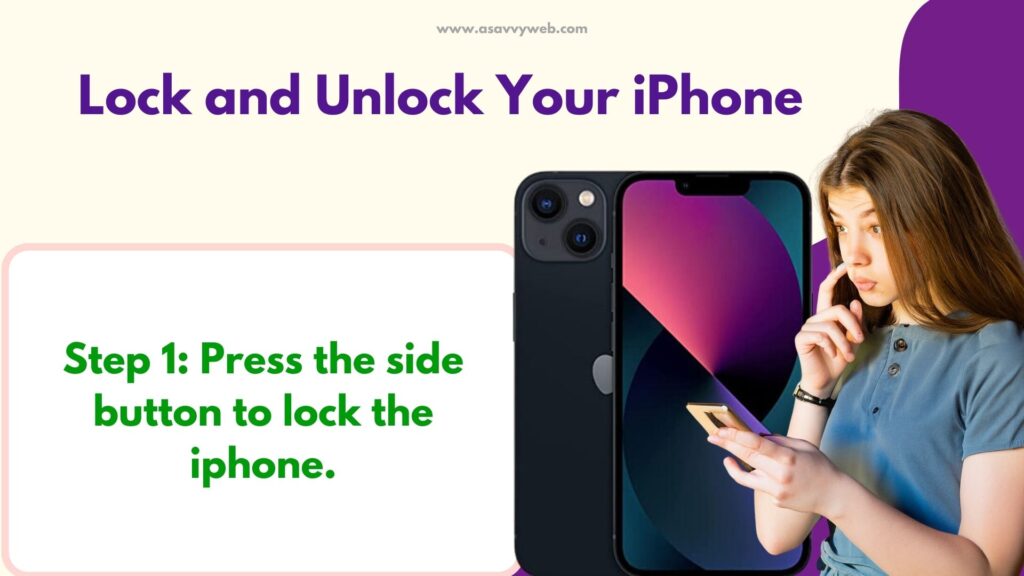
If this issue continues again, like any apps on iPhone not opening or iPhone not turning on then go ahead and lock and unlock your iPhone.
Step 1: Press the side button to lock the iphone.

Step 2: Quickly, Again press side button to unlock.

Once you unlock your iPhone -> check whether your issue will be resolved.
Also Read: 1) How to fix iPhone WhatsApp Call Reconnecting Problem on Wi-Fi
2) How To Fix iPhone X Won’t Turn on Shows Apple Logo
3) How to Unhide App on iPhone and iPad
4) How to Fix Wi-Fi Calling Not Working On iPhone
5) Forgot Password For Notes on iPhone and How to Unlock it?
Force Restart your iPhone
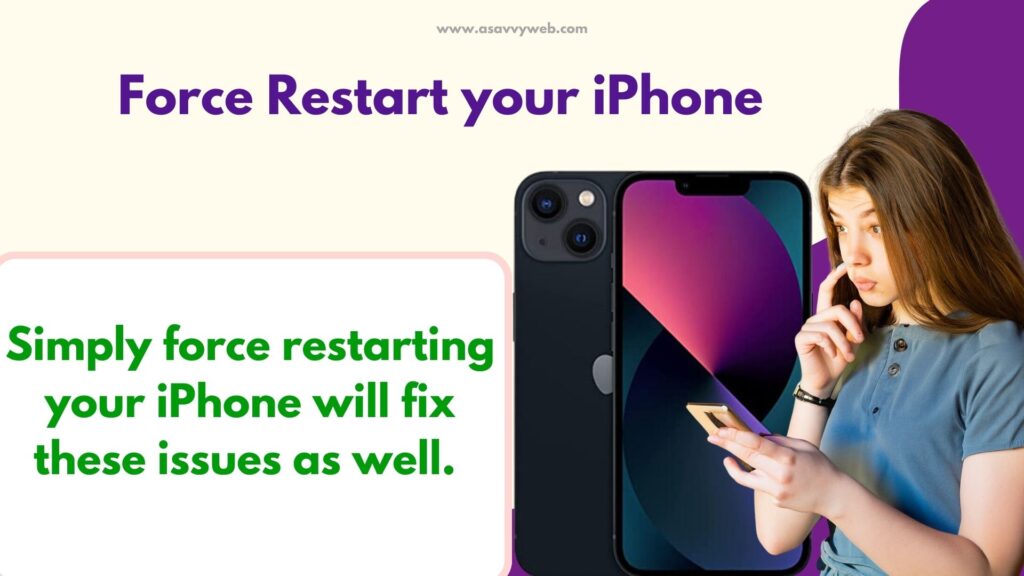
Sometimes, simply force restarting your iPhone will fix these issues as well. Quickly press and release the volume up button and quickly press volume down button and hold the side button until you see apple logo.
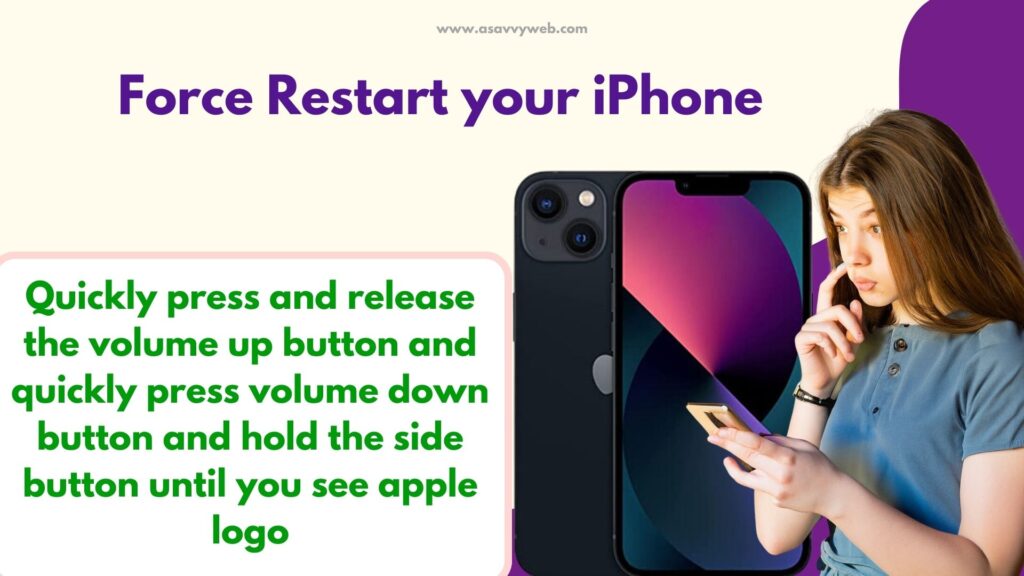
Let your iPhone Die
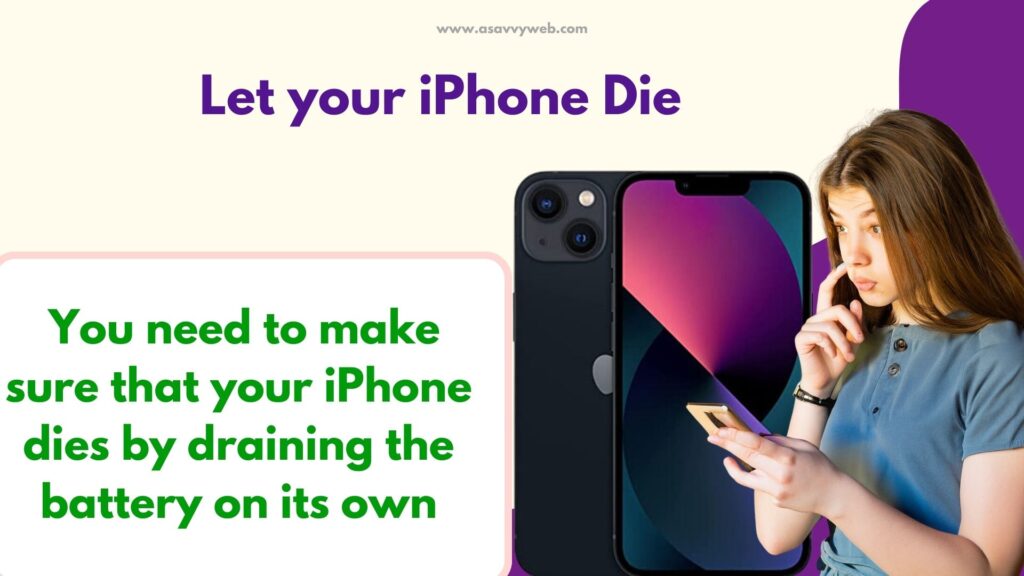
If the above solution doesn’t work, then you need to make sure that your iPhone dies by draining the battery on its own.
Step 1: Make sure your iPhone goes to sleep mode and to go sleep mode, don’t do anything your iPhone will go to sleep mode.
Step 2: Once your iPhone goes to sleep mode -> Press and release volume up button.
Step 3: Now, press and release volume down button.
Step 4: Now, hold down the side button -> until the slide to power off slider appears.
Step 5: Drag the slider to power off slider to turn off iPhone and wait until your iPhone turns off completely and turn on your iPhone by pressing power button on side of your iPhone.

