- Galaxy note Factory Reset soft reset and Hard reset
- Method 1: Factory Reset from General Setting option (soft Reset)
- Method 2: Factory Reset using Recovery Mode (Hard Reset)
- Samsung Note 4 Factory Reset Not working?
- What to do if you cant reset Samsung Galaxy 4?
- How to Factory Reset Samsung Galaxy Note 4 without Password?
Galaxy note 4 is simple, lucid and beast. It providing very efficient features, if your Samsung galaxy note 4 is still working very slow or sometimes Samsung galaxy note hangs up (freezes) or galaxy note not turning on due to phone memory full or any other issue on your Samsung mobile. To avoid above issues we need to erase everything from our phone to improve Samsung galaxy 4 performance and fastness, or else you want to sell it to other. To avoid accessing of your password or other important files from third party we can simply do a factory reset to fix all Samsung galaxy note 4 issues.
Galaxy note Factory Reset soft reset and Hard reset
In order to do factory reset to your Samsung galaxy note 4 there two methods.
Method 1: Factory Reset from General Setting option (soft Reset)
Let’s follow some simple steps to erase your data or for fast working of your galaxy note 4
Step 1: Open ‘main setting’ which is available in galaxy note 4 home screen.
Step 2: After opening settings scroll down till you notice ‘about phone’ option click on it.
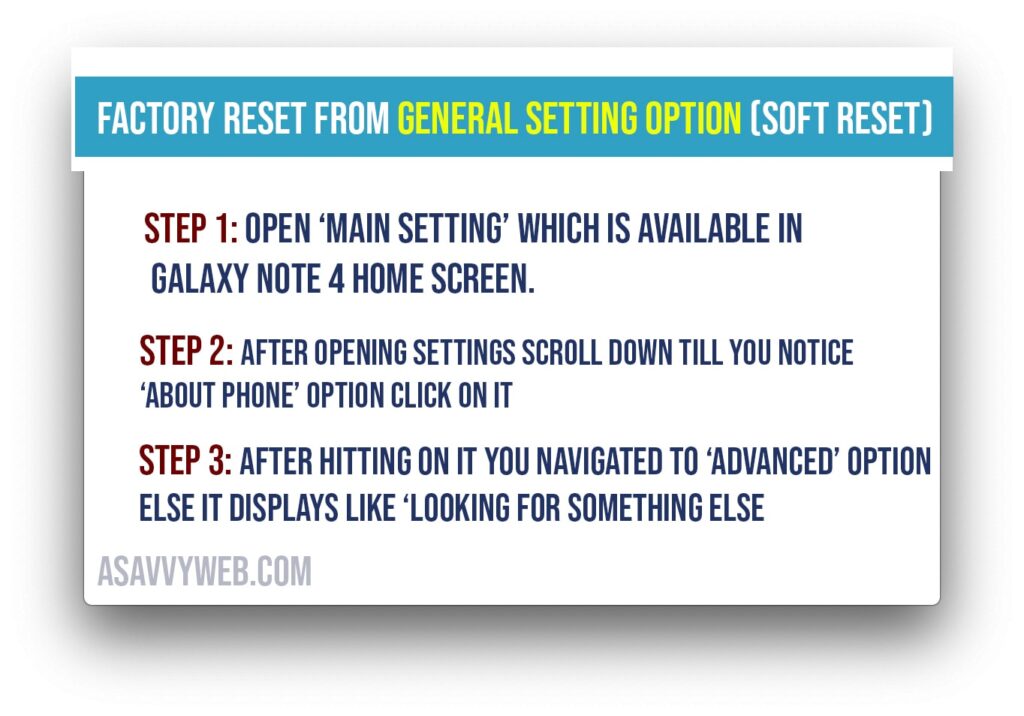
Step 3: After hitting on it you navigated to ‘advanced’ option else it displays like ‘looking for something else.
Step 4: Then it shows two options including Reset, contact us.
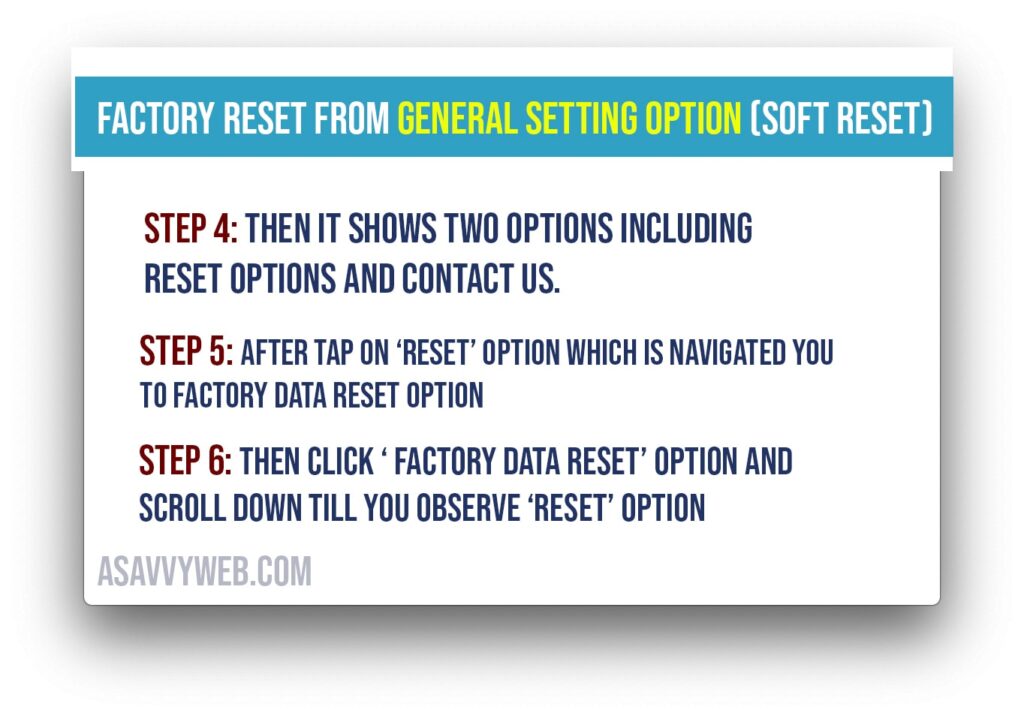
Step 5: After tap on ‘Reset’ option which is navigated you to factory data reset option.
Step 6: Then click ‘ factory data reset’ option and scroll down till you observe ‘Reset’ option.
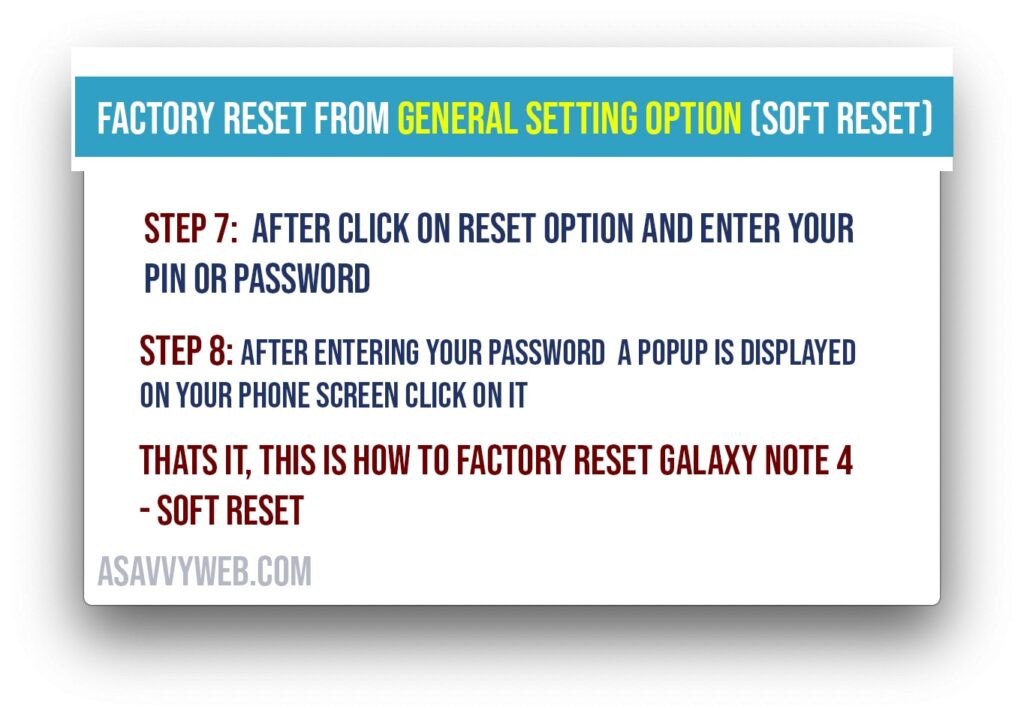
Step 7: After click on reset option and enter your pin or password.
Step 8: After entering your password a popup is displayed on your phone screen click on it.
From the above steps your data get erased and this is how you perform galaxy note 4 factory reset – soft reset
Method 2: Factory Reset using Recovery Mode (Hard Reset)
Let see some simple steps to solve the problems which are unsolved during normal process.
Step 1: Switch off your galaxy note 4.
Step 2 : In this step ‘press and hold volume up and home button, power button till you notice recovery booting on your screen.
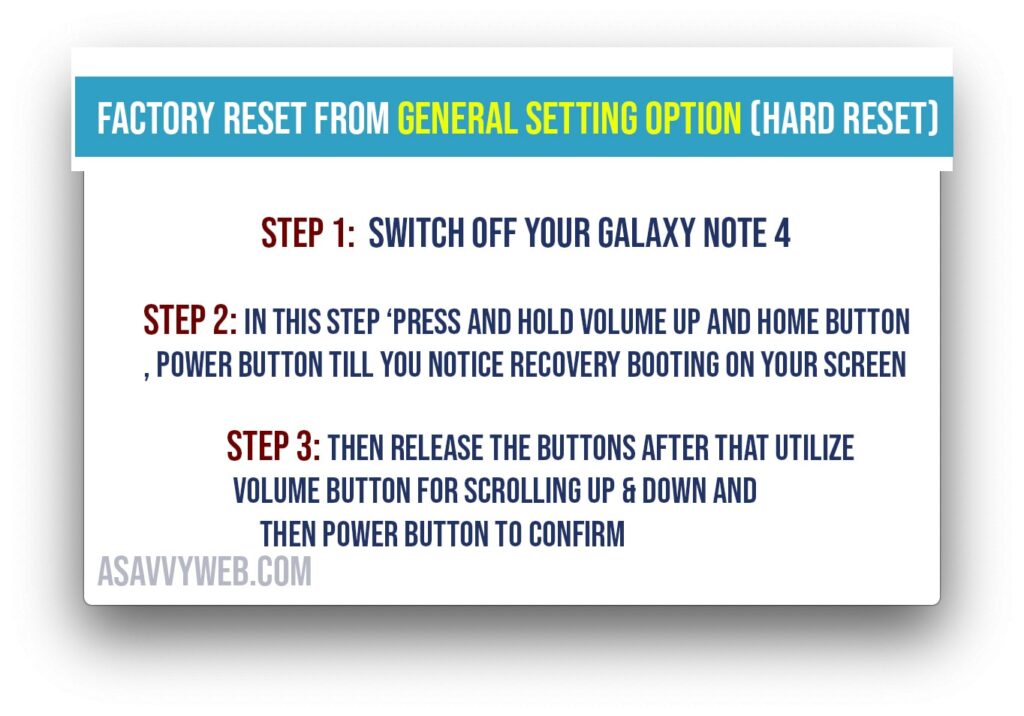
Step 3: Then release the buttons after that utilize volume button for scrolling up & down and then power buttson to confirm.
Step 4: After that scroll down till factory reset & hit power button to confirm.
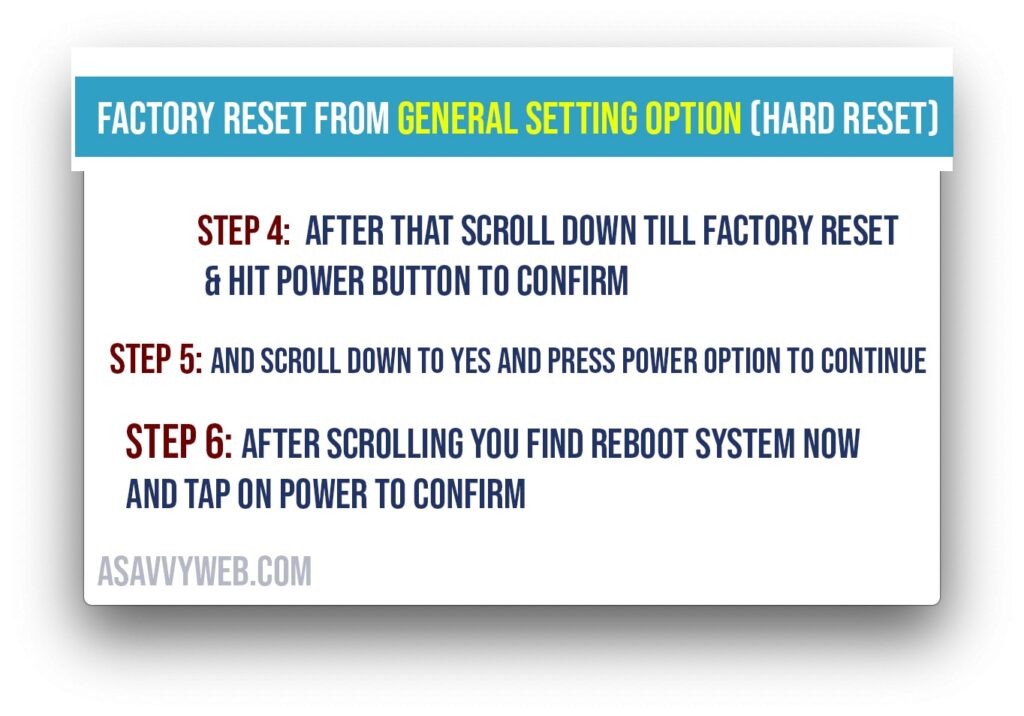
Step 5: And scroll down to yes and press power option to continue.
Step 6: After scrolling you find reboot system now and tap on power to confirm.
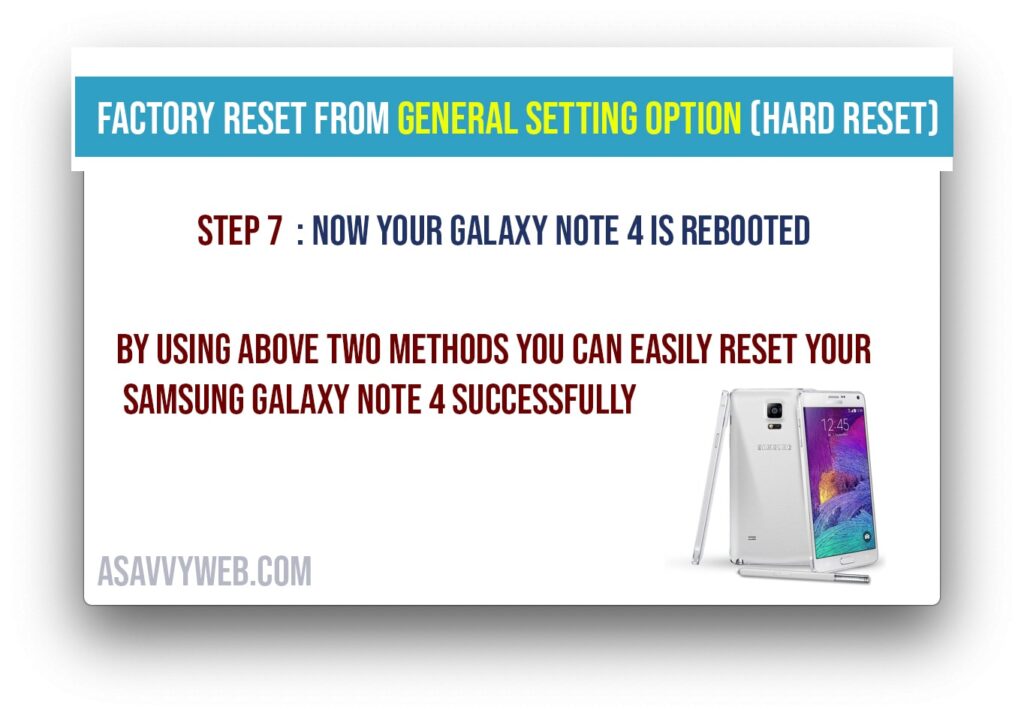
Step 7: Now your galaxy note 4 is rebooted.
By using above two methods you can easily reset your Samsung Galaxy Note 4 successfully.
Samsung Note 4 Factory Reset Not working?
If Samsung note 4 factory reset not working then try this -> Open Settings app -> Tap on User and Backup -> Tap on Backup and Reset -> Tap on Factory Data Reset and Confirm Samsung galaxy note 4 factory reset.
What to do if you cant reset Samsung Galaxy 4?
You need to perform hard reset your Samsung galaxy 4 if you can’t reset Samsung galaxy note 4.
How to Factory Reset Samsung Galaxy Note 4 without Password?
If you forgot your password then you need to perform hard reset on your Samsung galaxy note 4 to factory reset and erase data from your Galaxy note 4 and wipe out all data and perform factory reset on Samsung Galaxy Note 4.

