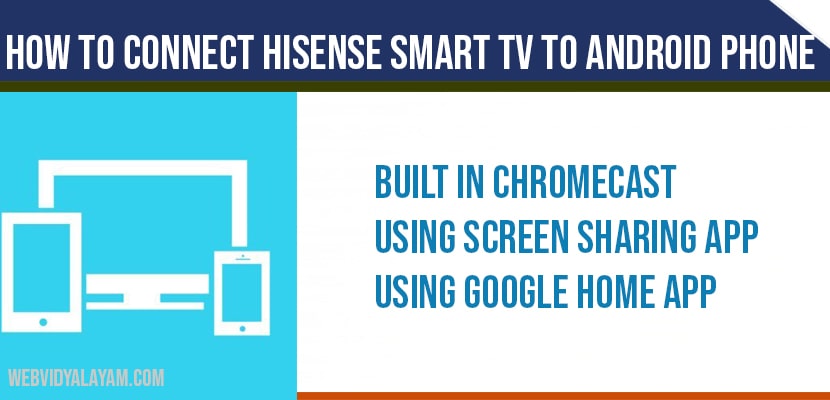If you are having iPhone you can connect Hisense to iPhone and You can connect Hisense smart tv to android phone like Samsung, LG, Vivo, Nokia, MI, OnePlus, Google pixel, Realme, oppo and other android devices to your Hisense smart tv using wifi or wirelessly and also you can connect Hisense smart tv to android using built in cast features like Chromecast, screen sharing or screen cast.
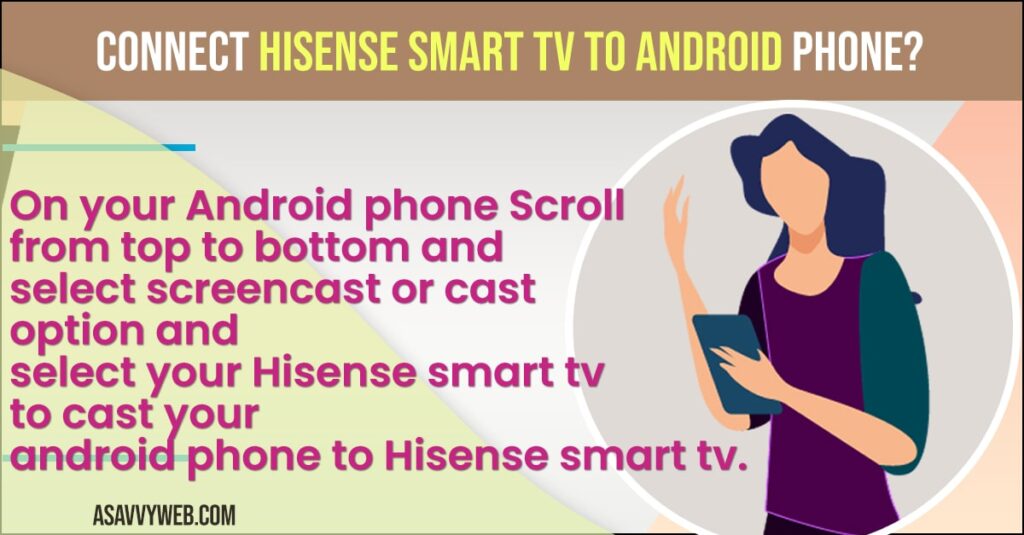
You can cast Hisense smart tv to android phone using third party applications. You can also connect Hisense smart tv to your android phone without using wifi as well. Lets see in detail how to connect Hisense tv to android in detail below.
Connect Hisense Smart tv to Android Phone
Step 1: Turn on your Hisense smart tv and connect to your WIFI network.
Step 2: On your android phone scroll from top to bottom and click on screen cast or cast option.
Step 3: Wait for your Android phone to scan your Hisense smart tv.
Note: if you can’t see your Hisense smart tv then make sure that you remember your Hisense tv name and also make sure that your Hisense smart tv is nearby.
Step 4: Once your Hisense smart tv lists on your android mobile -> Tap on it and allow and continue.
That’s it, this is how you connect Hisense smart tv to Android Phone.
How to Connect Hisense Smart tv to android phone – Screen Sharing App
Step 1: Press home button on your remote.
Step 2: Go to Apps section and search for screen sharing application and install it on your Hisense smart tv.
Step 3: Now, grab your android phone and go to Play Store and download screen sharing app on your android mobile.
Note: Screen sharing should be installed on both the devices.
Step 4: Scroll top to bottom on your android mobile and tap on cast option.
Step 5: Now, select your Hisense smart tv which is listed here and start screen sharing.
That’s it, this is how you connect Hisense smart tv to android phone with the help of screen sharing application.
Connect Hisense Smart tv to Android Phones – Google Home App
Step 1: Grab your Android phone and open google home app
Step2: Click on + icon to set up a device.
Step 3: Tap on New Device and select your Hisense smart tv and connect.
Step 4: Now, click on I Agree and Yes I am in option and tap on next.
Step 5: Now wait for your Hisense smart tv to connect.
That’s it, this is how you connect Hisense smart tv to android phone using google home applications.
Does screen cast comes default on Hisense Smart tv?
You need to install screen sharing application from google play store, it is not a built in feature on Hisense smart tv.
Cant Connect Hisense Smart tv to Android phone?
If you cant connect your android mobile to Hisense smart tv then make sure that you are connected to the same wifi network. If you have connected to same wifi and still unable to connected then go ahead and restart your Hisense smart tv. By restarting your Hisense smart tv also doesn’t work then you need to turn off your modem/router and wait for 20 seconds and turn your router back. Now, you will be able to connect Hisense smart tv to android phone.
How Screen Sharing App work?
Screencast work when it is connected to your WIFI and with the help of WIFI it connects both devices and allow Hisense smart tv to cast. With the use of screencast application which helps external device to connect and you can mirror and cast your android mobile screen to Hisense smart tv.
On your Android phone Scroll from top to bottom and select screencast or cast option and select your Hisense smart tv to cast your android phone to Hisense smart tv.
Yes, Hisense smart tv runs on Android Operating Systems and you can easily connect your hisense smart tv to android mobiles