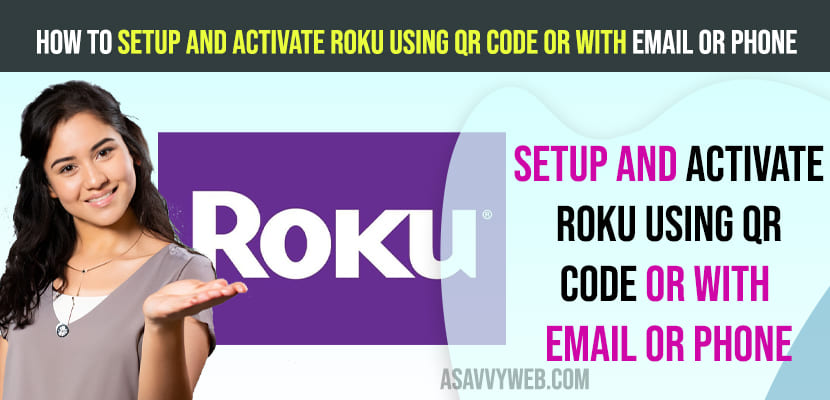If you have bought TCL Roku tv and you want to get to the activation screen and are wondering how to get there and setup roku and activate roku with QR code using email or mobile then you can easily setup tcl roku and activate it easily. So, let’s see in detail below.
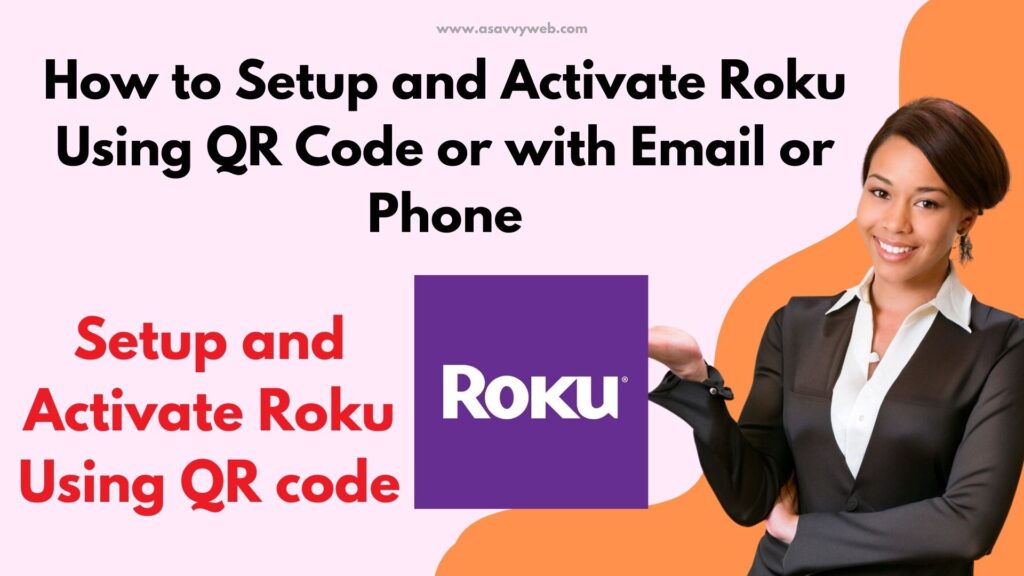
You need to create roku account and sign in with your email address or QR code and setup your account and if you don’t have a roku account then you need to go to roku.com and create roku account and sign in using setup process and activate roku with email or phone or QR code here.
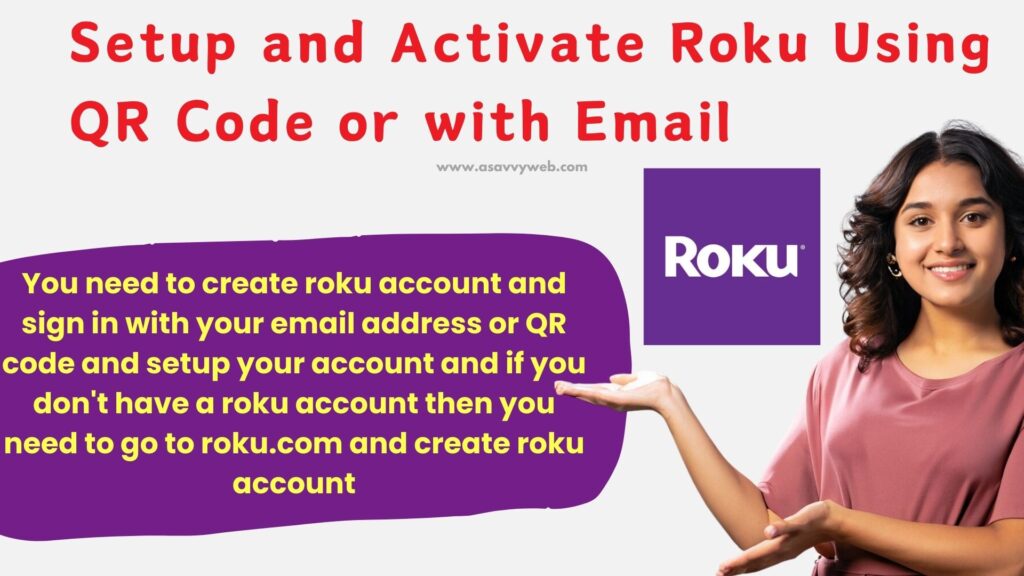
Activate Roku TV With QR Code
To activate roku tv with QR Code -> in the setup completion process when creating an account you need to select activate roku using QR Code instead of email address and activate roku using QR Code.
Setup and Activate Roku with QR Code
Follow below steps to setup and complete the roku activation setup process and add channels to roku tv.
Step 1: Press power button and turn on your tcl roku tv and on Lets Get Started Screen Select your Language – English or your preferred language here using remote.
Step 2: Select your Country on Next Screen
Step 3: Now, On Setup Environment Screen -> Select Setup for Home Use option and Press ok and wait for your roku tv to search nearby wifi networks.
Step 4: It will display all available wifi network names and you need to select your wifi network and Enter your wifi password and connect tcl roku tv to wifi and wait for tcl roku tv to connect to wifi.
Step 5: Now, your tcl roku tv software will check for software update and it will be updated if any new version of software update is available.
Step 6: Now, you need to sign in or create your account with Roku and you will need to activate using email address or QR Code
Step 7: Select QR Code if you want to Activate Roku account using QR code and select Email Addresses if you want to activate a Roku account using email address.
Step 8: After Selecting QR Code, you will see QR code on your roku tv.
Step 9: Now, Grab your phone and open the camera and scan the QR Code displayed on your roku tv and tap on the link which will take you to the roku website, which says lets activate your new roku device.
Step 10: Tap on Existing Account and enter your email address and password and if you are a new customer then fill in name and email and other details and create an account.
Step 11: Once you logged in -> you will be asked to Name your Device and Give Name to your Device Accordingly and Location like bedroom, living room etc and select i Agree and tap on Continue.
Step 12: On your device you will see basic questions like Do you pay for cable or satellite, do you currently subscribe to any of the services like Netflix, Hulu, amazon prime, etc and if you have a subscription then select them and tap on continue.
Step 13: Now, Select your interest to build up channels and tap on your interest.
Step 14: If you want you can tap on add channels and add more channels to your roku tv here and tap on continue.
Step 15: Now, on your Roku TV you will see channels getting updated and add channels and recommendations as per your settings that you select here and update your channels.
Step 16: Now, if you have any other devices that you want to connect like cable box, gaming consoles, etc then you can connect from here or you can select do this later option here on your Roku tv.
Step 17: Now, select what’s connected to HDMI 1, HDMI 2 and HDMI 2 arch, AV and you are done.
That’s it, this is how you setup Roku tv on your TCL Roku tv and Activate Roku using QR Code and add Roku channels and complete setup process.
Do You Pay to Activate Roku?
No! Roku never asks for activation of roku on your tv and it’s completely free and there are no charges for roku activation or registration fees and it’s completely free activating roku.