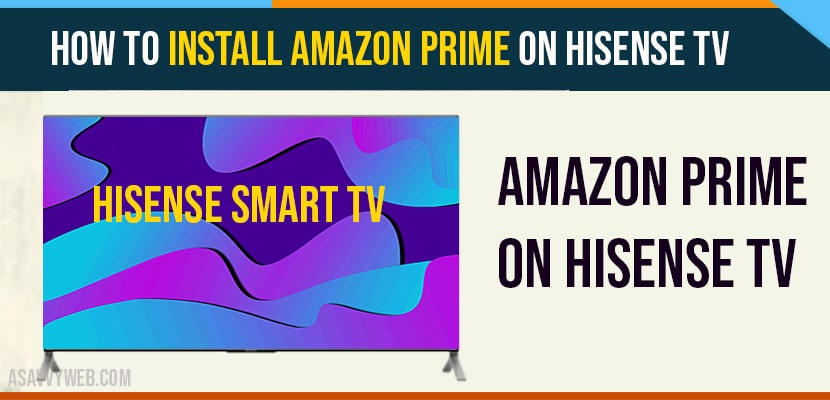- To install amazon prime on hisense tv Make sure you are connected to your wifi internet connection and have amazon prime subscription account and now amazon has removed amazon prime free trial so take an amazon prime subscription account which costs less only.
- To get amazon prime on hisense -> On your remote Home button -> Navigate to Apps section -> Search for Amazon prime video -> click on Install button and wait for the installation to finish and login to your amazon prime video with your credentials and enjoy video streaming from amazon prime video on hisense tv.
If you are having hisense smart tv and looking to install amazon prime on hisense tv then that’s pretty simple all you need to do is search for amazon prime video on hisense smart tv and click on install thats it. lets see them in detail below.
Hello everyone.. Here I’m gonna show you how to install Amazon prime on your Hisense TV. It’s very straightforward and I need to follow the procedure. Here to install the Amazon Prime video on your Hisense smart TV
Install Amazon Prime on Hisense tv
Step 1: Turn on your Hisense smart TV and make sure you connect it to the Internet.
Step 2: On your Hisense TV Home screen. Go to Play store -> navigate to the app section and browse for Amazon prime video or search for Amazon prime video.
Step 3: Choose the Amazon prime video app from the search results.
Step 4: Click on install tab. The Amazon prime video app will be downloaded on your Hisense smart TV.
Step 5: Launch the app and log on to your account to access the contents.
Note: On android TV models, you can download and sideload the apk version of Amazon prime video app on your TV with the help of a USB drive.
Also Read: 1) Amazon Prime video not working on Sony Bravia Smart tv
2) Amazon prime video not working on Samsung smart Tv
3) How to Cast Amazon Prime to Chromecast From Android phone
4) How to Fix Amazon Prime Not Working on Hisense Smart TV
5) Apple tv No Video on Amazon Prime Video Black screen
What to do Once you install Amazon prime on Hisense tv?
Once you install amazon prime video app on your hisense smart tv you need to login to amazon prime video account with your login credentials and you need a paid subscription to enjoy amazon originals, amazon prime video movies or web series on hisense tv.
Can I cast Amazon prime video on Hisense smart tv from Mobile?
Yes ! by default hisense smart tv for all newer version chromecast or screenmirror apps comes installed built in apps and to cast amazon prime video on hisense tv you need to login to same wifi network and click on cast button and select your hsiense tv to cast amazon prime video on hsiense tv.
How to Screen Mirroring amazon prime video on Hisense tv?
To screen mirror amazon prime video app to hisense tv -> grab you phone and scroll from top to bottom -> Tap on screen cast option -> select your hsiense smart tv and tap on cast to device. thats it, once your cast your phone will mirror to hisense smart tv automatically.
FAQ on installing Amazon Prime on Hisense Smart tv
Press the home button on your remote -> Click on My Apps -> Search for Amazon Prime video app -> Click on get or install app button. Thats it amazon prime video will start installing app on your hisense smart tv.
An active and paid amazon prime subscription account and a good internet wifi connection.