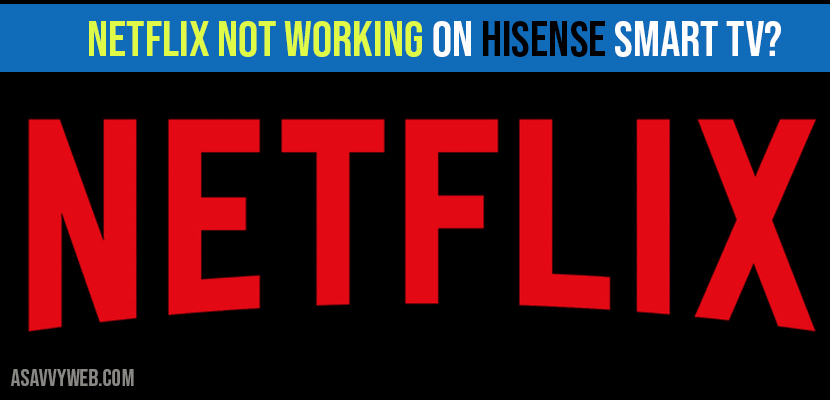- Fix Netflix not Working on Hisense smart tv?
- Power Reset Hisense Smart tv
- Clear Caches and Clear Data of Netflix App
- Update Netflix App and Hisenese Smart tv Software or Firmware
- Check Network Status of Netflix Settings and Restart or Reload Netflix App
- Uninstall and Reinstall Netflix app
- Why does my Hisense TV not connecting or not loading Netflix app?
Netflix will not work on Hisense smart tv or other apps like Paramount plus not working on hisense tv or Hulu, Sling App, Hbo max, YouTube, due to firmware update or due to cache data of apps or any other problems.
When playing Netflix on Hisense tv you can experience issues like, Netflix stuck on logo or Netflix video keeps buffering or any Netflix error can be fixed easily.
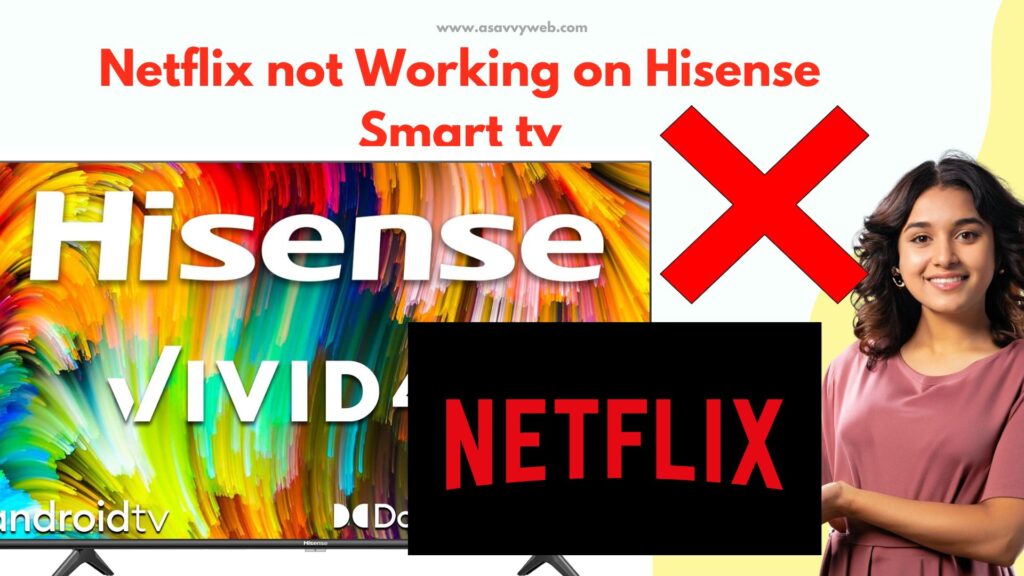
You can easily fix this Netflix error on Hisense smart tv or apps not working on hisense smart tv and get rid of Netflix app not working easily by performing simple methods which are quick and easy solutions.

You need to try each and every method to fix this problem, lets see them in detail now.
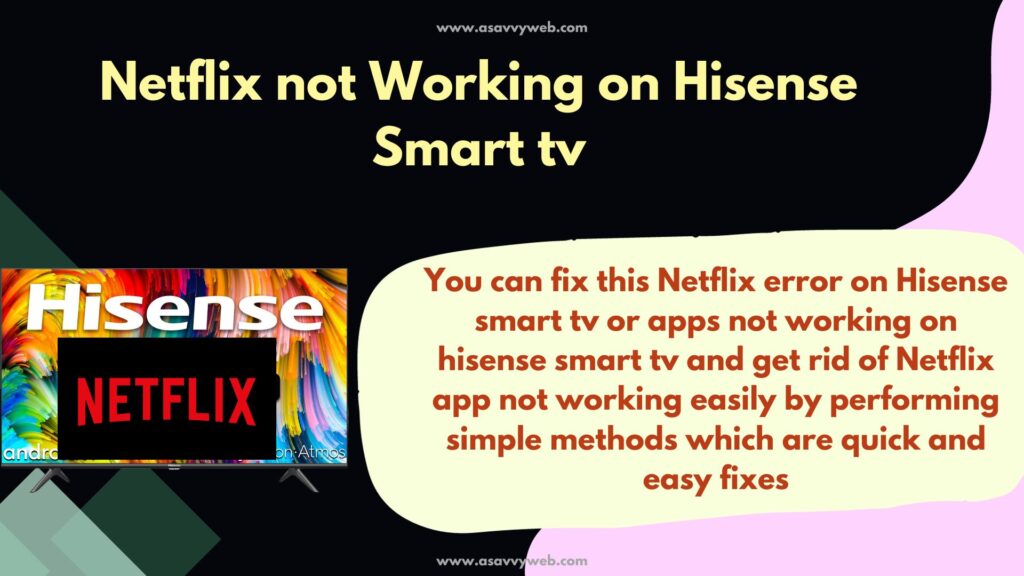
Fix Netflix not Working on Hisense smart tv?
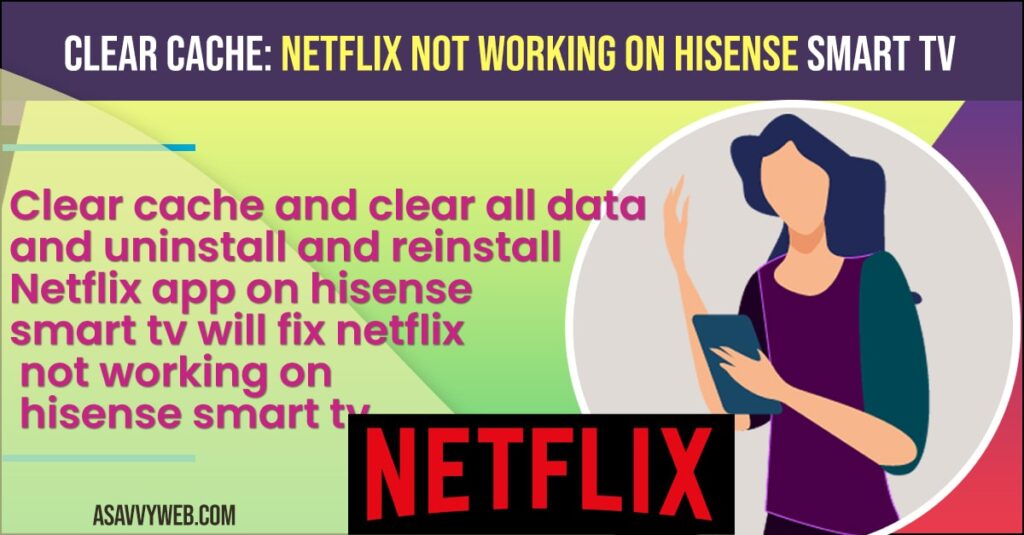
Below hisense tv troubleshooting methods will help you fix netflix not loading or netflix not working on hisense smart tv issue or any other netflix error issue.
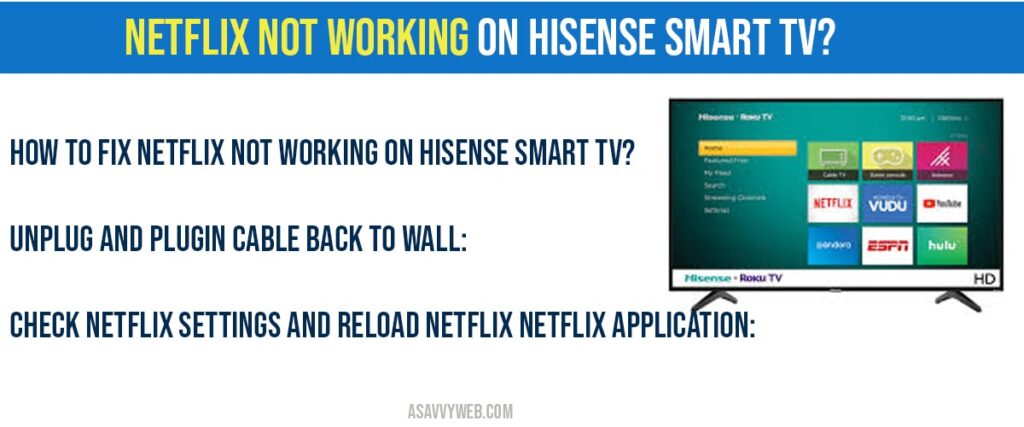
Power Reset Hisense Smart tv
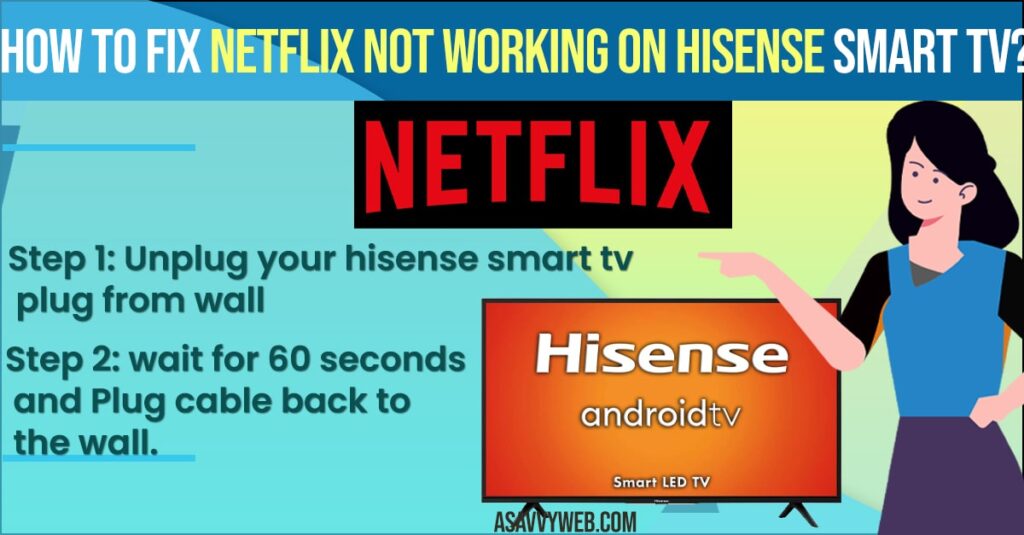
Step 1: Unplug your Hisense smart tv Power plug from wall
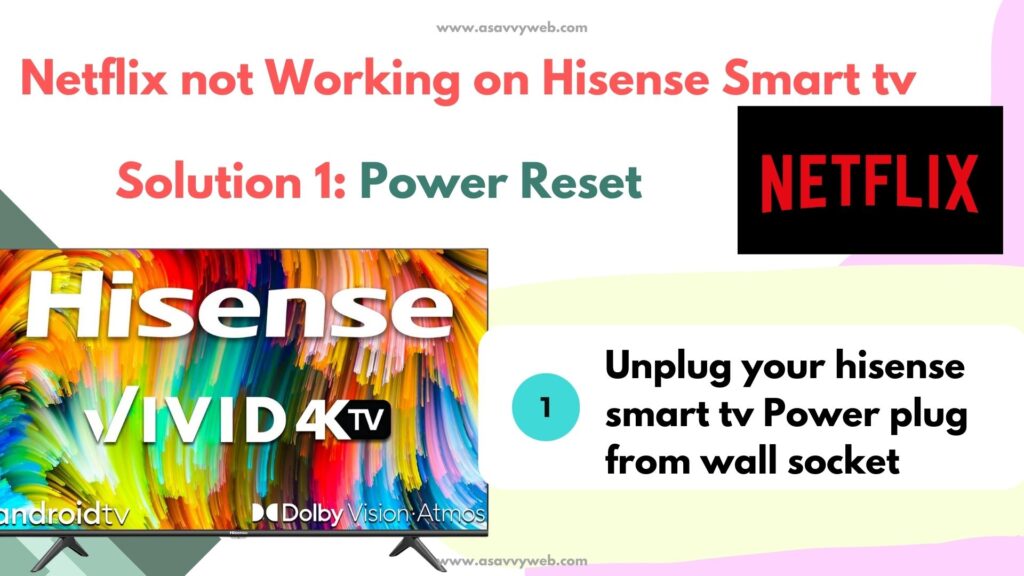
Step 2: wait for 60 seconds and Plug Power cable back to the wall.
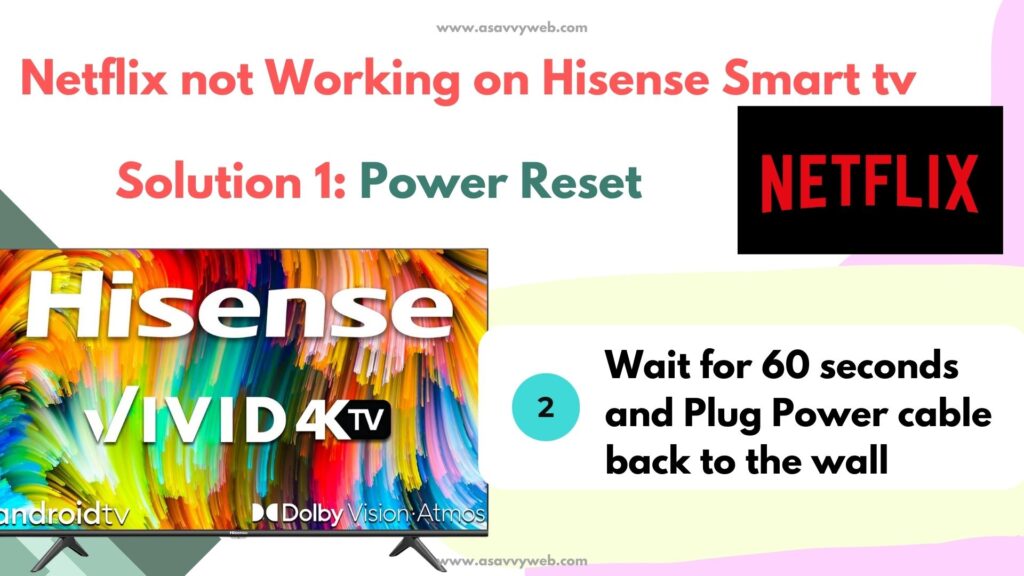
This is the simplest way of Solving issue on hisense smart tv, unplugging and plugging back is different from power off and ON and this will reset your tv and open Netflix app on your hisense smart tv and check, this should solve Netflix not working on hisense smart tv.
If this doesn’t solve your issue of Netflix not working on hisense smart tv try below method.
You Might Also Like
1) How to Fix Paramount Plus Not Working on Hisense Smart tv
2) How to Fix Apple tv Not Working on Hisense Smart tv
3) How to Connect USB Device to Hisense Smart TV
4) How to fix Youtube Not Working on Hisense Smart tv
5) How to Use Hisense Smart TV Without Remote
Clear Caches and Clear Data of Netflix App
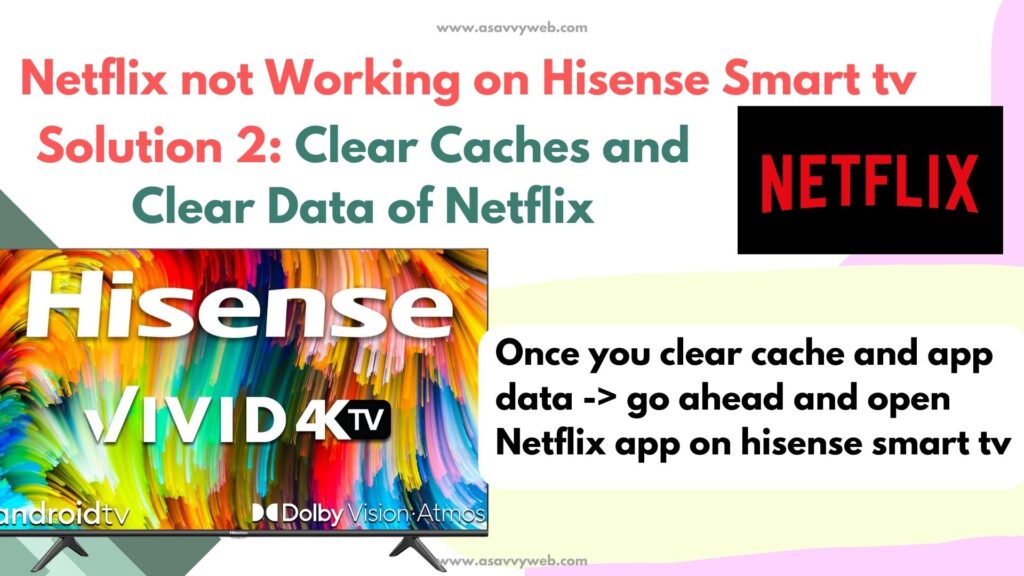
You need to clear cache and clear data of Netflix app on hisense smart tv and open Netflix app
Step 1: Press home button on Hisense tv remote and go to Settings.
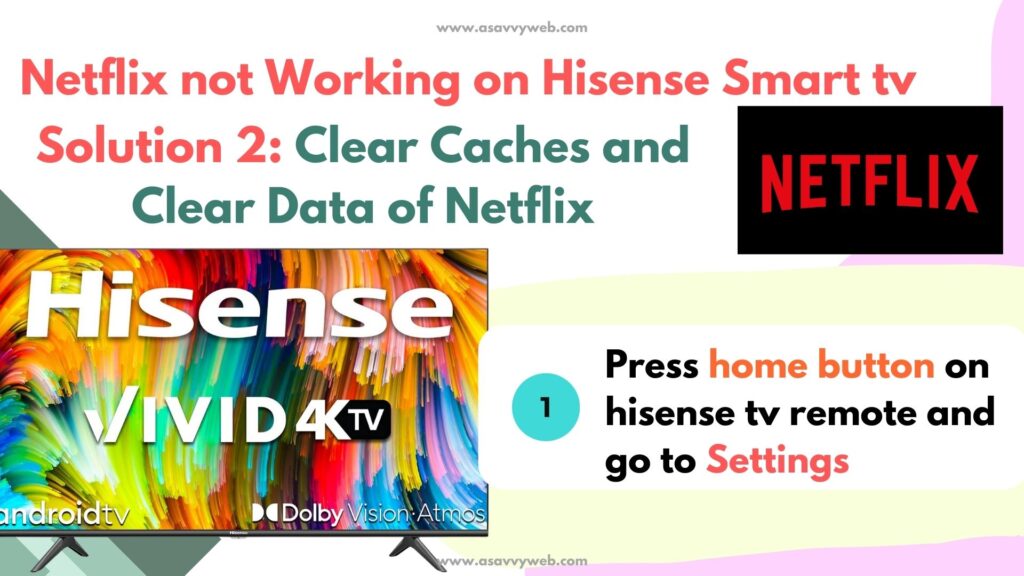
Step 2: Now, Go to apps and locate Netflix app and click on it
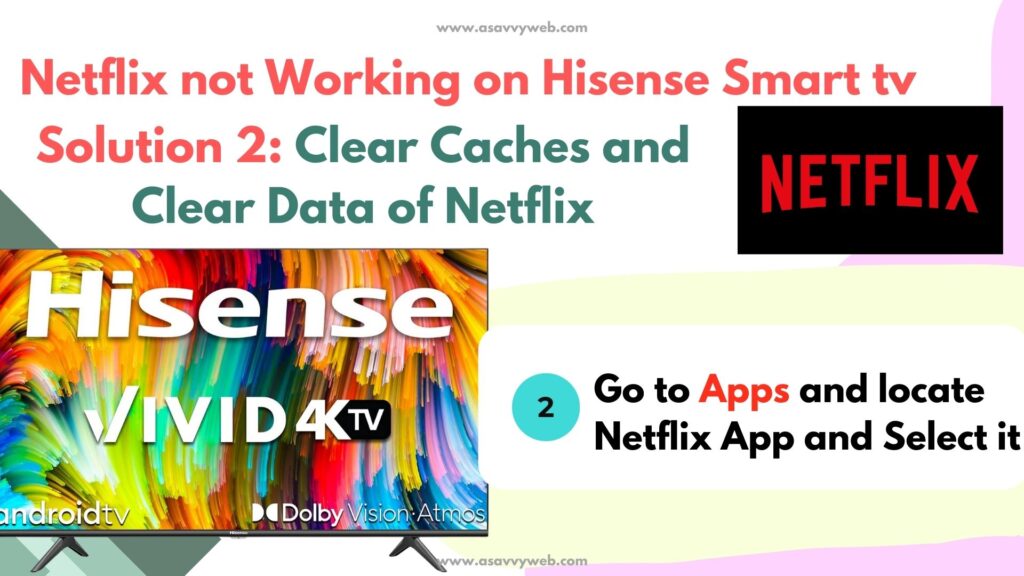
Step 3: Now, scroll down and select – clear cache and press ok and confirm clearing cache.
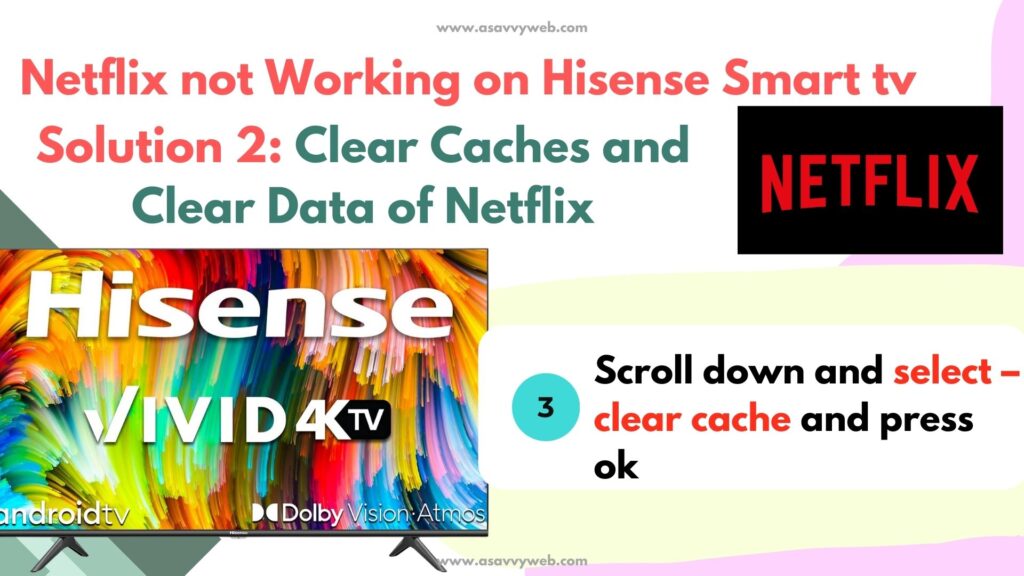
Step 4: now, select clear app data -> confirm clear app data and clear Netflix app data and clear cache of Netflix app.
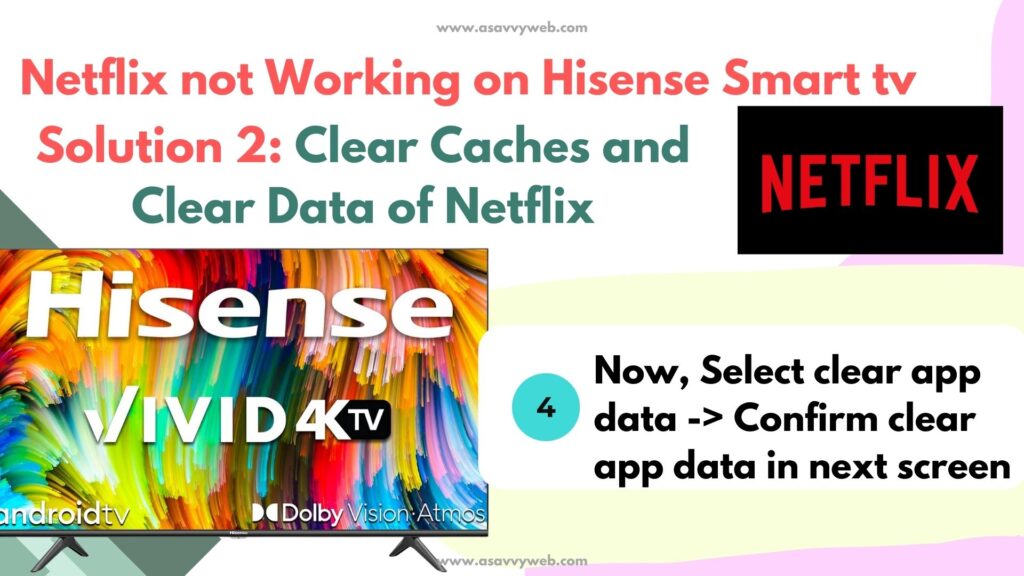
Once you clear cache and app data -> go ahead and open Netflix app on hisense smart tv and now, your netflix app will open without any issue and your netflix app not working on hisense smart tv will be fixed successfully.
Update Netflix App and Hisenese Smart tv Software or Firmware
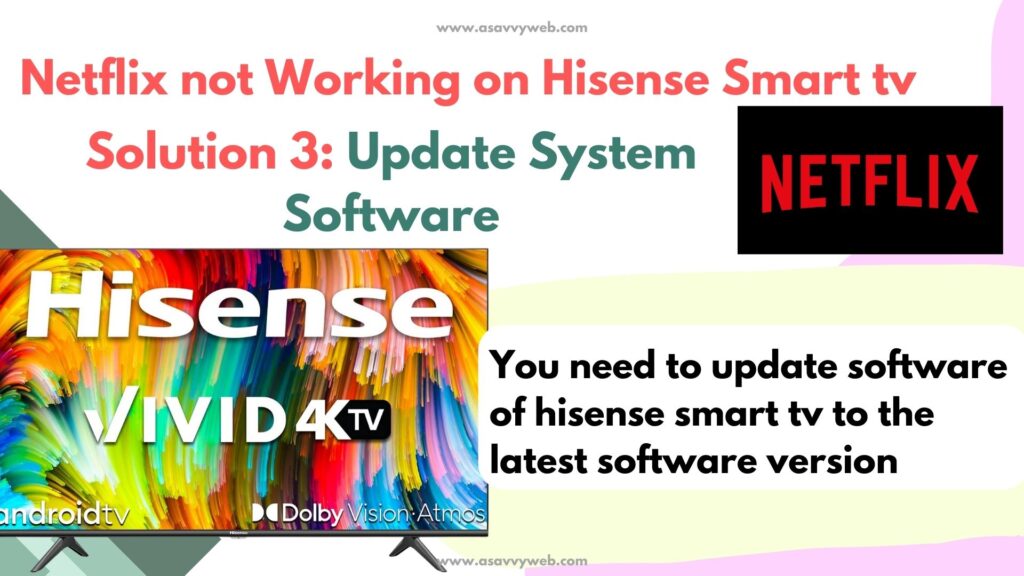
You need to update software of hisense smart tv to the latest software version because if you are running older software version on hisense smart tv sometimes Netflix app may not be compatible with the outdated software version or previous version.
So, you need to update your hisense smart tv to latest version and also check for Netflix app update is available and update Netflix app as well.
Check Network Status of Netflix Settings and Restart or Reload Netflix App
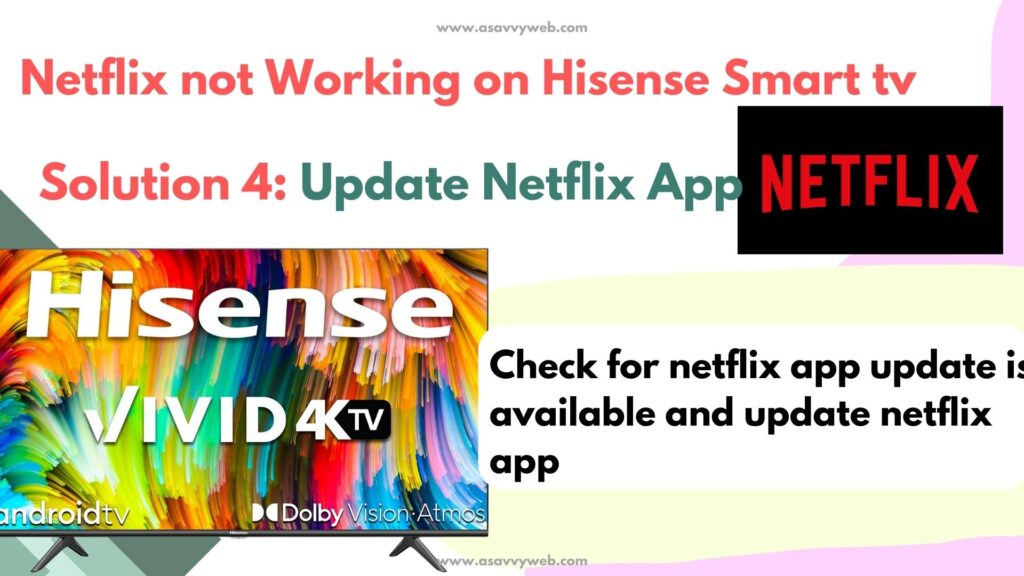
Step 1: Power on your hisense smart tv and open Netflix application.
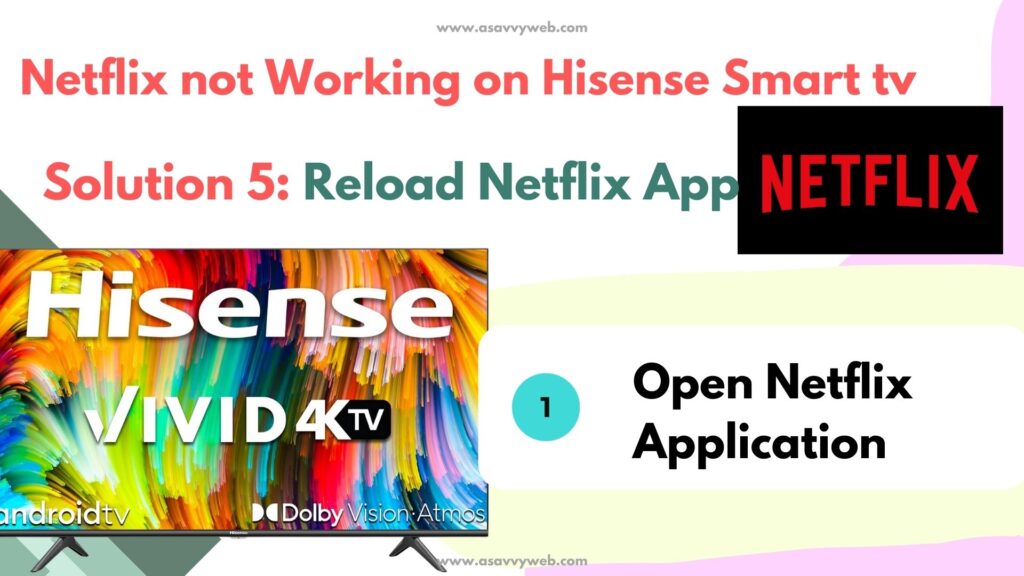
Step 2: Go to settings menu on Netflix application.
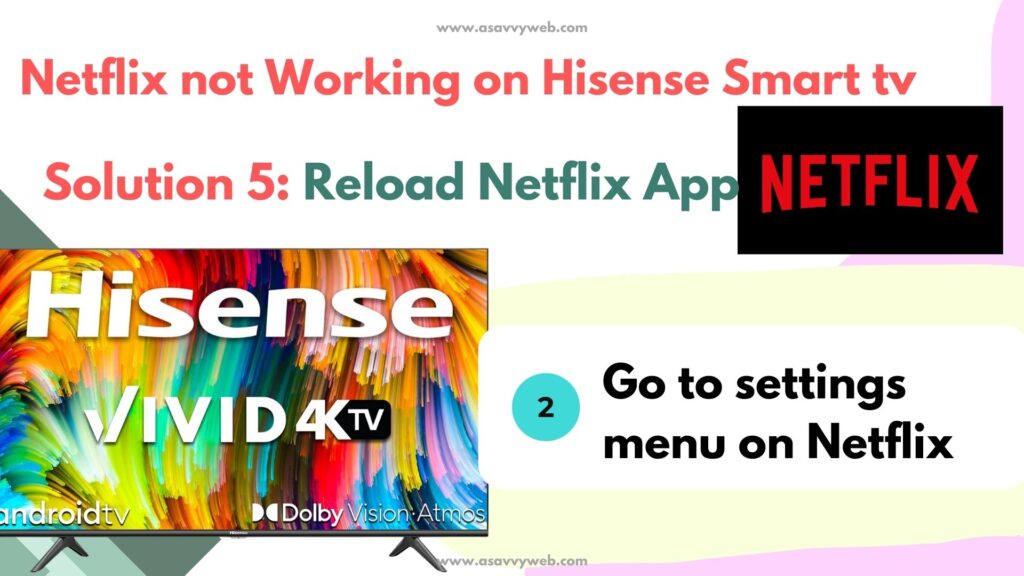
Step 3: Navigate by using remote and select get help and press ok
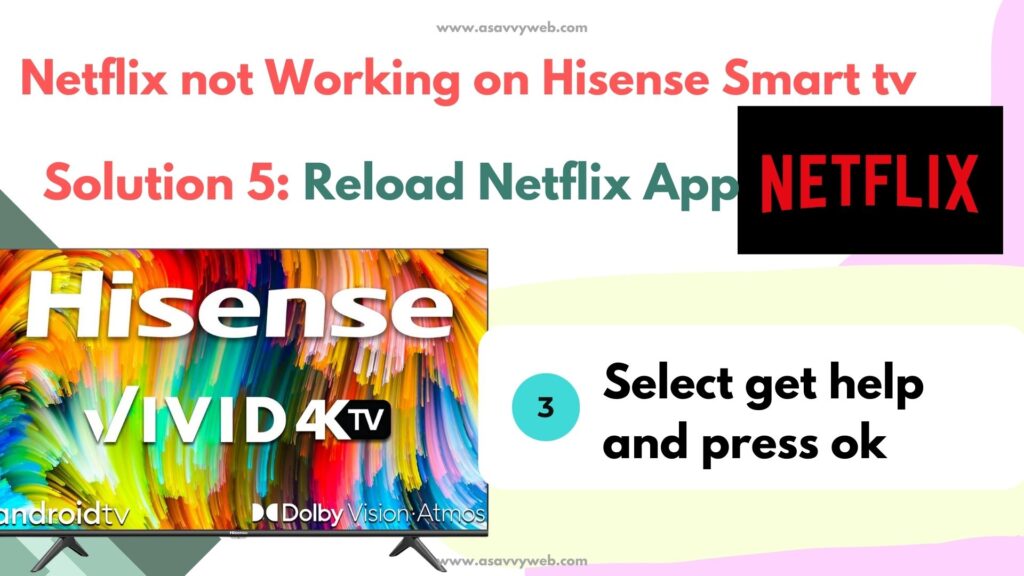
Step 4: Now scroll down to check network and press ok
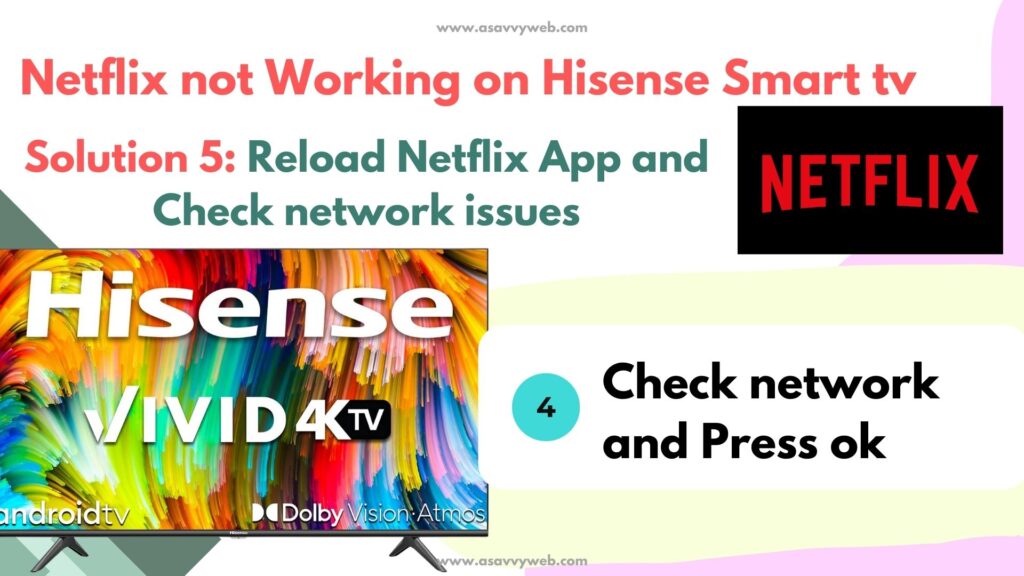
Step 5: This will perform a quick network checks of Netflix servers and your internet connection as well and also connection speed. If there are any errors it will show you x mark.
Step 6: You will see network check successful.
Note: If you are getting any network settings error then you should reset your internet connection and troubleshoot and reset router, modem and is probably not a Netflix issue, it’s a internet connection issue on your hisense smart tv.
Step 7: If your internet is working then you need to check with reload Netflix and this will reload Netflix application and will fix any issue with Netflix not working on hisense smart tv.
Uninstall and Reinstall Netflix app
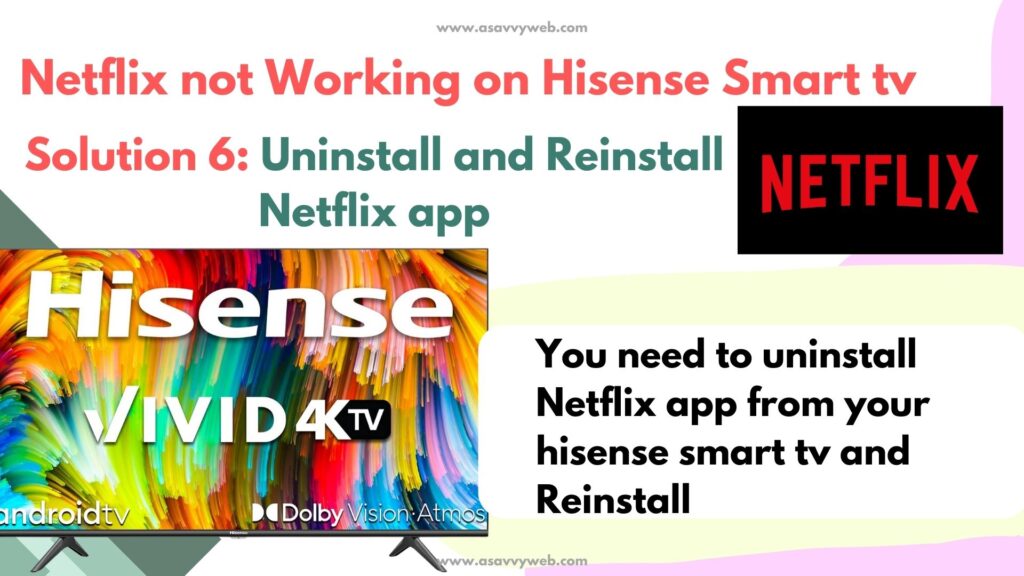
You need to uninstall netflix app from your hisense smart tv and then go to google play store and search for netflix app and click on get or install button and wait for your hisense smart tv to download and install it on your hisnese smart tv.
Once you reinstall Netflix app -> you need to setup netflix app again and login to netflix using your login credentials of netflix and start watching Netflix on hisense smart tv.
Why does my Hisense TV not connecting or not loading Netflix app?
Unplug and wait for 60 seconds and turn on hisense tv and check and also check with Netflix servers and reload Netflix application and update Netflix and clear cache and reinstall Netflix app.