If you are having Hisense Roku tv and experiencing issues with sound like no audio, disturbance in sound, delayed sound or any other sound issues on your Hisense Roku tv, then there are couple of different methods to fix this issue, like, software update, reset audio and picture settings and change audio settings on hisense, power reset and factory reset to its default settings. So let’s see in details below.

Fix Hisense Roku tv No audio, Sound Not Working
Below hisense roku tv troubleshooting methods will fix sound issue on any hisense smart tv.
Restart your Hisense Roku tv (key Combination) Using Remote
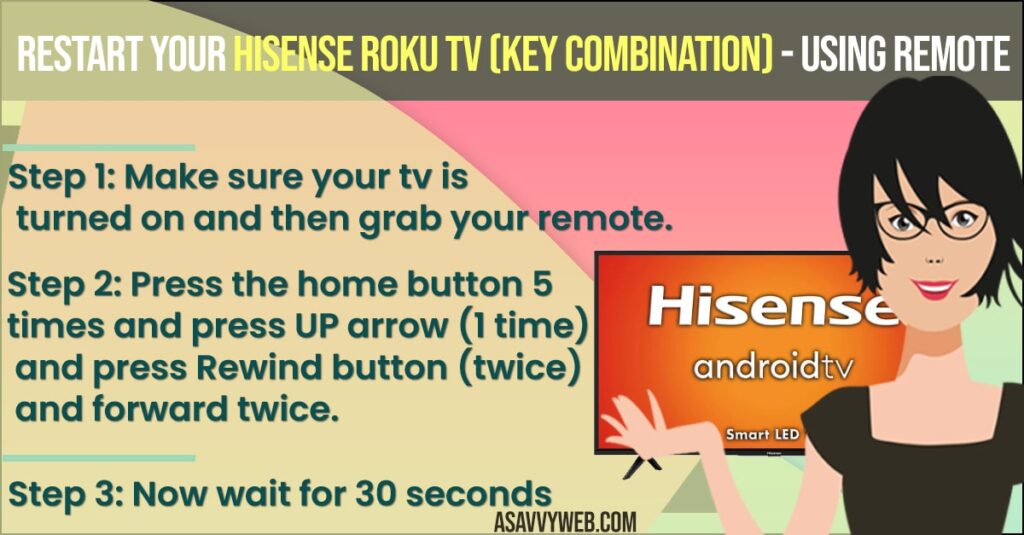
Step 1: Make sure your tv is turned on and then grab your remote.
Step 2: Press the home button 5 times and press UP arrow (1 time) and press Rewind button (twice) and forward twice.
Step 3: Now wait for 30 seconds
Step 4: After 30 seconds your Hisense Roku tv will turn off and turn on.
That’s it now go ahead and check your Hisense Roku tv sound, now your sound issue will be fixed almost. If you are still facing issues, then go ahead and try the below methods.
You Might Also Like
1) Fix Hisense Roku tv no picture or black screen
2) Turn OFF Store Mode on Hisense Smart tv
3) How to Turn Off Subtitles on Netflix on Apple tv 4k and Turn ON
4) How to Fix Skyworth tv Screen Flickering Issue
5) How to Setup Hisense tv HDMI ARC
Power Reset and Unplug Power Plug
Step 1: Turn on your Hisense roku tv and pull the power plug.
Step 2: wait for 30 seconds
Step 3: Plug back power plug to wall socket or power connector
Step 4: Now turn on your hisense roku tv and wait for it to boot & turn On.
Once you Hisense smart tv roku turns on check your sound issues or fixed or not, if not you can try other below methods to fix sound issues of hisense Roku tv.
Firmware or Software System Update Hisense Smart tv
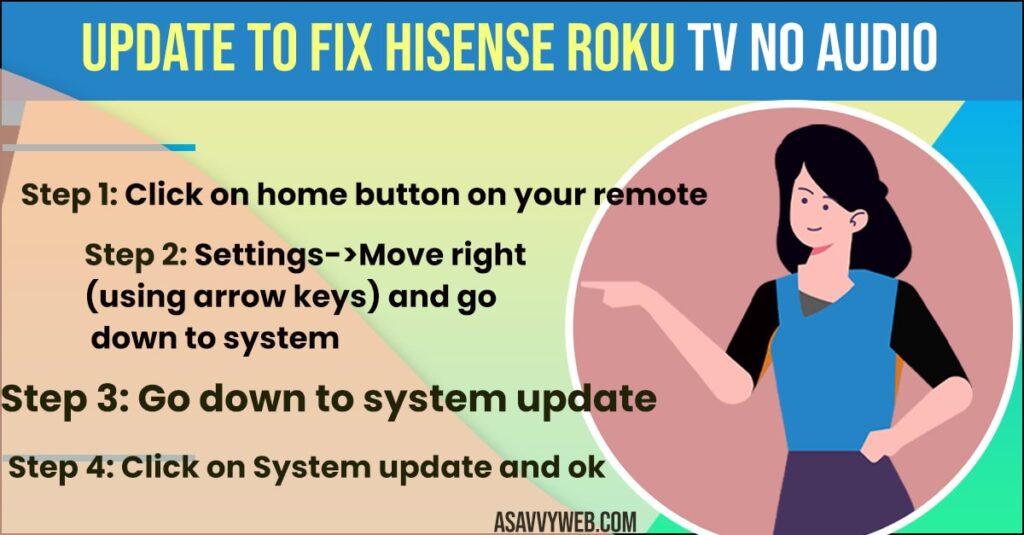
Step 1: Click on home button on your remote
Step 2: Settings->Move right (using arrow keys) and go down to system.
Step 3: Now again move right->go down to system update.
Step 4: Click on System update and ok, if system update is available then go ahead and System update Hisense roku tv.
Step 5: Once the system update is completed you will not be facing any issue of sound.
Reset Audio Settings
Step 1: Press home button on remote
Step 2: Settings->system->Advanced System settings.
Step 3: Now move right (using arrow keys)->Again Move to right one more->Reset TV Audio / Picture settings.
Step 4: Click ok on Reset tv Audio / Picture Settings.
Step 5: Now Press Play/Pause button 3 times to reset tv audio on hisense roku tv.
That’s it, once you reset tv audio and picture everything should be working fine as now your audio settings will be set to default.
Factory reset Hisense Roku TV
Step 1: Grab your remote and press home button.
Step 2: Settings->System->Advanced System settings->Factory reset.
Step 3: Move right now and go down to factory reset and click ok.
Step 4: Now enter the code as shown on your hisense roku tv to reset everything to default to original factory settings.
Once you factory reset Hisense Roku tv, then your sound issues will be fixed.
This can be due to many reasons, like software update or any, by resetting audio settings to default you will be up and running.
You can fix by power reset, software update, reset audio and picture, factory reset and few other methods as explained in this article.

