Audio is the most important part of a tv, because with this many people connect whatever they are watching. With audio people may experience amazing features. So, in this article we are providing some best methods to set audio in hisense smart tv. In order to deliver the right content to people audio settings play a significant role. In order to deliver efficient information for engaging audiences it plays a significant part. So giving the correct audio setting is important.
Hisense Tv Audio Setting
To experience the best audio settings you need to change sound settings , virtual sound settings, sound mode and clarity dialogue to experience best audio settings on Hisense Smart tv.
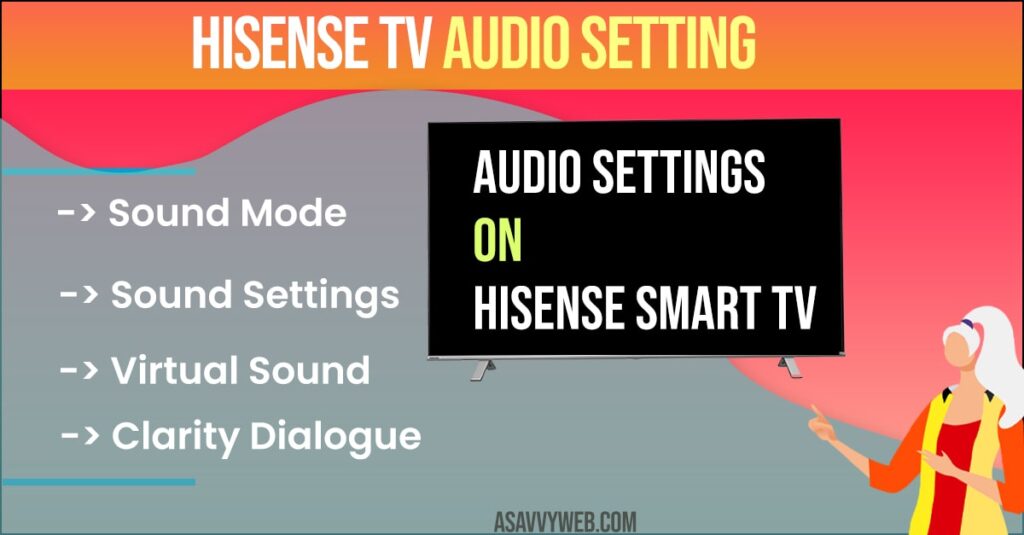
Sound Mode
In this mode you need to set it to standard mode for this follow the quick steps
Step 1: Firstly, go to menu by pressing menu button on your remote control
Step 2: From the menu option Choose sound option
Step 3: Next, go to sound modes
Step 4: After that set it to standard mode, for this use arrow button in order to change mode options.
Also Read: 1) How to Fix Hisense Smart tv Screen Flickering ON and OFF
2) How to Watch Binge on Hisense Smart tv
3) Hisense Smart TV Connected But No Internet
4) How to Install Discovery Plus on Hisense Smart TV
5) How to Sideload App on Hisense Smart TV
Sound Settings
Step 1: Now go to home button on your Hisense tv remote control and choose menu option
Step 2: Next, Select required option by using arrow button from your remote control
Step 3: After that select sound effect
Step 4: Now set its to standard mode
Virtual Sound
If you want sophisticated audio without any interferences, you need to choose virtual sound follow the steps
Step 1: Firstly, go to menu by pressing option on your remote control
Step 2: Next, navigate to sound option
Step 3: From that select virtual sound option
Step 4: Next, set it off.
Clarity Dialogue
Well, coming to dialogue is important when you’re watching movie or show. With this feature you can experience special effect
Step 1: For this go to menu by pressing home button o your remote control
Step 2: After that go to sound effect option
Step 3: Now it navigated to dialogue clarity feature choose it
Step 4: Next, if you want to experience it turn it off

