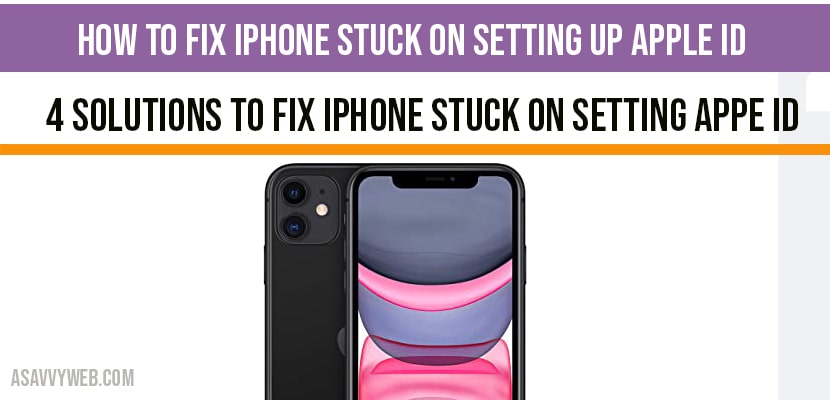If you have bought your new apple mobile and trying to setup up apple id “manual setup” if you receive an error with spinning wheel on iPhone Screen then you can ty these simple steps to fix this issue. Let’s see in detail how to fix iPhone 12, 12 mini, 12 pro, 12 pro max stuck on “ it may take a few minutes to set up your Apple ID” .
Sometimes, it may take 40-45 minutes to set up Apple ID. So, wait for 45 minutes or else try the following solutions.
How to Fix iPhone stuck on setting up Apple ID:
Solution 1 : Force restart
- Press the volume up button and release it.
- Press the volume down button and release it.
- Hold down the side button until the apple logo appears.
Solution 2 : Check your WIFI connection
- Make sure that your WIFI connection is good and speed. Poor WIFI connection may cause this issue.
- If possible, you can try different WIFI networks. Because, the problem may be in the connected WIFI network.
Solution 3 : Update your iPhone in DFU/recovery mode
- First, connect your computer to WIFI or ethernet.
- Connect your iPhone to the computer via USB cable.
- If you are using mac with macOs catalina or later Finder. If you are using windows computer or Mac with macOs majave or earlier, launch iTunes.
- Tap on your iPhone when it appears on the screen .
- Press the volume up button and release it.
- Press the volume down button and release it.
- Hold down the side button until the recovery mode screen appears. While holding side button, Apple logo appears. But, don’t leave the side button when you see the Apple logo; keep holding it until the recovery mode screen appears.
- Select “ update” in the pop-up menu. Now the computer will update iOs without deleting any data.
- Wait until the update process is finished. This process will take more than 20 minutes and then your device will exit recovery mode.
- Then force restart (solution 1) your iPhone.
If updating your iPhone doesn’t work, then select restore instead of update. But know one thing that restore deletes all data from your iPhone.
Solution 4 : Let your iPhone die
- Don’t use your iPhone until it dies even it takes 1 or 2 days.
- Then charge your iPhone for 30-35 minutes.
- Now turn on your iPhone and then set up your Apple ID.