When you connect to wifi on your Hisense Smart TV and it says connected but no internet then you need to restart your router / modem and also you need to select the network provided date and time.
Make sure your router is not outdated and place your router close enough to hisense smart tv perform a soft reset for the quick fix.
At Present internet has become everything for us and its is quite simple and easy to connect internet on Hisense smart tv wifi and also you can connect to wifi using cable as well and once you are connected to internet you can install and add apps to hisense tv and stream online services, watch movies, web Series etc.
If you are unable to access the internet even though you are connected to Wi-Fi. With this you will get frustrated. if you are having an issue with your hisense smart TV, here are some simple ways to fix it.
Hisense Smart tv Connected But no Internet
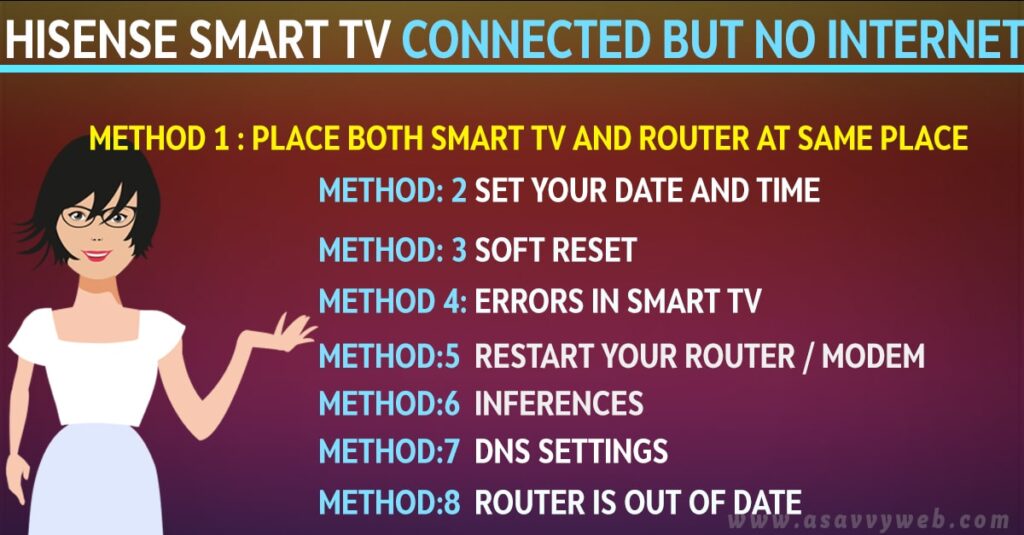
Follow below troubleshooting methods to fix hisense smart tv connected but no internet issue and your issue will be resolved successfully.
Method:1 Place Both Smart tv and Router at Same place
If your TV and router connection or Wi-Fi are in separate rooms this may cause interference to you. In order to get better quality or fast internet access then place both devices in same room or within close distance.
Method:2 Set Your Date and Time
Step:1 first go to settings option
Step:2 Now select additional settings option and followed by device preferences option
Step:3 After that choose time and data. Next it navigated to automatic date and time
Step:4 Finally select option network provided time.
Also Read: 1) Connect iPhone to Hisense tv without WIFI – Anyview Cast
2) How to install Amazon prime on Hisense TV
3) How to Sideload App on Hisense Smart TV
4) How to install Google Play Store on Hisense Smart tv
5) How to install Apps on Hisense Smart tv?
Method:3 Soft Reset
Step:1 Firstly switch off your smart TV and let it Run for 5 to 10 minutes normally
Step:2 Now directly unplug your TV cable from power socket, instead of using a remote control for turning off
Step:3 Next, wait for few minutes for again turning on your smart TV, after that enter your Wi-Fi password if required
Step:4 Finally check if you can access the internet or not.
Method: 4 Errors in Smart TV
If you switch off your TV via remote control. This may cause errors in your smart TV. In order to overcome this follow the steps.
Step:1 Firstly go to network option in your settings
Step:2 Next, select open network settings option
Step:3 After that select configure network settings to connection to an available network
Method:5 Restart your Router / Modem
If you want to improve your network access. Then reboot your router timely. After that simply restart will help to refresh the memory of your router. with this you can opt for new updates which improve your signal strength. At Least for 60 seconds unplug your power cord to the modem
Method:6 Inferences
Step:1 First turn off bluetooth. ensure that there are any interference
Step:2 Now try to reduce the distance between both tv and router.
Method:7 DNS settings
Step:1 First open your main settings followed by advanced settings
Step:2 Next, go to WAN option
Step:3 From that select DNS server to change their settings
Method:8 Router is out of date
If you are still facing the issue then replace your router with a new one.
Step 1: Router with 802.11ax technology supports 10Gbps speed
Step 2: Router with 802.11ac technology supports 1Gbps speed
Step 3: Router with 802.11n technology supports 600Mbps speed802.11n
So, these are some solutions to the hisense smart tv connected but no internet. Hope this solutions may helpful to you.

