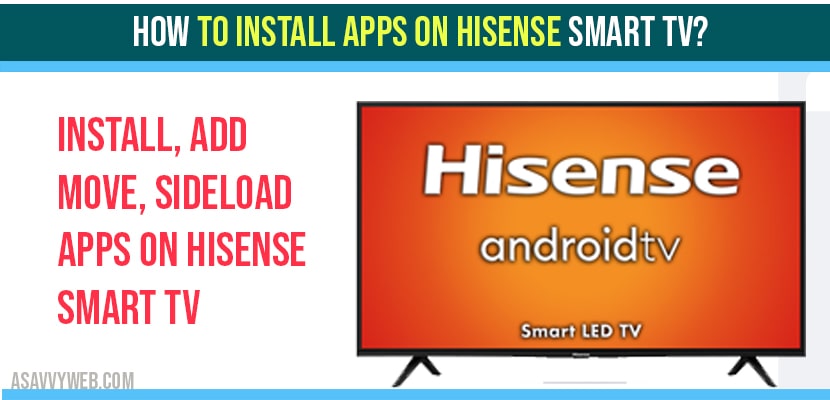- To install apps on Hisense smart tv -> Press home button -> Select Apps -> Search for the app you want to install -> Click on Install to install apps.
- To Add app to home section -> On your home screen -> Highlight Plus (+) icon -> Select the app which you want to add on Hisense smart tv home screen.
- If you want to move apps on Hisense smart tv you can move them as well.
- You can also install 3rd party apps and sideload apps on Hisense smart tv as well.
If you bought Hisense smart tv and wondering how to install apps on Hisense smart tv then On your Hisense smart tv you need to login to your Hisense smart tv account and you can easily add apps and install apps by just navigating to apps section and install available apps from Hisense store and you can also sideload apps and install 3rd party apps on your Hisense smart tv.
How to install apps on Hisense smart tv?
Step 1: Grab your remote and highlight apps section -> press ok
Step 2: Highlight Get More apps and Press ok to install apps on Hisense smart tv.
Note: Make sure you login to google play store account.
Step 3: Now, all the available apps on Hisense smart tv will be listed and if you want to add specific app then go ahead and highlight search icon on top right corner of your Hisense smart tv and press ok.
Step 4: Search for the app which you want to install apps on Hisense smart tv.
Step 5: Once you find the app -> Highlight the app which you want to install by using remote button and press install button to install app.
Step 6: Once you click on install -> App will be downloaded and will install on your Hisense smart tv.
That’s it, this is how you install apps on Hisense smart tv.
Install Apps on Older Models of Hisense smart TV
Step 1: On some older or less common Hisense models you might need to go to Home apps.
Step 2: Now select and click on get more apps and okay.
Step 3: Now here it shows you a bunch of apps that we think you should check out.
Step 4: Select the application that you want to install and install the app.
How to Open installed apps on Hisense smart tv?
If you have installed app on Hisense smart tv and you want to open then all the installed apps will be listed on your home screen. Just press on home button on your Hisense smart tv and select the app to open.
That’s it, this is how you open installed app on Hisense smart tv.
Cant see installed app on Hisense smart tv?
If you cant see the app which you have installed then make sure that you have installed app correctly. If you cant see installed app -> then go ahead and press home button -> Navigate to My Apps -> here you will see all installed apps on Hisense smart tv.
Also Read: 1) Factory Reset Hisense Smart tv Restore Default Settings
2) Install Google Play Store on Hisense Smart tv
3) Hisense Smart tv Not Responding to Remote or Buttons
4) Connect iPhone to Hisense tv without WIFI – Anyview Cast
5) Fix ALL Hisense Roku tv No audio, sound not working, delayed audio
How to see installed apps on Hisense smart tv?
To see install apps on Hisense smart tv -> Press home button -> Highlight Apps section -> Using remote Navigate to MY Apps section -> Press ok. Here all install apps on Hisense smart tv will be seen here.
How to add App on Hisense smart tv?
Step 1: To add app on your Hisense smart tv -> Jump back to your Hisense smart tv home screen by pressing home button.
Step 2: Now move right by using remote and highlight + icon -> Now all installed apps on your Hisense smart tv will be listed here.
Step 3: Now, Select App which you want to add app on your home screen.
That’s it, this is how you add app to your favourites or add app on to your home screen on Hisense smart tv once you install apps on Hisense smart tv.
How to Move added app on Hisense smart tv home screen?
Once you add app on Hisense smart tv you can move it to first position for easy navigation, all you need to do is go to home screen -> select the app which you want to move -> press and hold on the app which you want to move -> highlight move option -> By using arrow buttons you can move the position of the added app on your Hisense smart tv.
That’s it, this is how you move added app on Hisense smart tv.
FAQ on Hisense Smart tv Install apps
Home button -> Apps -> My Apps -> All install apps on Hisense smart tv will be seen here.
Home -> My Apps -> Search for the apps -> click on install button -> wait for the app to install. This is how you install apps on Hisense smart tv.
To add app on Hisense smart tv -> Select the app you want to add it to home screen -> press and hold ok button highlighting the app -> Select Move option -> using arrow keys move the app to add app on Hisense smart tv.
To sideload apps on Hisense smart tv -> you need apk file and you have to download apk file and place it on your usb cable -> Insert USB cable and side load app and allow permissions and sideload app on Hisense smart tv.
Yes! You can install third party apps and you need to change settings to allow unsecured sources or to install apps from third party and sideload apps on hisense smart tv as well.