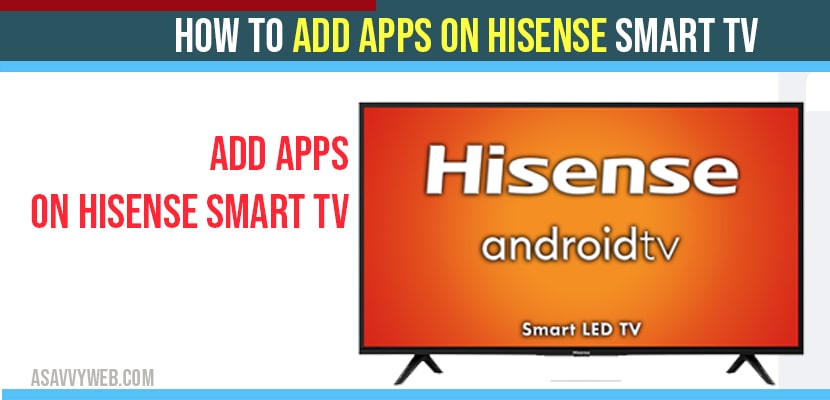Now-a-days Smart TVs are flexible for watching movies, TV series and movies. In that Hisense Smart TV is one of the TV and Very few customers face some issues while adding apps to Hisense Smart TV or while downloading apps on Hisense Smart TV like netflix, hotstar, Amazon prime etc. If you want to add some more apps on your Hisense Smart TV then you have to follow the below steps to install and add apps on Hisense smart TV and if you want to uninstall app or remove app from hisense smart tv you can remove them any time.
Install apps on Hisense smart TV
Many Smart TV’s are available in the market, in that Hisense smart TV is one and it comes with quite a lot of factory-installed apps and installing apps on hisense smart tv is pretty straightforward and easy. Some of these are essential for any viewing experience on Hisense. Another way, factory-installed apps can’t be uninstalled and this is one of default on your Hisense TV.
Steps to Add apps on Hisense smart TV
Step 1: Take remote of your Hisense smart TV and press on Home button.
Step 2: Click on “app store icon” and open it.
Step 3: Go for the “premium app section” and select the app that you want to add.
Step 4: Choose the app you want to install and click on “Ok” button of your TV remote.
Step 5: After completion of installation, open the selected apps and enjoy while watching.
Also Read: 1) How to install Google Play Store on Hisense Smart tv
2) Connect iPhone to Hisense tv without WIFI – Anyview Cast
3) How to Install Apps on Samsung Smart TV
4) Hisense Smart tv Not Responding to Remote or Buttons
5) Fix ALL Hisense Roku tv No audio, sound not working, delayed
Download Apps using the VEWD App System on Hisense smart TV:
VEWD app is a cloud-based app system, which means it provides a cloud-based app store. You cannot install apps directly to your Smart TV using VEWD App System but you can only watch from the app. Follow the steps given below:
- Take remote of your Hisense smart TV and click on apps button.
- Then select “VEWD app store” and click “OK” button of your TV remote.
- You can observe a “filter option” at top of your smart TV screen and helps you to sort app in different categories such as movies, music, series, games etc.
- Choose the app that you want to open and press” Ok” button from your TV remote. Now you can open the selected app.
By using VEWD app, you can also mark multiple app for your TV favourite list.
Download app Through Google Play Store o n Hisense smart TV:
This is one of the easiest way to download and install app on Hisense smart TV:
- On TV home screen select “play store” and choose “Apps option” using TV remote.
- swipe left or right for selecting “preferred sorting” option.
- Then select the app you want to download and click on “install” button. Press “OK” button of your remote.
- Allow the “system permissions” and click on “OK” to accept.
The above methods help you to install and add apps on your Hisense smart TV